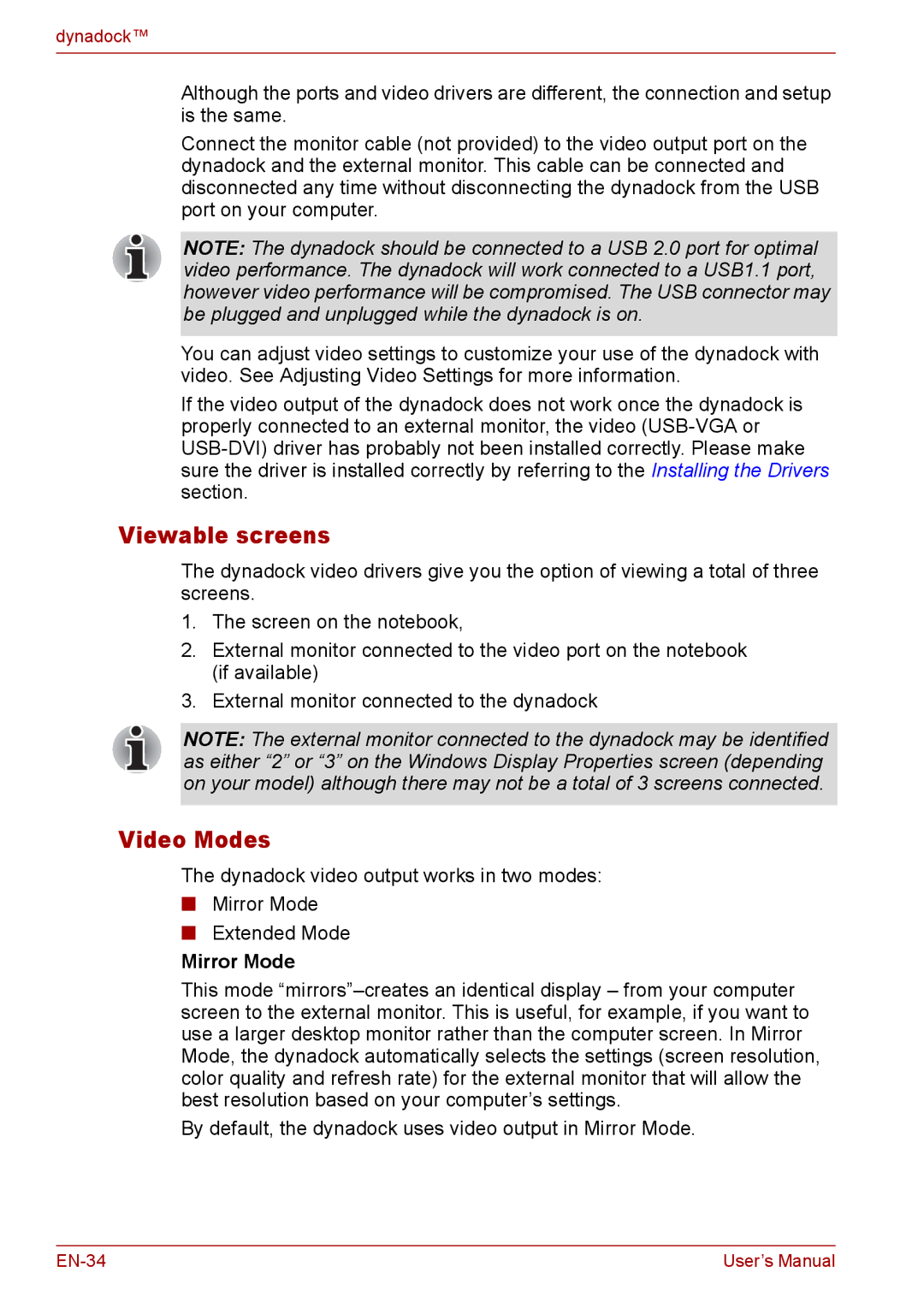dynadock™
Although the ports and video drivers are different, the connection and setup is the same.
Connect the monitor cable (not provided) to the video output port on the dynadock and the external monitor. This cable can be connected and disconnected any time without disconnecting the dynadock from the USB port on your computer.
NOTE: The dynadock should be connected to a USB 2.0 port for optimal video performance. The dynadock will work connected to a USB1.1 port, however video performance will be compromised. The USB connector may be plugged and unplugged while the dynadock is on.
You can adjust video settings to customize your use of the dynadock with video. See Adjusting Video Settings for more information.
If the video output of the dynadock does not work once the dynadock is properly connected to an external monitor, the video
Viewable screens
The dynadock video drivers give you the option of viewing a total of three screens.
1.The screen on the notebook,
2.External monitor connected to the video port on the notebook (if available)
3.External monitor connected to the dynadock
NOTE: The external monitor connected to the dynadock may be identified as either “2” or “3” on the Windows Display Properties screen (depending on your model) although there may not be a total of 3 screens connected.
Video Modes
The dynadock video output works in two modes:
■Mirror Mode
■Extended Mode
Mirror Mode
This mode
By default, the dynadock uses video output in Mirror Mode.
User’s Manual |