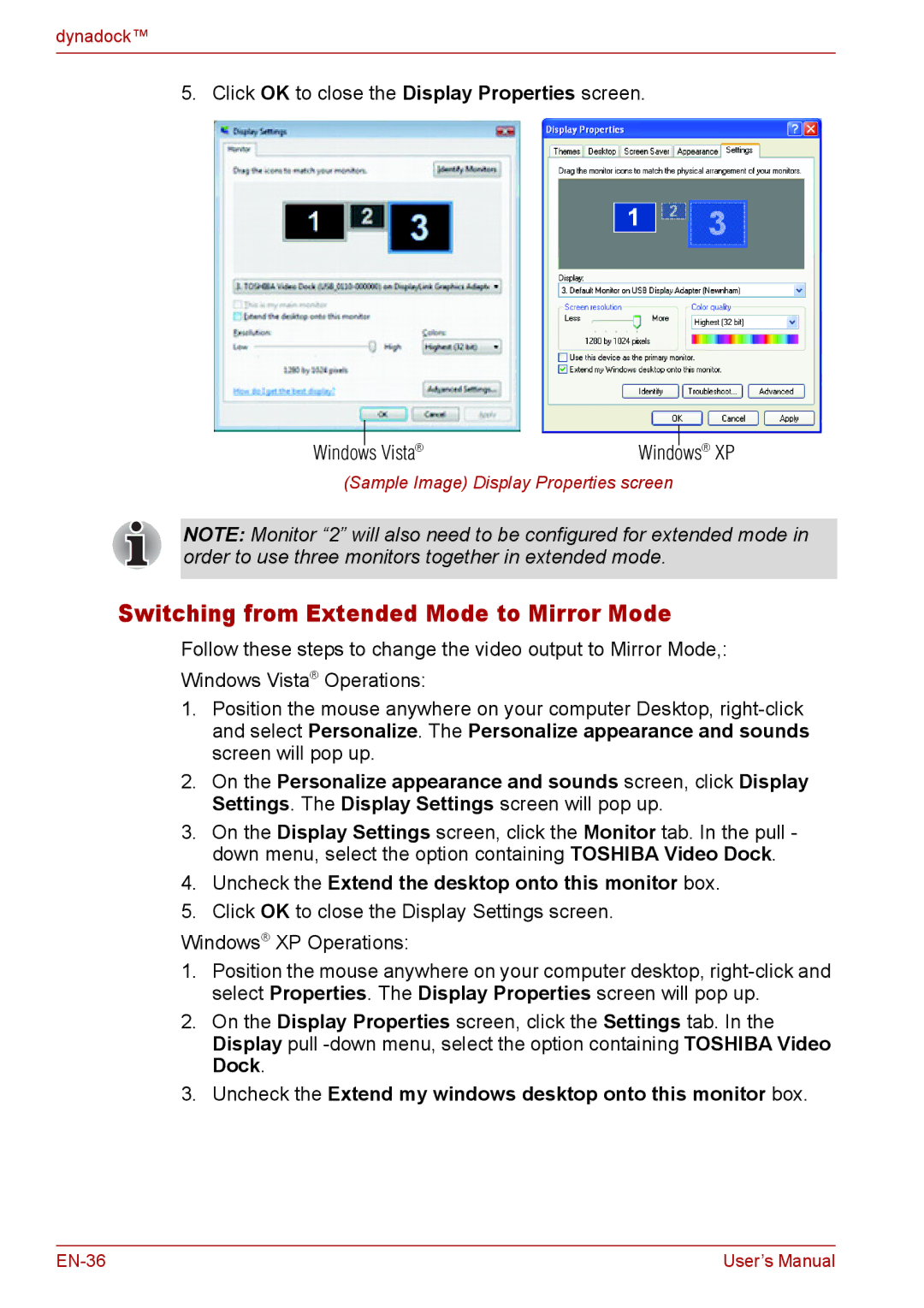dynadock™
5. Click OK to close the Display Properties screen.
Windows |
| Vista® | Windows® XP |
|
(Sample Image) Display Properties screen
NOTE: Monitor “2” will also need to be configured for extended mode in order to use three monitors together in extended mode.
Switching from Extended Mode to Mirror Mode
Follow these steps to change the video output to Mirror Mode,:
Windows Vista® Operations:
1.Position the mouse anywhere on your computer Desktop,
2.On the Personalize appearance and sounds screen, click Display Settings. The Display Settings screen will pop up.
3.On the Display Settings screen, click the Monitor tab. In the pull - down menu, select the option containing TOSHIBA Video Dock.
4.Uncheck the Extend the desktop onto this monitor box.
5.Click OK to close the Display Settings screen.
Windows® XP Operations:
1.Position the mouse anywhere on your computer desktop,
2.On the Display Properties screen, click the Settings tab. In the Display pull
3.Uncheck the Extend my windows desktop onto this monitor box.
User’s Manual |