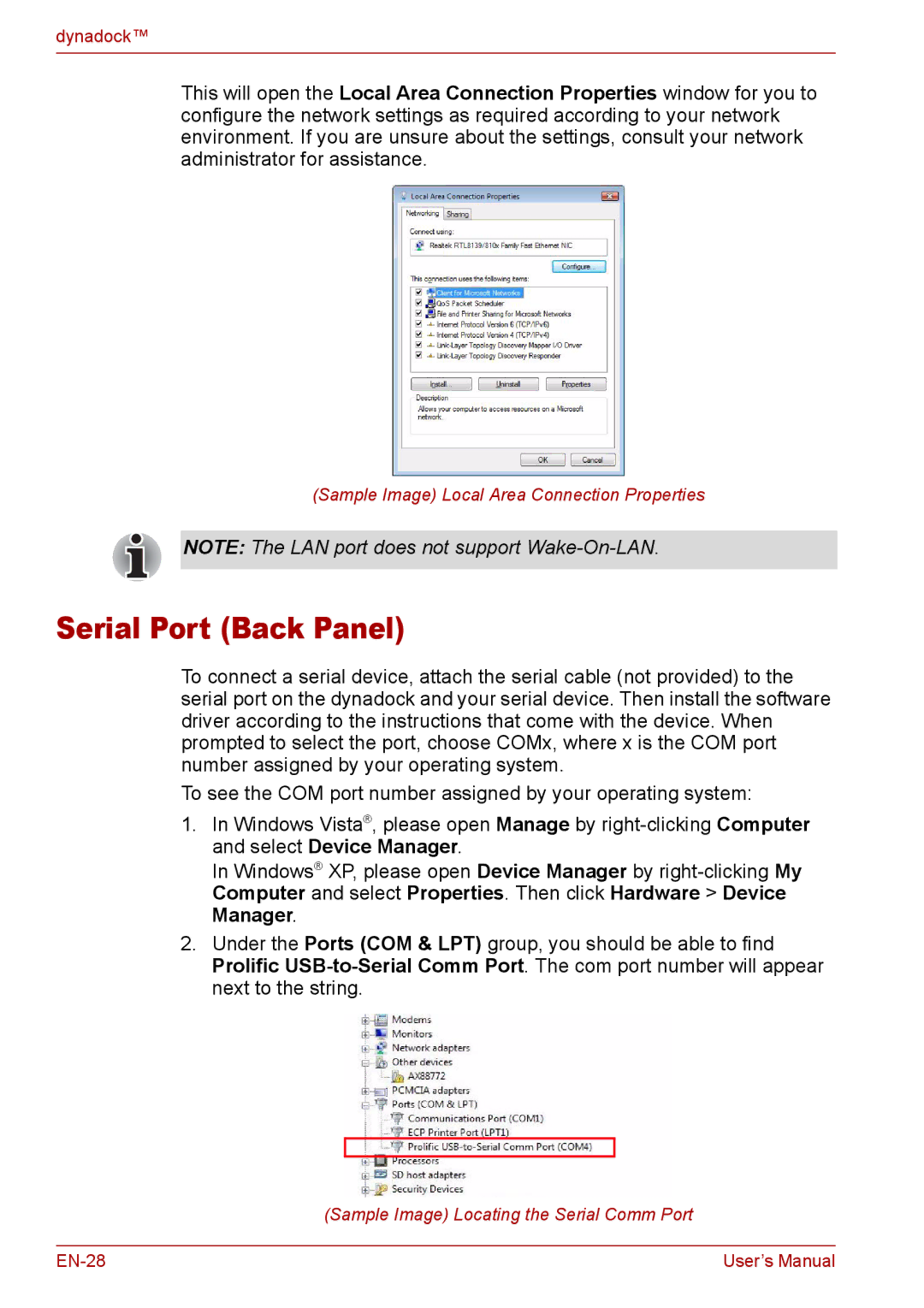dynadock™
This will open the Local Area Connection Properties window for you to configure the network settings as required according to your network environment. If you are unsure about the settings, consult your network administrator for assistance.
(Sample Image) Local Area Connection Properties
NOTE: The LAN port does not support
Serial Port (Back Panel)
To connect a serial device, attach the serial cable (not provided) to the serial port on the dynadock and your serial device. Then install the software driver according to the instructions that come with the device. When prompted to select the port, choose COMx, where x is the COM port number assigned by your operating system.
To see the COM port number assigned by your operating system:
1.In Windows Vista®, please open Manage by
In Windows® XP, please open Device Manager by
2.Under the Ports (COM & LPT) group, you should be able to find Prolific
(Sample Image) Locating the Serial Comm Port
User’s Manual |