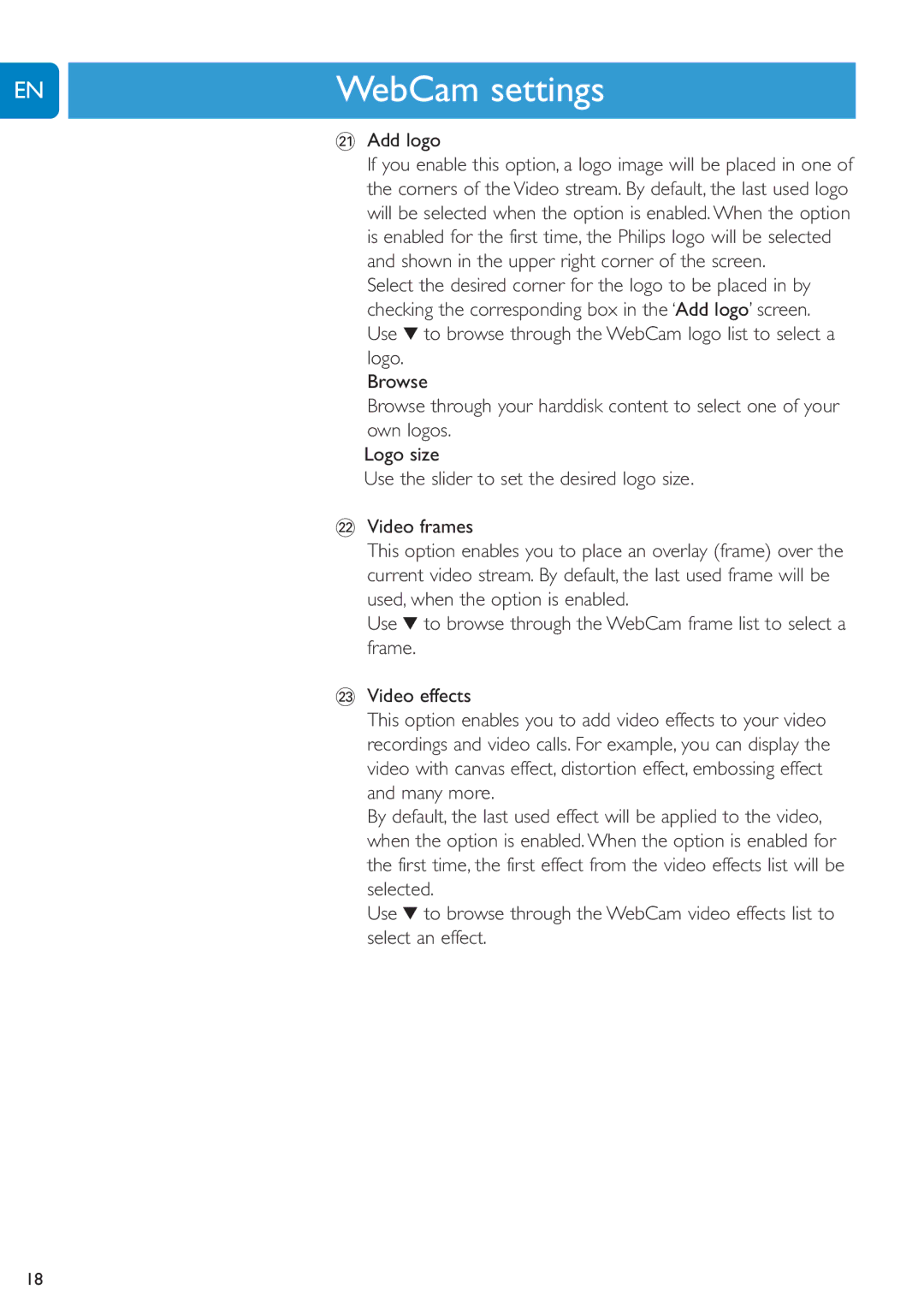EN | ChapterWebCam settings |
| ¡ Add logo |
| If you enable this option, a logo image will be placed in one of |
| the corners of the Video stream. By default, the last used logo |
| will be selected when the option is enabled. When the option |
| is enabled for the first time, the Philips logo will be selected |
| and shown in the upper right corner of the screen. |
| Select the desired corner for the logo to be placed in by |
| checking the corresponding box in the ‘Add logo’ screen. |
| Use 4 to browse through the WebCam logo list to select a |
| logo. |
| Browse |
| Browse through your harddisk content to select one of your |
| own logos. |
| Logo size |
| Use the slider to set the desired logo size. |
| ™ Video frames |
| This option enables you to place an overlay (frame) over the |
| current video stream. By default, the last used frame will be |
| used, when the option is enabled. |
| Use 4 to browse through the WebCam frame list to select a |
| frame. |
| £ Video effects |
| This option enables you to add video effects to your video |
| recordings and video calls. For example, you can display the |
| video with canvas effect, distortion effect, embossing effect |
| and many more. |
| By default, the last used effect will be applied to the video, |
| when the option is enabled. When the option is enabled for |
| the first time, the first effect from the video effects list will be |
| selected. |
| Use 4 to browse through the WebCam video effects list to |
| select an effect. |
18