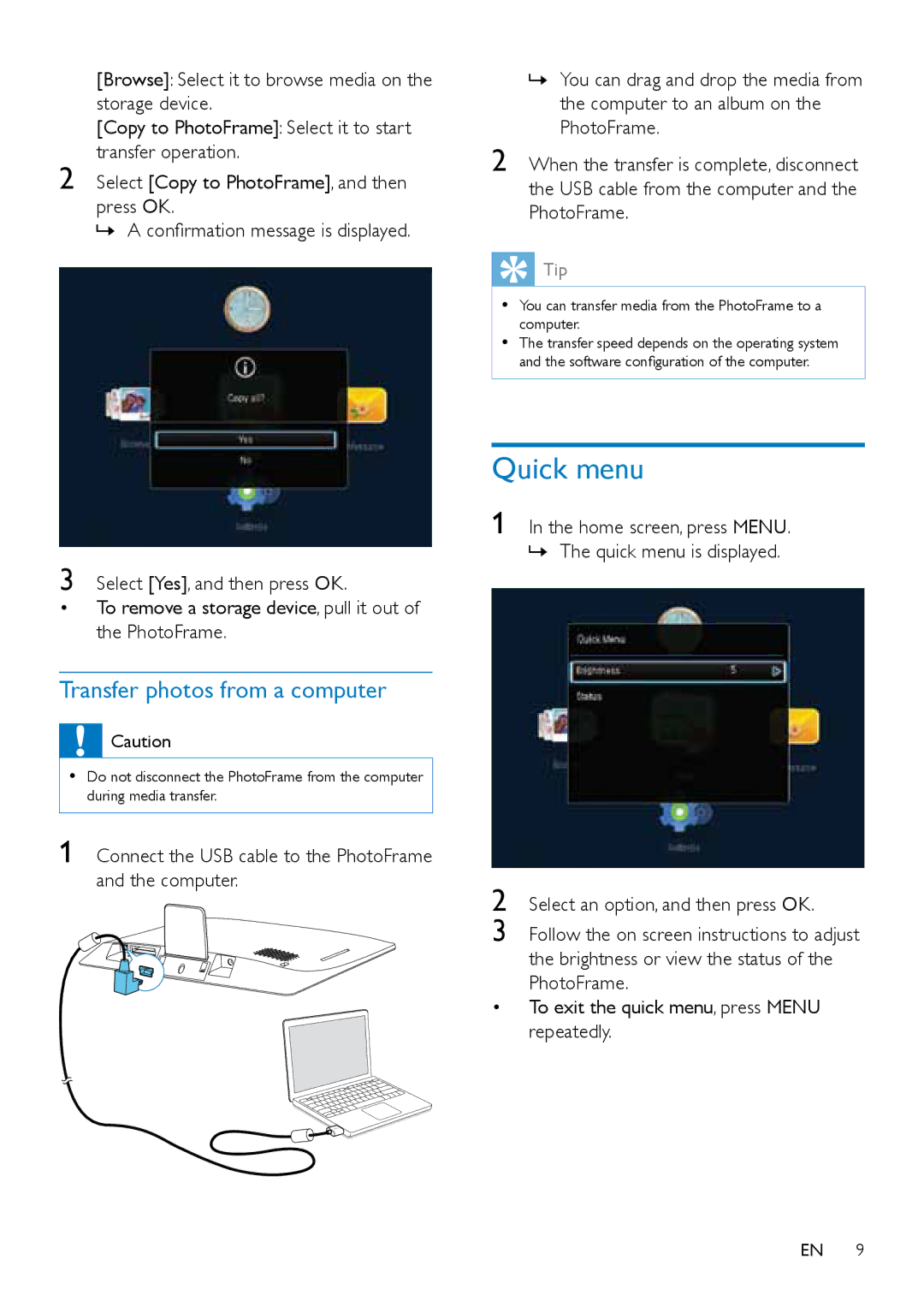[Browse]: Select it to browse media on the storage device.
[Copy to PhotoFrame]: Select it to start transfer operation.
2 Select [Copy to PhotoFrame], and then press OK.
»»A confirmation message is displayed.
3 Select [Yes], and then press OK.
•To remove a storage device, pull it out of the PhotoFrame.
Transfer photos from a computer
![]() Caution
Caution
•• Do not disconnect the PhotoFrame from the computer during media transfer.
1 Connect the USB cable to the PhotoFrame and the computer.
»»You can drag and drop the media from the computer to an album on the PhotoFrame.
2 When the transfer is complete, disconnect the USB cable from the computer and the PhotoFrame.
 Tip
Tip
•• You can transfer media from the PhotoFrame to a computer.
•• The transfer speed depends on the operating system and the software configuration of the computer.
Quick menu
1 In the home screen, press MENU.
»»The quick menu is displayed.
2 Select an option, and then press OK.
3 Follow the on screen instructions to adjust the brightness or view the status of the PhotoFrame.
•To exit the quick menu, press MENU repeatedly.
EN 9