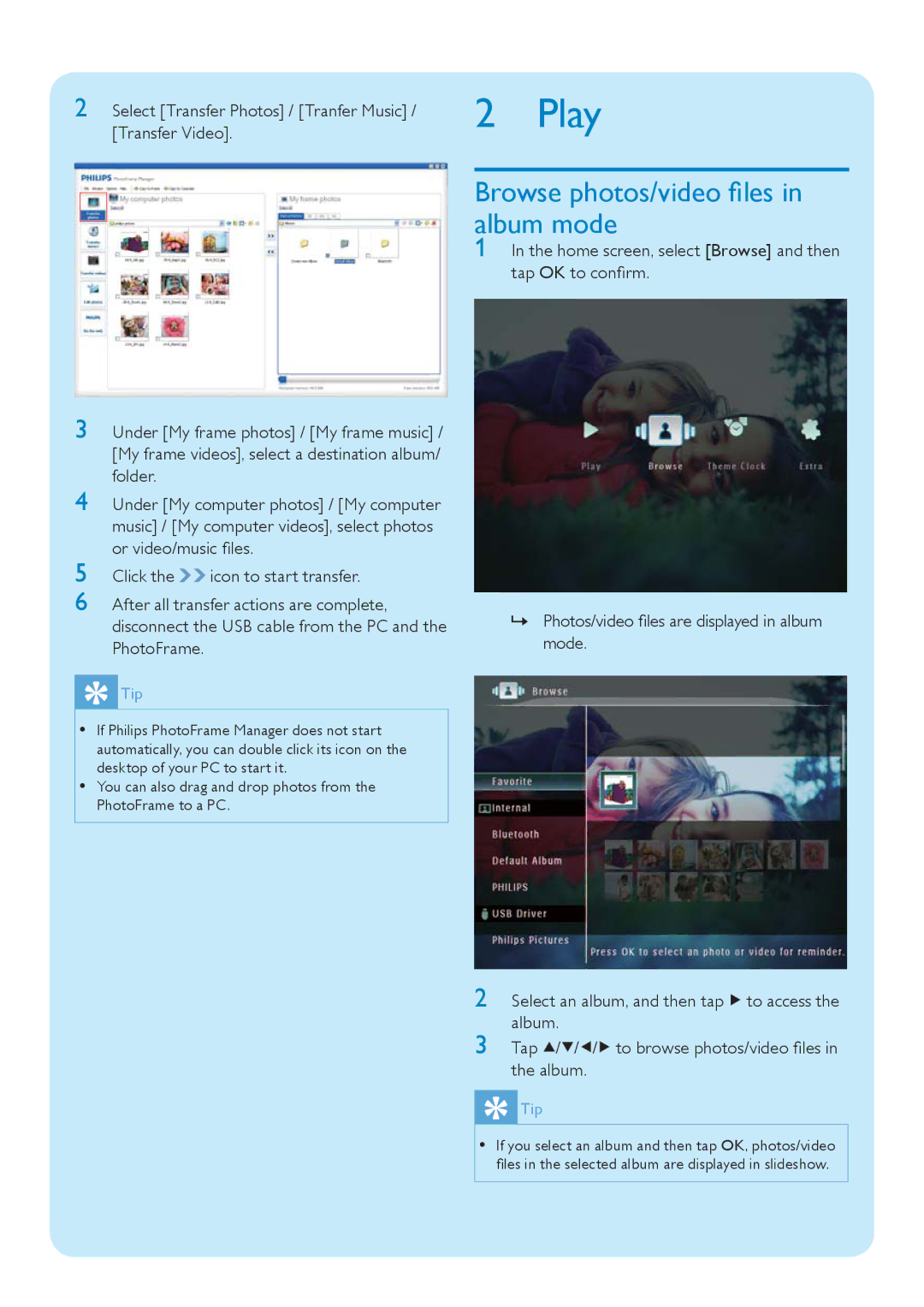2 Select [Transfer Photos] / [Tranfer Music] / [Transfer Video].
3 Under [My frame photos] / [My frame music] / [My frame videos], select a destination album/ folder.
4 Under [My computer photos] / [My computer music] / [My computer videos], select photos or video/music files.
5 Click the ![]()
![]() icon to start transfer.
icon to start transfer.
6 After all transfer actions are complete, disconnect the USB cable from the PC and the PhotoFrame.
 Tip
Tip
•If Philips PhotoFrame Manager does not start automatically, you can double click its icon on the desktop of your PC to start it.
•You can also drag and drop photos from the PhotoFrame to a PC.
2 Play
Browse photos/video files in album mode
1 In the home screen, select [Browse] and then tap OK to confirm.
»Photos/video files are displayed in album mode.
2 Select an album, and then tap ![]() to access the album.
to access the album.
3 Tap ![]() /
/![]() /
/ ![]() /
/ ![]() to browse photos/video files in the album.
to browse photos/video files in the album.
![]() Tip
Tip
•If you select an album and then tap OK, photos/video files in the selected album are displayed in slideshow.