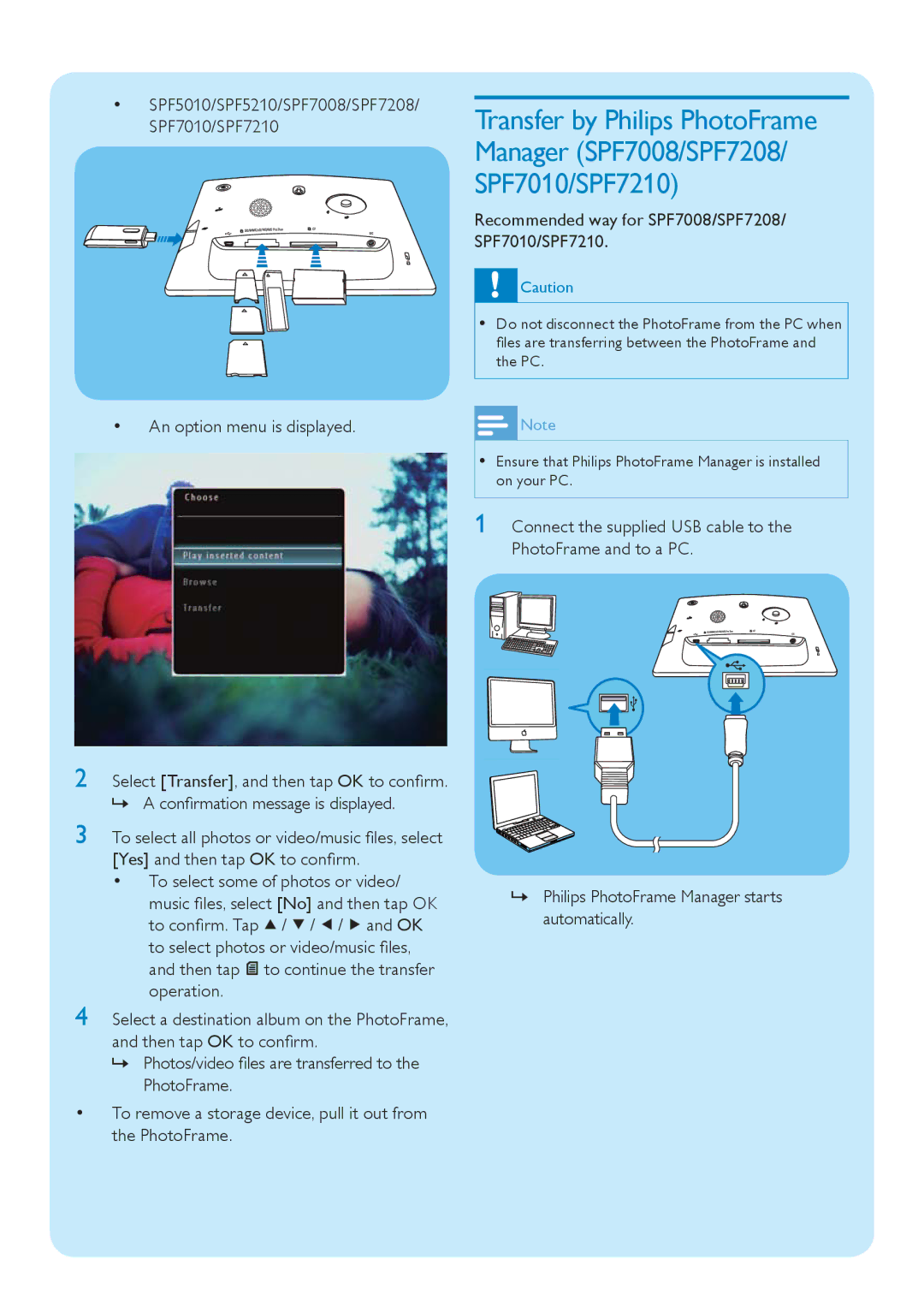•SPF5010/SPF5210/SPF7008/SPF7208/
SPF7010/SPF7210
Transfer by Philips PhotoFrame Manager (SPF7008/SPF7208/ SPF7010/SPF7210)
Recommended way for SPF7008/SPF7208/ SPF7010/SPF7210.
![]() Caution
Caution
•Do not disconnect the PhotoFrame from the PC when files are transferring between the PhotoFrame and the PC.
•An option menu is displayed.
![]() Note
Note
•Ensure that Philips PhotoFrame Manager is installed on your PC.
1 Connect the supplied USB cable to the PhotoFrame and to a PC.
2 Select [Transfer], and then tap OK to confirm.
»A confirmation message is displayed.
3 To select all photos or video/music files, select [Yes] and then tap OK to confirm.
•To select some of photos or video/ music files, select [No] and then tap OK to confirm. Tap ![]() /
/ ![]() /
/ ![]() /
/ ![]() and OK to select photos or video/music files, and then tap
and OK to select photos or video/music files, and then tap ![]() to continue the transfer operation.
to continue the transfer operation.
4 Select a destination album on the PhotoFrame, and then tap OK to confirm.
»Photos/video files are transferred to the PhotoFrame.
•To remove a storage device, pull it out from the PhotoFrame.
»Philips PhotoFrame Manager starts automatically.