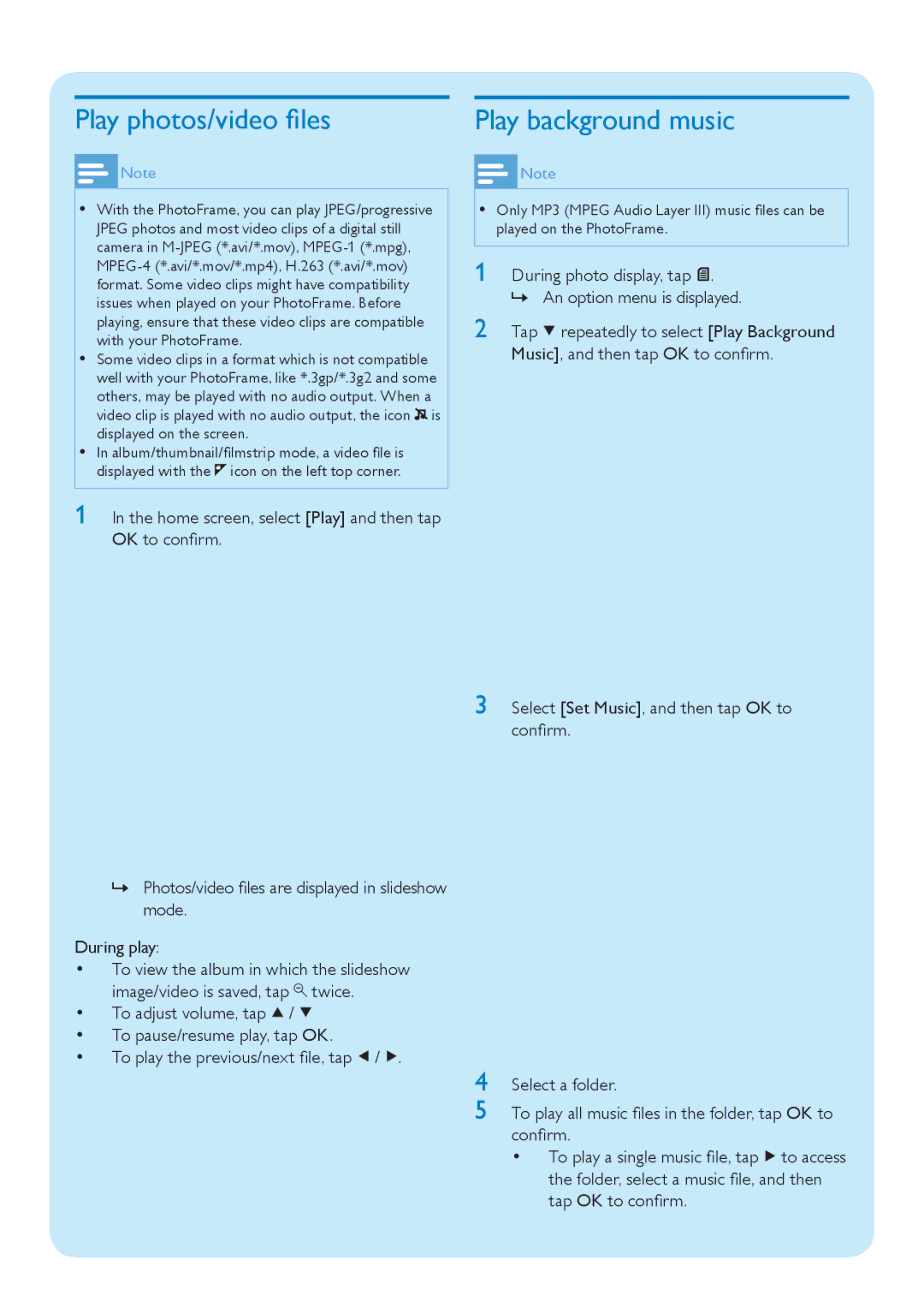Play photos/video files
![]() Note
Note
•With the PhotoFrame, you can play JPEG/progressive JPEG photos and most video clips of a digital still camera in
•Some video clips in a format which is not compatible well with your PhotoFrame, like *.3gp/*.3g2 and some others, may be played with no audio output. When a video clip is played with no audio output, the icon ![]() is displayed on the screen.
is displayed on the screen.
•In album/thumbnail/filmstrip mode, a video file is displayed with the ![]() icon on the left top corner.
icon on the left top corner.
1 In the home screen, select [Play] and then tap OK to confirm.
»Photos/video files are displayed in slideshow mode.
During play:
•To view the album in which the slideshow image/video is saved, tap ![]() twice.
twice.
•To adjust volume, tap ![]() /
/ ![]()
•To pause/resume play, tap OK.
•To play the previous/next file, tap ![]() /
/ ![]() .
.
Play background music
![]() Note
Note
•Only MP3 (MPEG Audio Layer III) music files can be played on the PhotoFrame.
1 During photo display, tap ![]() .
.
»An option menu is displayed.
2 Tap ![]() repeatedly to select [Play Background Music], and then tap OK to confirm.
repeatedly to select [Play Background Music], and then tap OK to confirm.
3 Select [Set Music], and then tap OK to confirm.
4 Select a folder.
5 To play all music files in the folder, tap OK to confirm.
•To play a single music file, tap ![]() to access the folder, select a music file, and then tap OK to confirm.
to access the folder, select a music file, and then tap OK to confirm.