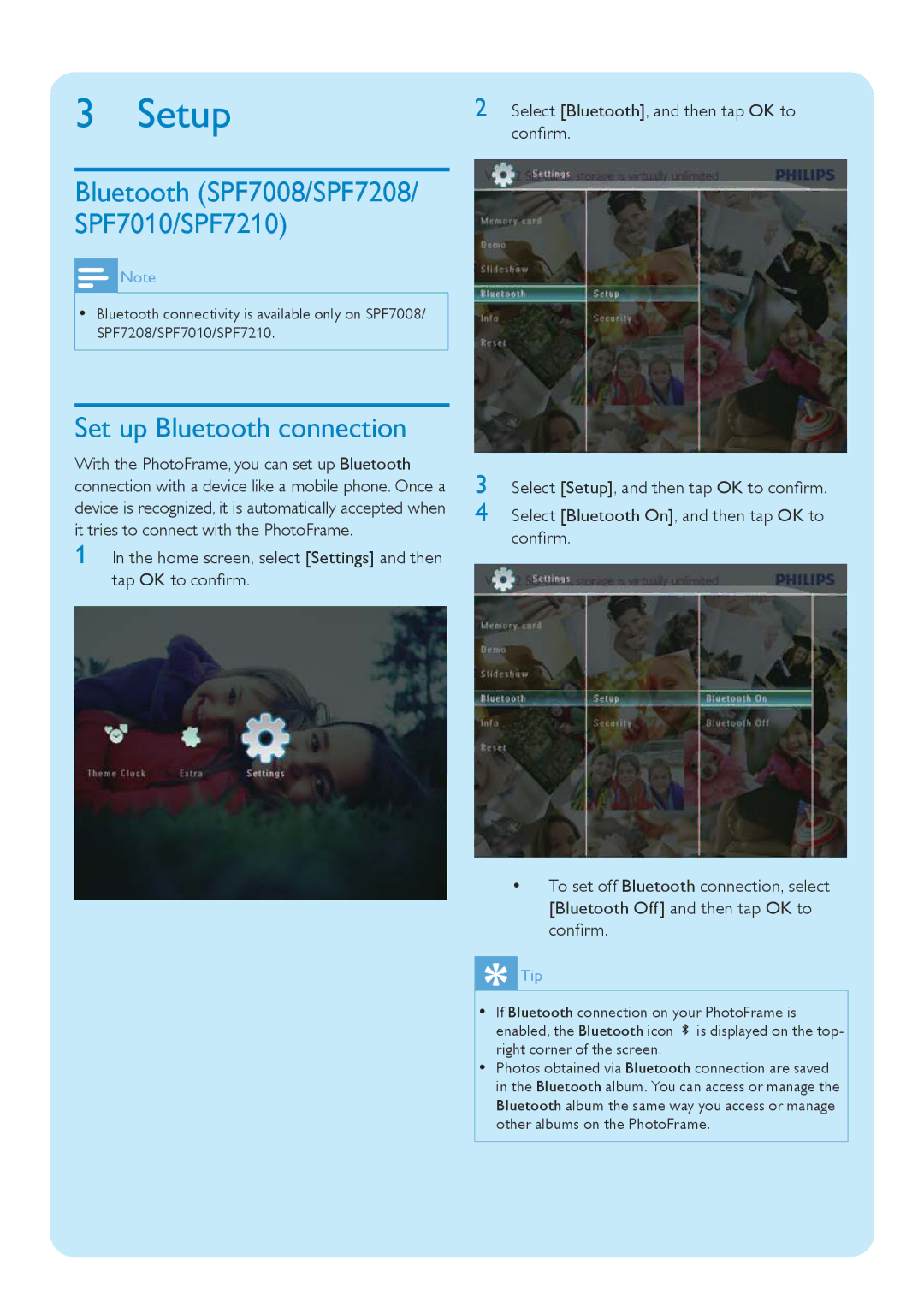3 Setup
Bluetooth (SPF7008/SPF7208/ SPF7010/SPF7210)
![]() Note
Note
•Bluetooth connectivity is available only on SPF7008/ SPF7208/SPF7010/SPF7210.
Set up Bluetooth connection
With the PhotoFrame, you can set up Bluetooth connection with a device like a mobile phone. Once a device is recognized, it is automatically accepted when it tries to connect with the PhotoFrame.
1 In the home screen, select [Settings] and then tap OK to confirm.
2 Select [Bluetooth], and then tap OK to confirm.
3 Select [Setup], and then tap OK to confirm.
4 Select [Bluetooth On], and then tap OK to confirm.
•To set off Bluetooth connection, select [Bluetooth Off] and then tap OK to confirm.
 Tip
Tip
•If Bluetooth connection on your PhotoFrame is enabled, the Bluetooth icon ![]() is displayed on the top- right corner of the screen.
is displayed on the top- right corner of the screen.
•Photos obtained via Bluetooth connection are saved in the Bluetooth album. You can access or manage the Bluetooth album the same way you access or manage other albums on the PhotoFrame.