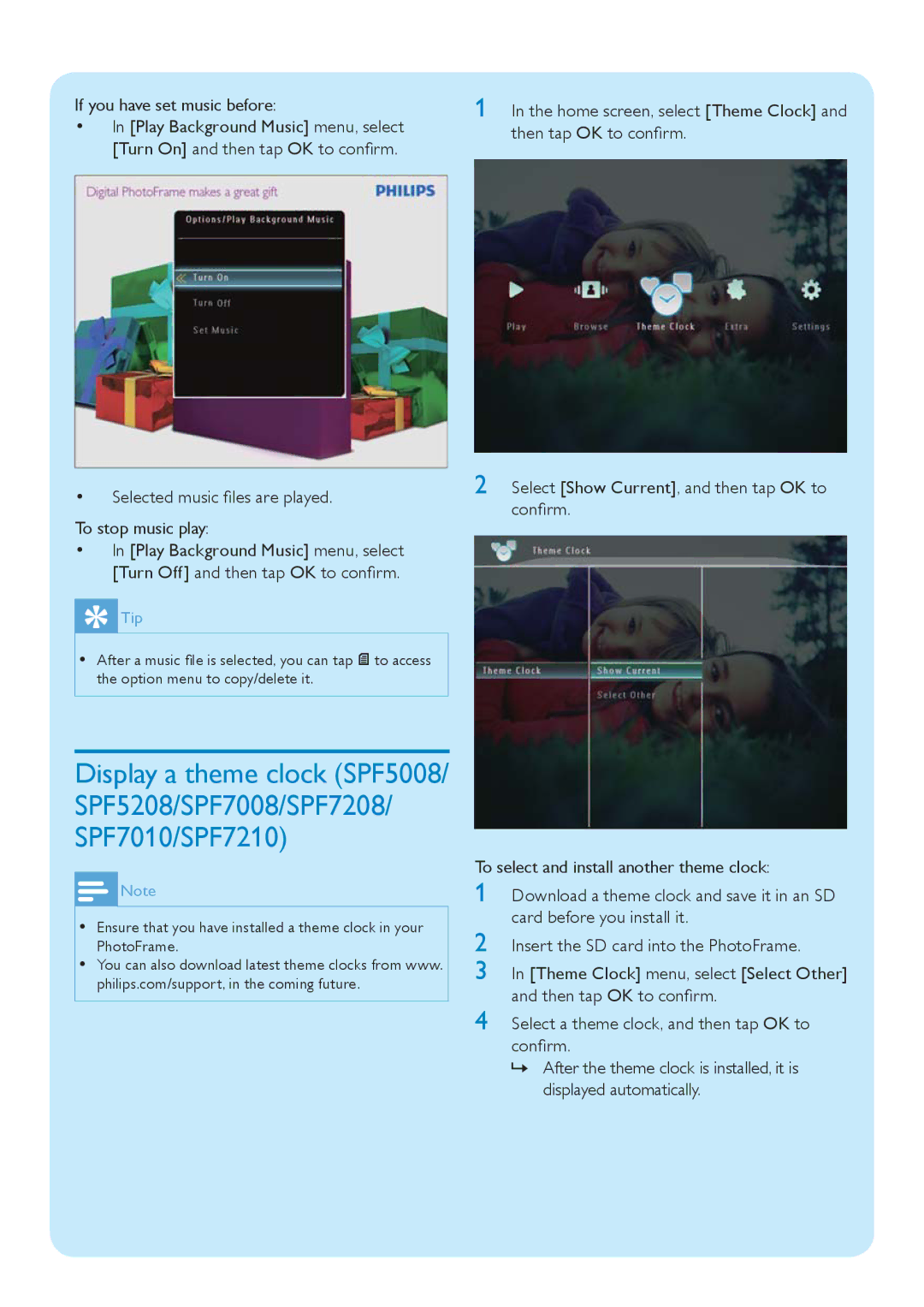If you have set music before:
•In [Play Background Music] menu, select [Turn On] and then tap OK to confirm.
1 In the home screen, select [Theme Clock] and then tap OK to confirm.
•Selected music files are played.
To stop music play:
•In [Play Background Music] menu, select [Turn Off] and then tap OK to confirm.
 Tip
Tip
•After a music file is selected, you can tap ![]() to access the option menu to copy/delete it.
to access the option menu to copy/delete it.
Display a theme clock (SPF5008/ SPF5208/SPF7008/SPF7208/ SPF7010/SPF7210)
![]() Note
Note
•Ensure that you have installed a theme clock in your PhotoFrame.
•You can also download latest theme clocks from www. philips.com/support, in the coming future.
2 Select [Show Current], and then tap OK to confirm.
To select and install another theme clock:
1 Download a theme clock and save it in an SD card before you install it.
2 Insert the SD card into the PhotoFrame.
3 In [Theme Clock] menu, select [Select Other] and then tap OK to confirm.
4 Select a theme clock, and then tap OK to confirm.
»After the theme clock is installed, it is displayed automatically.