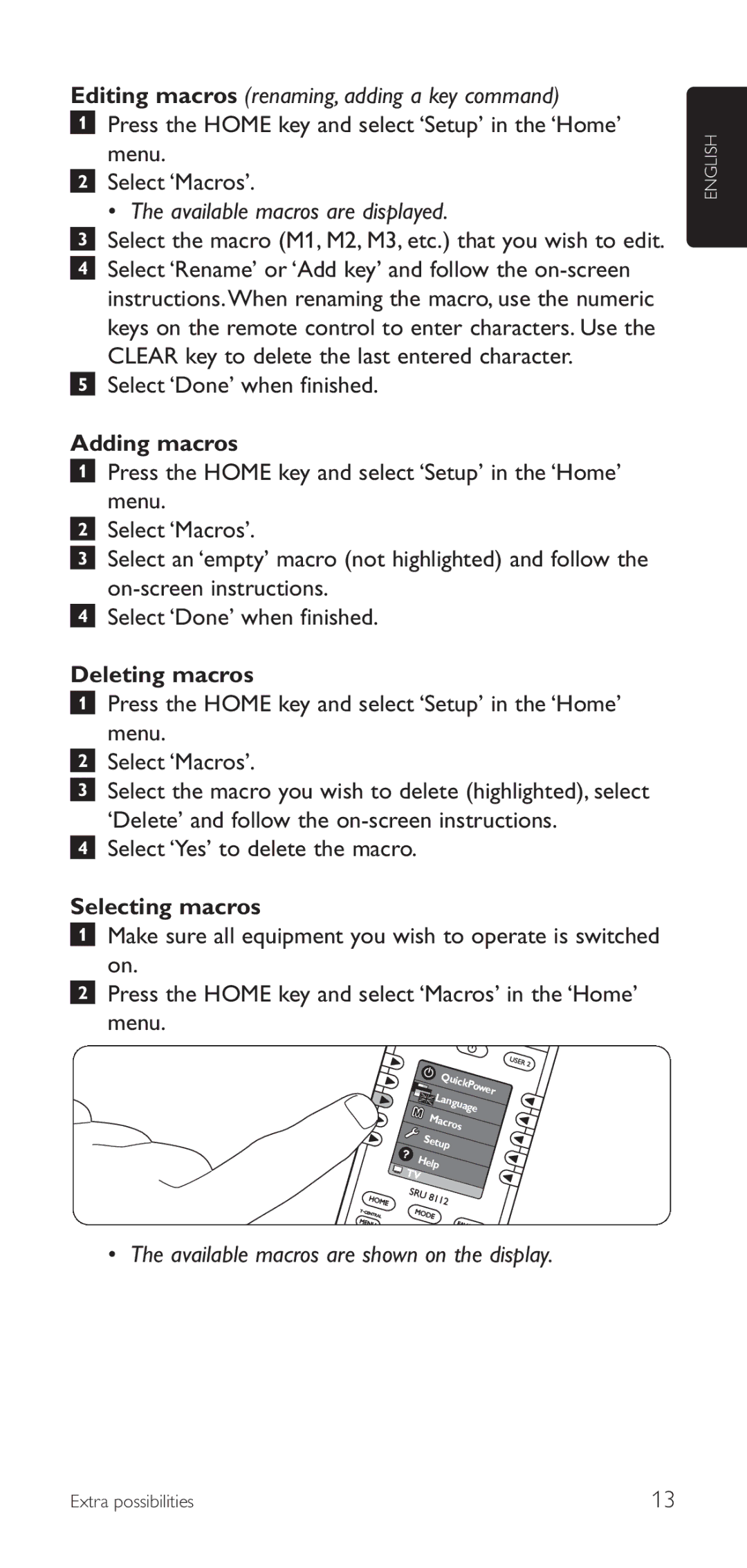Editing macros (renaming, adding a key command)
1Press the HOME key and select ‘Setup’ in the ‘Home’ menu.
2Select ‘Macros’.
• The available macros are displayed.
3Select the macro (M1, M2, M3, etc.) that you wish to edit.
4Select ‘Rename’ or ‘Add key’ and follow the
5Select ‘Done’ when finished.
Adding macros
1Press the HOME key and select ‘Setup’ in the ‘Home’ menu.
2Select ‘Macros’.
3Select an ‘empty’ macro (not highlighted) and follow the
4Select ‘Done’ when finished.
Deleting macros
1Press the HOME key and select ‘Setup’ in the ‘Home’ menu.
2Select ‘Macros’.
3Select the macro you wish to delete (highlighted), select ‘Delete’ and follow the
4Select ‘Yes’ to delete the macro.
Selecting macros
1Make sure all equipment you wish to operate is switched on.
2Press the HOME key and select ‘Macros’ in the ‘Home’ menu.
Qu |
|
ickPower | |
Lan |
|
gua | |
Mac | ge |
| |
ros |
|
Set |
|
up |
|
Help |
|
TV |
|
• The available macros are shown on the display.
ENGLISH
Extra possibilities | 13 |