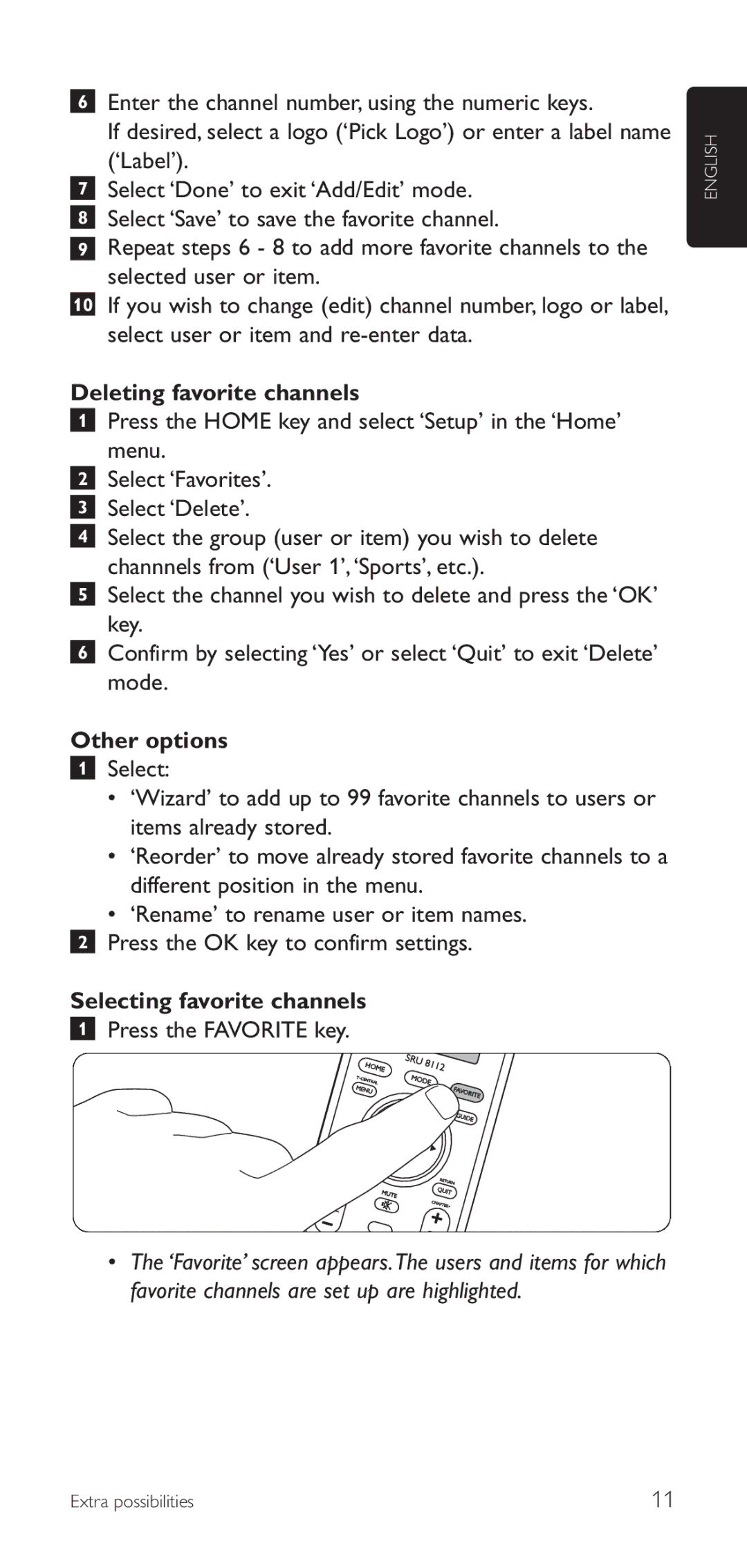6Enter the channel number, using the numeric keys.
If desired, select a logo (‘Pick Logo’) or enter a label name (‘Label’).
7Select ‘Done’ to exit ‘Add/Edit’ mode.
8Select ‘Save’ to save the favorite channel.
9Repeat steps 6 - 8 to add more favorite channels to the selected user or item.
10If you wish to change (edit) channel number, logo or label, select user or item and
Deleting favorite channels
1Press the HOME key and select ‘Setup’ in the ‘Home’ menu.
2Select ‘Favorites’.
3Select ‘Delete’.
4Select the group (user or item) you wish to delete channnels from (‘User 1’,‘Sports’, etc.).
5Select the channel you wish to delete and press the ‘OK’ key.
6Confirm by selecting ‘Yes’ or select ‘Quit’ to exit ‘Delete’ mode.
Other options
1Select:
•‘Wizard’ to add up to 99 favorite channels to users or items already stored.
•‘Reorder’ to move already stored favorite channels to a different position in the menu.
•‘Rename’ to rename user or item names.
2Press the OK key to confirm settings.
Selecting favorite channels
1Press the FAVORITE key.
ENGLISH
•The ‘Favorite’ screen appears.The users and items for which favorite channels are set up are highlighted.
Extra possibilities | 11 |