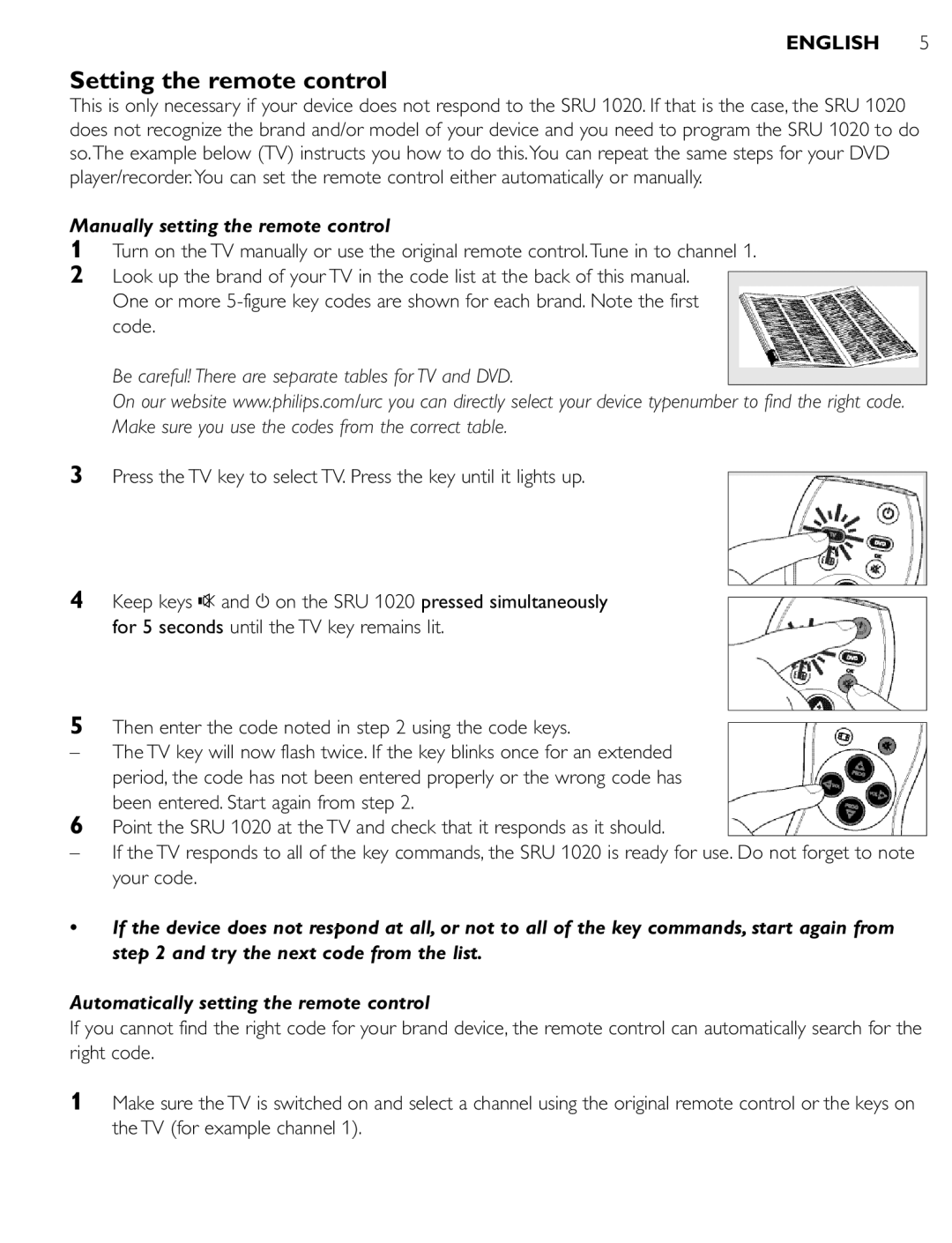Quick, Clean & Easy Setup
Návod k použití Instrukcja obsługi
Page
Installing the remote control
Contents
Introduction
Manually setting the remote control
Setting the remote control
Be careful! There are separate tables for TV and DVD
Selects TV or DVD mode
Keys and functions
DVD opens disc menu
DVD menu navigation cursor left
Extra possibilities
Adjusting device selection Mode keys
Activating/deactivating child lock function
Storing favorite TV channels
Storing favorite TV channels/Learning keys
Learning keys
Troubleshooting
Restoring the original functions of your remote control
Solution
Installation de la télécommande
Essai de la télécommande
Sommaire
Insertion des piles
Réglage manuel de la télécommande
Configuration de la télécommande
Veillez à utiliser les codes du tableau correspondant
TV réduit le volume du téléviseur
Touches et fonctions
DVD ouvre le menu du disque
TV chaîne favorite a
Modification de la sélection de l‘appareil touches de mode
Autres possibilités
Mémorisation des chaînes TV favorites/Touches programmables
Mémorisation des chaînes TV favorites
Touches programmables
Façon décrite à l’étape
Restauration des fonctions d’origine de votre télécommande
Télécommande’
Dépannage
Remplacez les piles par deux piles neuves R03, UM4 ou AAA
Inhaltsverzeichnis
Einleitung
Inbetriebnahme der Fernbedienung
Einlegen der batterien
Manuelles Einstellen der Fernbedienung
Einstellen der Fernbedienung
Automatisches Einstellen der Fernbedienung
Tasten und Funktionen
DVD zum Öffnen des Disc-Menüs
TV zum Verringern der TV-Lautstärke
DVD Menü-Navigation Cursor nach links
Einstellen der Geräteauswahl Mode-Tasten
Zusätzliche Möglichkeiten
Aktivieren/Deaktivieren der Kindersicherungsfunktion
Speichern von Favoriten-TV-Kanälen
Speichern von Favoriten-TV-Kanälen/Lerntasten
Lerntasten
Fehlersuche
Abhilfe
Automatische Suche ein, um den korrekten Code zu finden
Ihre Gerätemarke ist nicht in der Codeliste aufgeführt
Installeren van de afstandsbediening
Inhoudsopgave
Inleiding
Plaatsen van de batterijen
Instellen van de afstandsbediening
Handmatig instellen van de afstandsbediening
TV om het volume van de tv zachter te zetten
Toetsen en functies
Om de TV- of DVD-mode te kiezen
DVD om het diskmenu te openen
Wijzigen van de apparaatkeuze mode-toetsen
Extra mogelijkheden
Inschakelen/uitschakelen van het kinderslot
Opslaan van een favoriete tv-zender
Opslaan van een favoriete tv-zender/Aanleerfunctie
Aanleerfunctie
Verhelpen van storingen
Probleem
Oplossing
De SRU 1020 reageert niet op de juiste manier op de toetsen
Installering af fjernbetjeningen
Indholdsfortegnelse
Indledning
Isætning af batterier
Indstilling af fjernbetjeningen
Manuel indstilling af fjernbetjeningen
Slår tv-apparatet til eller fra
Knapper og funktioner
Vælger TV- eller DVD-funktion
Tilpasning af apparatvalget funktionsknapper
Ekstra muligheder
Aktivering/deaktivering af børnelåsfunktionen
Sådan gemmes favorit TV-kanaler
Sådan gemmes favorit TV-kanaler/programmeringsknapper
Programmeringsknapper
Problemløsning
Aktivering af fjernbetjeningens oprindelige funktioner
Løsning
SRU 1020’en udfører ikke kommandoerne korrekt
Installera fjärrkontrollen
Innehåll
Inledning
Sätta i batterierna
Ställa in fjärrkontrollen manuellt
Ställa in fjärrkontrollen
Se upp! Det finns separata tabeller för TV och DVD
Knappar och funktioner
Kopplar på eller av teven
Väljer TV- eller DVD-läge
DVD öppnar diskmenyn
Ändra enhetsvalet lägesknappar
Extra möjligheter
Aktivera/deaktivera barnlåsfunktionen
Lagra favoritkanaler
Lagra favoritkanaler/Inlärningsknappar
Lära över knappar
Felsökning
Tryck på knapparna 2 / B, Prog + och 9 / D i den ordningen
Lösning
SRU 1020 reagerar inte ordentligt på kommandon
Installere fjernkontrollen
Innhold
Innledning
Sette inn batterier
Stille inn fjernkontrollen
Stille inn fjernkontrollen manuelt
Knapper og funksjoner
Slår TV-apparatet av og på
Velger TV- eller DVD-modus
DVD åpner platemeny
Justere enhetsvalg Modusknapper
Ekstra muligheter
Aktivere/deaktivere barnesikringsfunksjonen
Lagre favorittkanaler/Lære knapper
Cm mellom dem
Lagre favorittkanaler
Lære knapper
Feilsøking
Apparatet ditt er av et merke som ikke finnes i kodelisten
Sisältö
Johdanto
Kauko-ohjaimen asennus
Paristojen asennus
Kauko-ohjaimen asetus manuaalisesti
Kauko-ohjaimen asetus
Kauko-ohjaimen asetus automaattisesti
DVD Avaa levyvalikon
Näppäimet ja toiminnot
TV suosikkikanava a
Laitteen valinnan säätö Tilanäppäimet
Lisämahdollisuuksia
Lapsilukkotoiminnon aktivointi/katkaiseminen
Suosikkitelevisiokanavien tallennus
Suosikkitelevisio kanavien tallennus/oppinäppäimet
Oppinäppäimet
Vianhaku
Kauko-ohjaimen alkuperäisten toimintojen palauttaminen
Ratkaisu
Installazione del telecomando
Indice
Introduzione
Inserimento delle batterie
Impostazione del telecomando
Impostazione manuale del telecomando
TV abbassa il volume del televisore
Tasti e funzioni
DVD navigazione del menu cursore sinistro
TV canale preferito a
Ulteriori possibilità
Regolazione di selezione dispositivo tasti di modo
Memorizzazione dei canali TV preferiti
Tasti di apprendimento
Risoluzione dei problemi
Problema
Ripristino delle funzioni originali del telecomando
Soluzione
Índice de materias
Introducción
Instalación del mando a distancia
Colocación de las pilas
Configuración manual del mando a distancia
Configuración del mando a distancia
Configuración automática del mando a distancia
TV reduce el volumen del televisor
Teclas y funciones
Posibilidades extra
Ajuste de selección de dispositivo teclas de modo
Almacenamiento de canales de TV favoritos
Aprendizaje de teclas
Resolución de problemas
Solución
El SRU 1020 no responde correctamente a los comandos
La marca de su dispositivo no está en la lista de códigos
Índice
Introdução
Instalação do telecomando
Inserir as pilhas
Configurar o telecomando
Configurar o telecomando manualmente
Configurar o telecomando automaticamente
Tenha cuidado! Existem tabelas separadas para TV e para DVD
TV reduz o volume de som da TV
Teclas e funções
Selecciona o modo de TV ou de DVD
DVD abre o menu do disco
Ajuste da selecção de equipamento teclas de modo
Possibilidades adicionais
Activar/desactivar a função de bloqueio para crianças
Memorizar canais de TV favoritos
Memorizar canais de TV preferidos/Programar teclas
Programar teclas
Resolução de problemas
Repor as funções originais do telecomando
Solução
Marca do seu equipamento não consta da lista de códigos
73-74 74-75 94-101 107 SRU Philips
71-72
R03, UM4 SRU ADVD
SRU SRU 1020 d
SRU TV a
SRU
SRU DVD
DVD a
VOL + . . . . . . . . a DVD Prog +
Prog
DVD a SRU
TV a
Favorites a SRU DVD a Prog +
R03, UM4
SRU
SRU 1020 a 30-60 kHz SRU 1020 d
Содержание
Введение
Подготовка пульта дистанционного управления к работе
Установка батареек
Настройка пульта дистанционного управления
Ручная настройка пульта дистанционного управления
Начните снова с шага
Автоматическая настройка пульта дистанционного управления
DVD открывает меню диска
Кнопки и функции
TV уменьшает громкость телевизора
Регулировка выбора устройства кнопки режимов
Дополнительные возможности
Включение/выключение функции ‘Защита от детей’
Программирование кнопок посредством ‘обучения’
Сохранение любимых телевизионных каналов
Новая функция сохранена под кнопкой E
Поиск и устранение неисправностей
Решение
Obsah
Úvod
Instalace dálkového ovládače
Vkládání baterií
Seřízení dálkového ovládače
Manuální seřízení dálkového ovládače
DVD navigace menu kurzor vlevo
Tlačítka a funkce
TV oblíbený kanál a DVD přetočit TV oblíbený kanál B
Změna volby zařízení Režimová tlačítka
Další možnosti
Zapnutí/vypnutí zámku proti zneužití
Úschova oblíbených televizních kanálů
Úschova oblíbených televizních kanálů/’Naučná’ tlačítka
‘Naučná’ tlačítka
Odstraňování závad
Obnova původních funkcí na dálkovém ovládači
Řešení
Spis treści
Wstęp
Instalowanie pilota
Zakładanie baterii
Konfigurowanie pilota
Ręczne konfigurowanie pilota
Klawisze i funkcje
Naciśnij klawisz y na SRU 1020 i przytrzymaj go wciśniętym
DVD nawigacja po menu kursor w lewo
TV Ulubiony kanał a DVD wstecz TV ulubiony kanał B
Konfiguroie wyboru urządzenia klawisze trybu
Dodatkowe możliwości
Włączanie/wyłączanie funkcji rodzicielskiej
Zapamiętywanie ulubionych kanałów TV/Klawisze nauczane
Upewnij się, że masz pod ręką or yginalnego pilota TV
10 cm
Zapamiętywanie ulubionych kanałów TV
Przywracanie oryginalnych funkcji pilota
Diagnostyka usterek
Rozwiązanie
Wymień stare baterie na dwie nowe, typu R03, UM4 lub AAA
Codes
Code L I S T
ITC
Onceas
TCM
3311, 3132, 31 ss, 3223
DVD
VCR
TVA
Helpline
Country Phone number Tariff
FR Informations pour le consommateur
EN Information to the consumer
DE Kundeninformationen
DK Information til kunden
NL Informatie voor de consument
SV Information till konsumenten
SU Tiedote kuluttajille
No Informasjon til forbrukerne
IT Informazioni per il consumatore
ES Información al consumidor
Desecho del producto antiguo
PR Informações ao consumidor
Eliminação do seu antigo produto
Od 2002/96
Likvidace starého výrobku
PL Informacje dla użytkownika
Usuwanie zużytych produktów
Guarantee certificate
Warranty Anno Garanzia Année Garantie Ano Garantia Jaar
Certificat de garantie
Takuutodistus