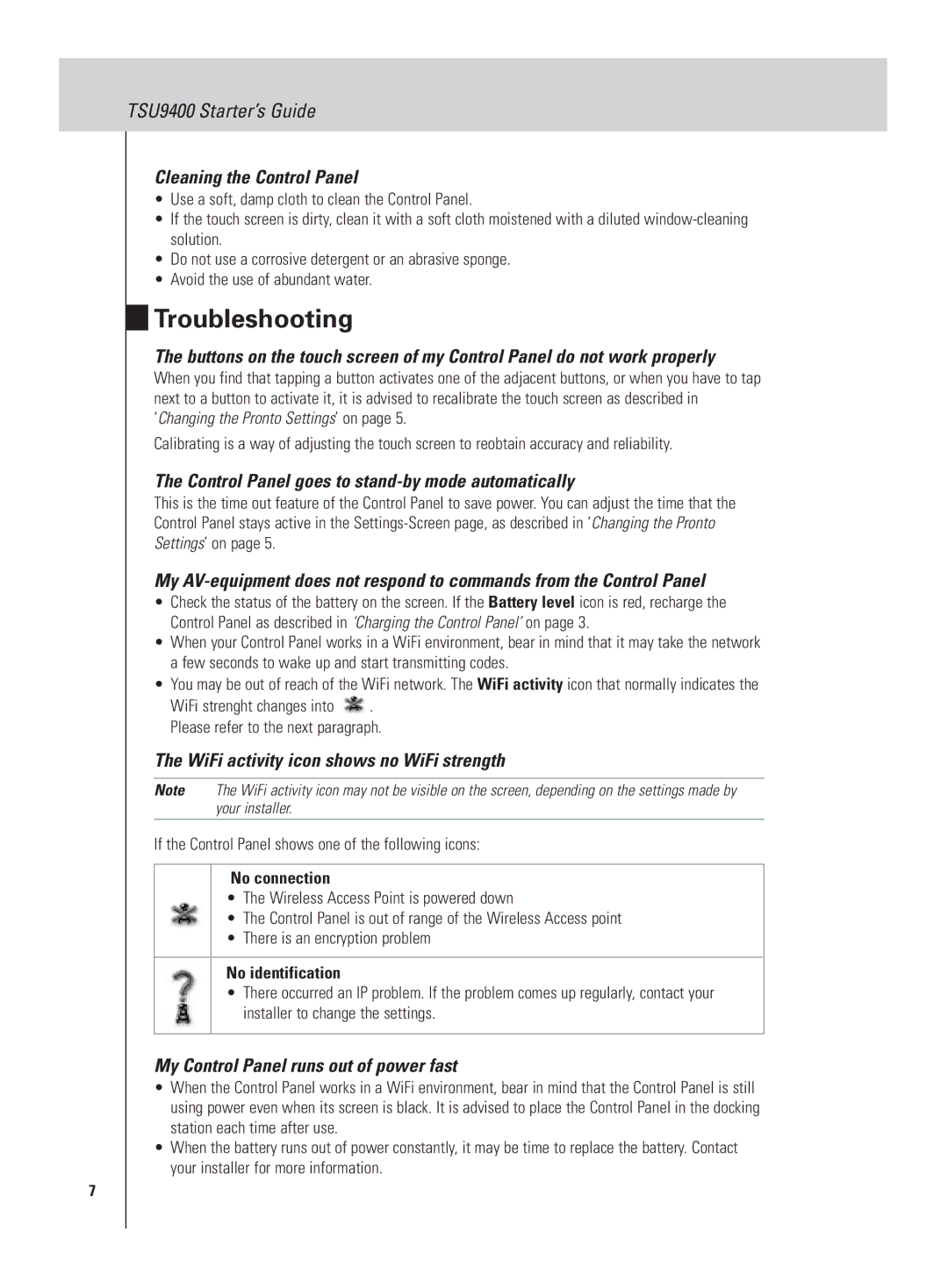TSU9400 Starter’s Guide
Cleaning the Control Panel
•Use a soft, damp cloth to clean the Control Panel.
•If the touch screen is dirty, clean it with a soft cloth moistened with a diluted
•Do not use a corrosive detergent or an abrasive sponge.
•Avoid the use of abundant water.
Troubleshooting
The buttons on the touch screen of my Control Panel do not work properly
When you find that tapping a button activates one of the adjacent buttons, or when you have to tap next to a button to activate it, it is advised to recalibrate the touch screen as described in ‘Changing the Pronto Settings’ on page 5.
Calibrating is a way of adjusting the touch screen to reobtain accuracy and reliability.
The Control Panel goes to stand-by mode automatically
This is the time out feature of the Control Panel to save power. You can adjust the time that the Control Panel stays active in the
My
•Check the status of the battery on the screen. If the Battery level icon is red, recharge the Control Panel as described in ‘Charging the Control Panel’ on page 3.
•When your Control Panel works in a WiFi environment, bear in mind that it may take the network a few seconds to wake up and start transmitting codes.
•You may be out of reach of the WiFi network. The WiFi activity icon that normally indicates the
WiFi strenght changes into ![]() . Please refer to the next paragraph.
. Please refer to the next paragraph.
The WiFi activity icon shows no WiFi strength
Note The WiFi activity icon may not be visible on the screen, depending on the settings made by your installer.
If the Control Panel shows one of the following icons:
No connection
•The Wireless Access Point is powered down
•The Control Panel is out of range of the Wireless Access point
•There is an encryption problem
No identification
•There occurred an IP problem. If the problem comes up regularly, contact your installer to change the settings.
My Control Panel runs out of power fast
•When the Control Panel works in a WiFi environment, bear in mind that the Control Panel is still using power even when its screen is black. It is advised to place the Control Panel in the docking station each time after use.
•When the battery runs out of power constantly, it may be time to replace the battery. Contact your installer for more information.
7