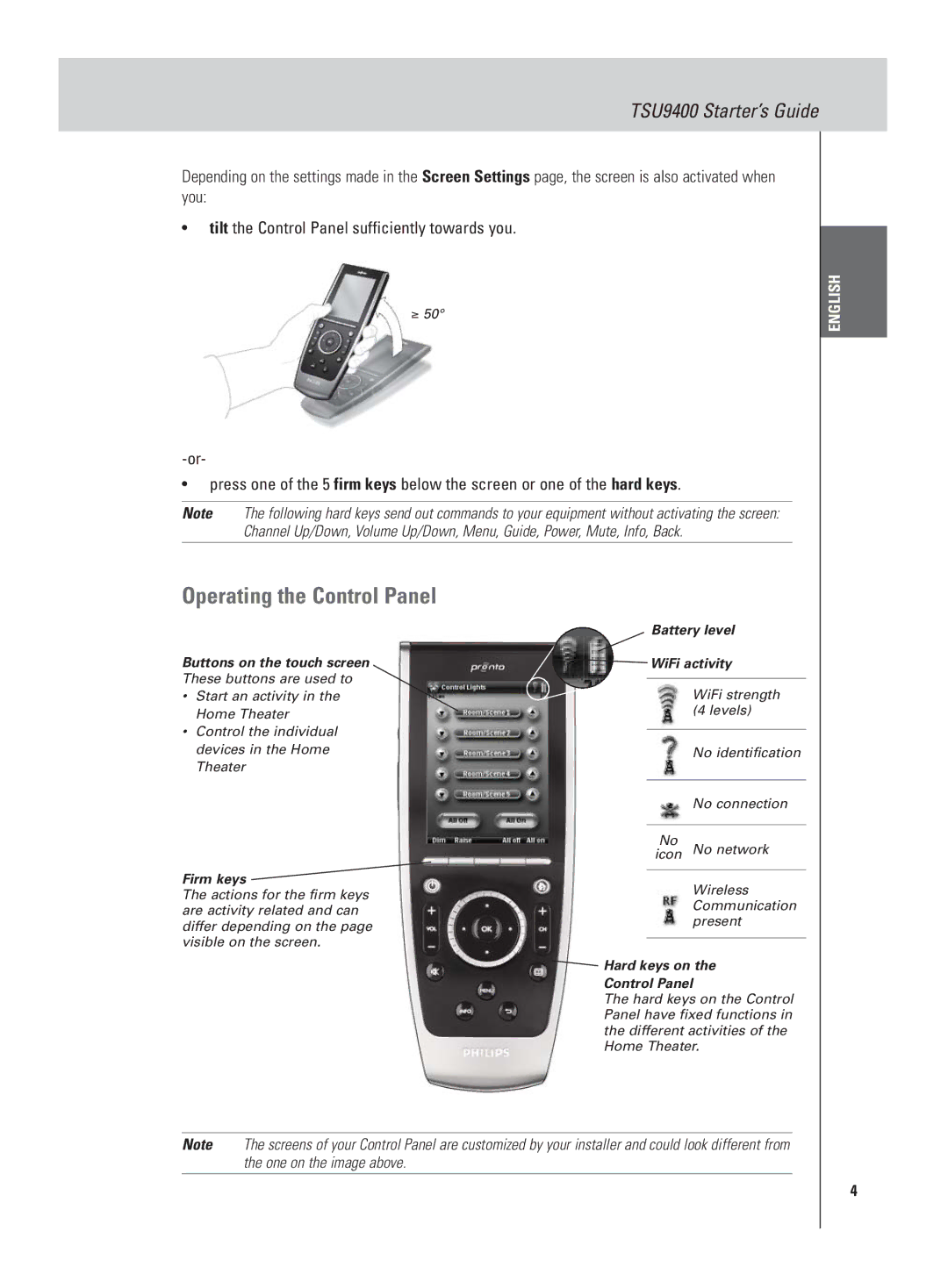TSU9400 Starter’s Guide
Depending on the settings made in the Screen Settings page, the screen is also activated when you:
•tilt the Control Panel sufficiently towards you.
≥50°
•press one of the 5 firm keys below the screen or one of the hard keys.
Note The following hard keys send out commands to your equipment without activating the screen: Channel Up/Down, Volume Up/Down, Menu, Guide, Power, Mute, Info, Back.
ENGLISH
Operating the Control Panel
Buttons on the touch screen
These buttons are used to
•Start an activity in the Home Theater
•Control the individual devices in the Home Theater
Firm keys  The actions for the firm keys
The actions for the firm keys
are activity related and can differ depending on the page visible on the screen.
Battery level
 WiFi activity
WiFi activity
WiFi strength (4 levels)
No identification
No connection
No
icon No network
Wireless Communication present
 Hard keys on the
Hard keys on the
Control Panel
The hard keys on the Control Panel have fixed functions in the different activities of the Home Theater.
Note The screens of your Control Panel are customized by your installer and could look different from the one on the image above.
4