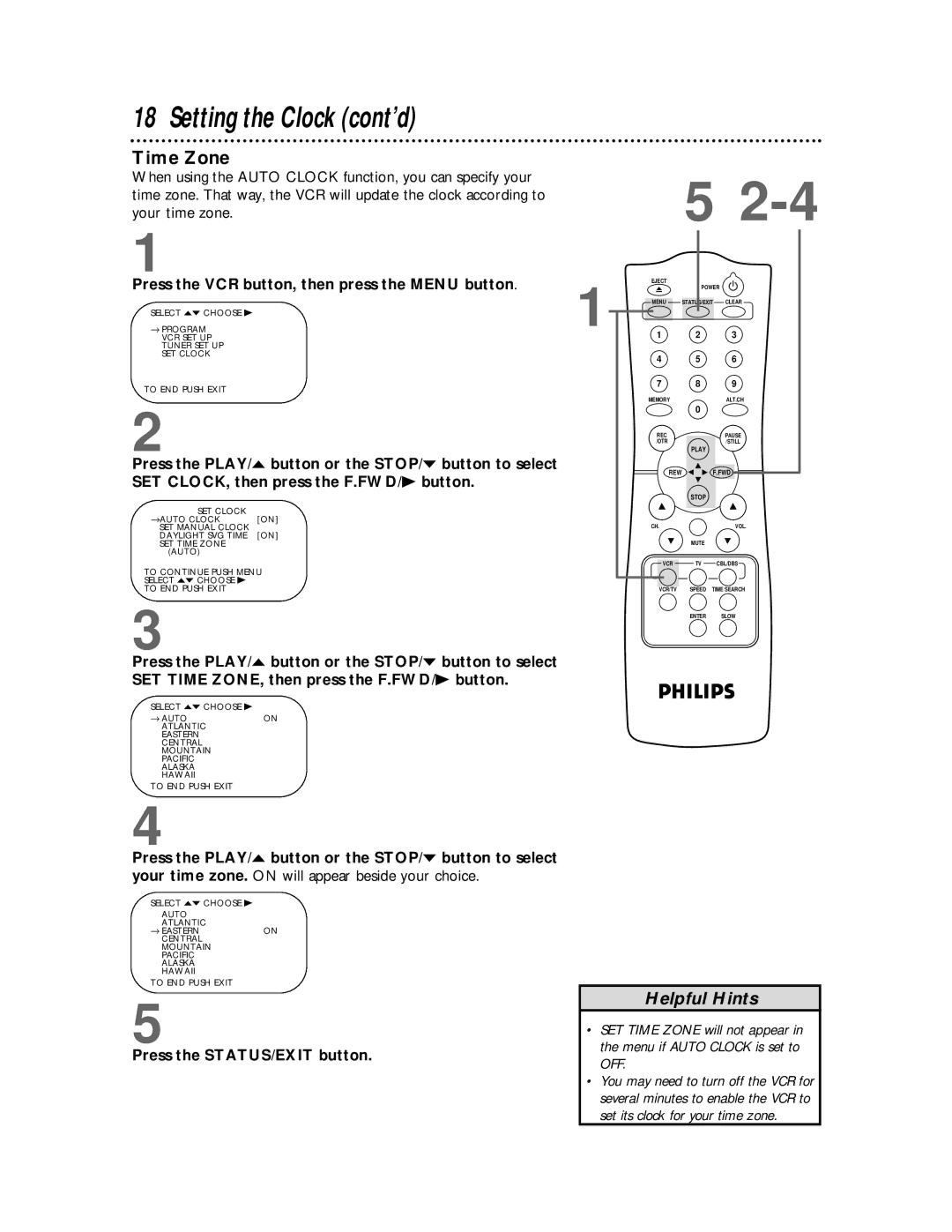18 Setting the Clock (cont’d)
Time Zone
When using the AUTO CLOCK function, you can specify your time zone. That way, the VCR will update the clock according to your time zone.
1
Press the VCR button, then press the MENU button.
SELECT op CHOOSE B | 1 |
→ PROGRAM |
VCR SET UP
TUNER SET UP
SET CLOCK
TO END PUSH EXIT
2
Press the PLAY/o button or the STOP/p button to select SET CLOCK, then press the F.FWD/B button.
SET CLOCK | [ON] |
→AUTO CLOCK | |
SET MANUAL CLOCK | [ON] |
DAYLIGHT SVG TIME | |
SET TIME ZONE |
|
(AUTO) |
|
TO CONTINUE PUSH MENU
SELECT op CHOOSE B
TO END PUSH EXIT
3
Press the PLAY/o button or the STOP/p button to select SET TIME ZONE, then press the F.FWD/B button.
SELECT op CHOOSE B
→ AUTO | ON |
ATLANTIC |
|
EASTERN |
|
CENTRAL |
|
MOUNTAIN |
|
PACIFIC |
|
ALASKA |
|
HAWAII |
|
TO END PUSH EXIT |
|
4
Press the PLAY/o button or the STOP/p button to select your time zone. ON will appear beside your choice.
5
EJECT
POWER
MENU |
|
| STATUS/EXIT |
| CLEAR |
|
|
|
|
|
|
1 2 3
4 5 6
7 8 9
MEMORYALT.CH
| 0 |
REC | PAUSE |
/OTR | /STILL |
PLAY
REW |
| F.FWD |
| STOP |
|
CH. |
| VOL. |
| MUTE |
|
VCR | TV | CBL/DBS |
VCR/TV | SPEED | TIME SEARCH |
| ENTER | SLOW |
SELECT op CHOOSE B
AUTO ATLANTIC
→ EASTERNON CENTRAL
MOUNTAIN PACIFIC ALASKA HAWAII
TO END PUSH EXIT
5
Press the STATUS/EXIT button.
Helpful Hints
•SET TIME ZONE will not appear in the menu if AUTO CLOCK is set to OFF.
•You may need to turn off the VCR for several minutes to enable the VCR to set its clock for your time zone.