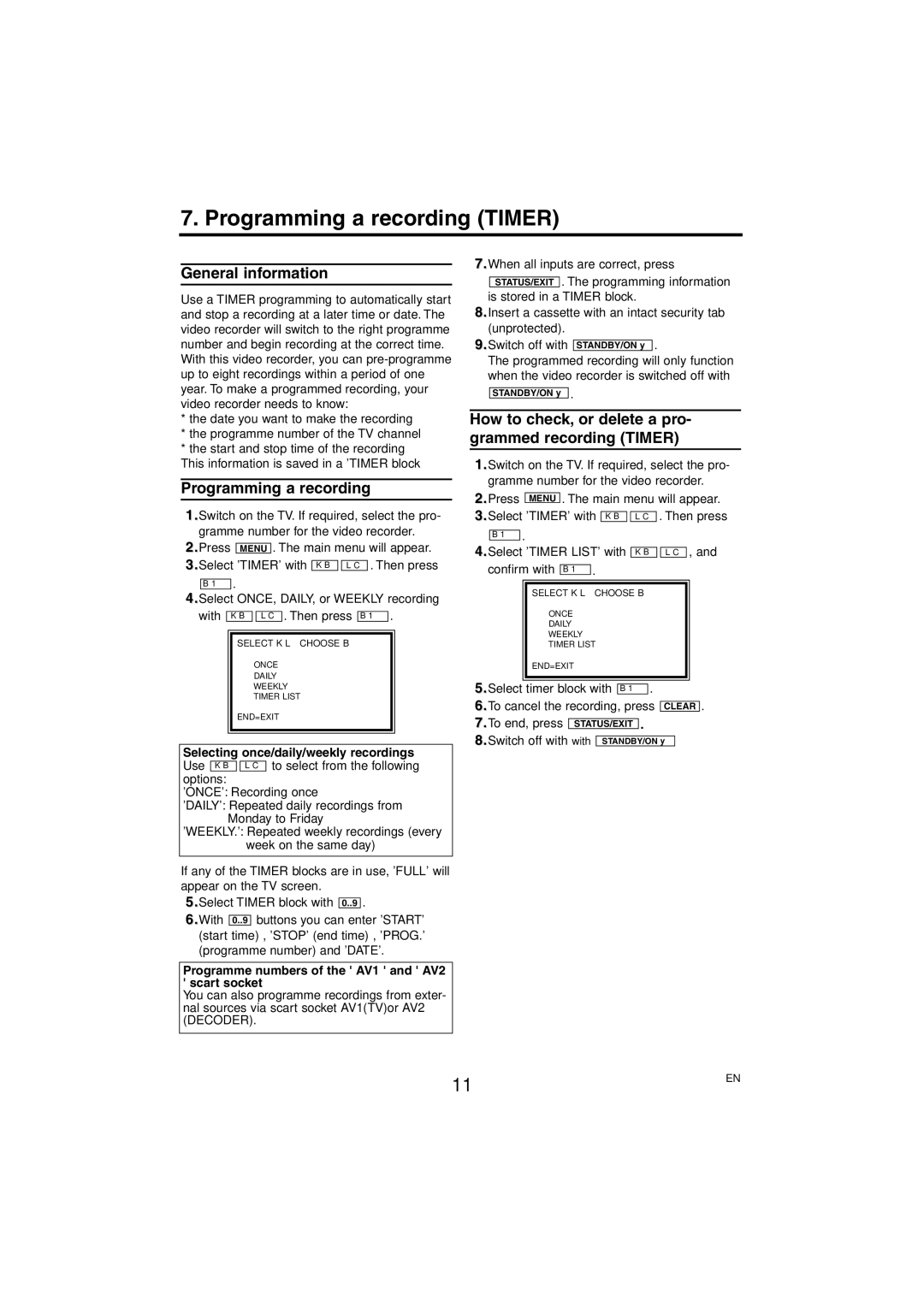7. Programming a recording (TIMER)
General information
Use a TIMER programming to automatically start and stop a recording at a later time or date. The video recorder will switch to the right programme number and begin recording at the correct time. With this video recorder, you can
*the date you want to make the recording
*the programme number of the TV channel
*the start and stop time of the recording This information is saved in a 'TIMER block
Programming a recording
1.Switch on the TV. If required, select the pro- gramme number for the video recorder.
2.Press MENU . The main menu will appear.
3.Select 'TIMER' with K B ![]()
![]() L C . Then press
L C . Then press
B 1 .
4.Select ONCE, DAILY, or WEEKLY recording
with K B ![]()
![]() L C . Then press B 1 .
L C . Then press B 1 .
SELECT K L CHOOSE B
→ONCE
DAILY WEEKLY TIMER LIST
END=EXIT
Selecting once/daily/weekly recordings
Use K B ![]()
![]() L C to select from the following options:
L C to select from the following options:
'ONCE': Recording once
'DAILY': Repeated daily recordings from Monday to Friday
'WEEKLY.': Repeated weekly recordings (every
week on the same day)
If any of the TIMER blocks are in use, 'FULL' will appear on the TV screen.
5.Select TIMER block with 0..9 .
6.With 0..9 buttons you can enter 'START' (start time) , 'STOP' (end time) , 'PROG.' (programme number) and 'DATE'.
Programme numbers of the ' AV1 ' and ' AV2 ' scart socket
You can also programme recordings from exter- nal sources via scart socket AV1(TV)or AV2 (DECODER).
7.When all inputs are correct, press STATUS/EXIT . The programming information
is stored in a TIMER block.
8.Insert a cassette with an intact security tab (unprotected).
9.Switch off with 
 .
.
The programmed recording will only function when the video recorder is switched off with
STANDBY/ON y .
How to check, or delete a pro- grammed recording (TIMER)
1.Switch on the TV. If required, select the pro- gramme number for the video recorder.
2.Press MENU . The main menu will appear.
3.Select 'TIMER' with |
| K B |
| L C | . Then press | |||||||||||||
|
| . |
|
|
|
|
|
|
|
|
|
|
|
| ||||
| B 1 |
|
|
|
|
|
|
|
|
|
|
| ||||||
4.Select 'TIMER LIST' with |
|
|
|
|
| , and | ||||||||||||
K B | L C | |||||||||||||||||
confirm with |
|
| . |
|
|
|
|
|
|
|
|
|
|
| ||||
B 1 |
|
|
|
|
|
|
|
|
|
|
| |||||||
|
|
|
|
|
|
|
|
| ||||||||||
|
|
|
| SELECT K L CHOOSE B |
|
|
|
| ||||||||||
|
|
|
| ONCE |
|
|
|
|
|
|
|
|
|
|
| |||
|
|
|
| DAILY |
|
|
|
|
|
|
|
|
|
|
| |||
|
|
|
| WEEKLY |
|
|
|
|
|
|
|
|
|
|
| |||
|
|
|
| →TIMER LIST |
|
|
|
|
|
|
|
|
|
|
| |||
|
|
|
| END=EXIT |
|
|
|
|
|
|
|
|
|
|
| |||
5.Select |
|
|
|
|
|
|
|
|
|
| ||||||||
|
|
|
|
|
|
|
|
|
|
|
|
|
|
|
| |||
timer block with |
|
|
|
| . |
|
|
|
| |||||||||
B 1 |
|
|
|
| ||||||||||||||
6.To cancel the recording, press |
|
|
| . | ||||||||||||||
CLEAR | ||||||||||||||||||
7.To end, press |
|
|
|
|
|
|
| . |
|
|
|
|
| |||||
STATUS/EXIT |
|
|
|
| ||||||||||||||
|
|
|
|
|
|
|
|
|
| |||||||||
8.Switch off with with |
|
|
|
|
|
|
|
|
|
|
| |||||||
| STANDBY/ON y |
|
|
| ||||||||||||||
11 | EN |
|