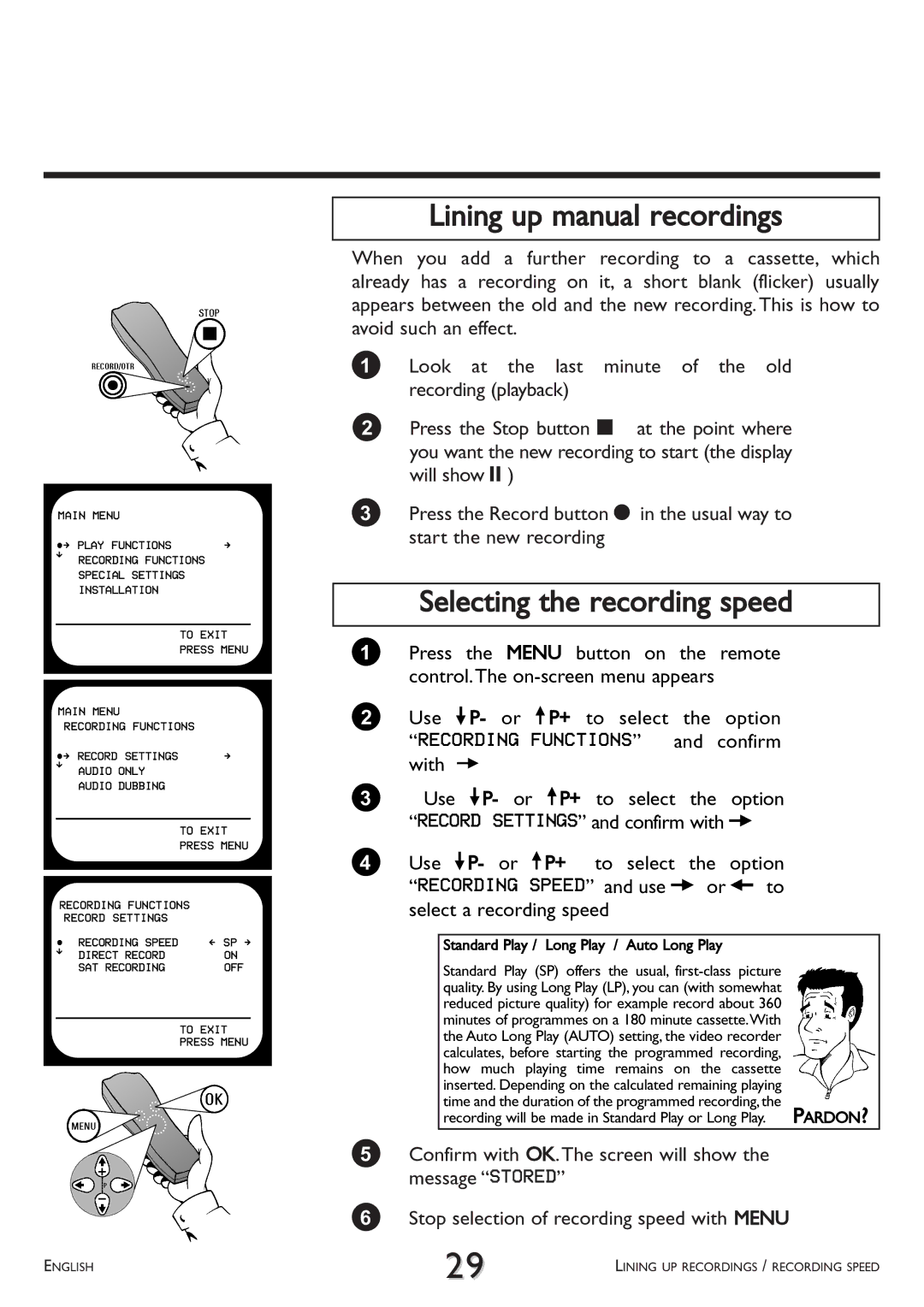MAIN MENU |
| |
ÂÅ PLAY FUNCTIONS | Å | |
É | RECORDING FUNCTIONS | |
| ||
| SPECIAL SETTINGS | |
| INSTALLATION |
|
|
| TO EXIT |
|
| PRESS MENU |
|
| |
|
| |
MAIN MENU |
| |
| RECORDING FUNCTIONS | |
ÂÅ RECORD SETTINGS | Å | |
É | AUDIO ONLY |
|
|
| |
| AUDIO DUBBING |
|
|
| TO EXIT |
|
| PRESS MENU |
| ||
RECORDING FUNCTIONS | ||
| RECORD SETTINGS |
|
 RECORDING SPEED | Ä SP Å | |
É | DIRECT RECORD | ON |
| ||
| SAT RECORDING | OFF |
TO EXIT
PRESS MENU
Lining up manual recordings
When you add a further recording to a cassette, which already has a recording on it, a short blank (flicker) usually appears between the old and the new recording. This is how to avoid such an effect.
1 Look at the last minute of the old recording (playback)
2 Press the Stop button h at the point where you want the new recording to start (the display will show 9)
3Press the Record button n in the usual way to start the new recording
Selecting the recording speed
1Press the MENU button on the remote control.The
2Use =P- or ;P+ to select the option “RECORDING FUNCTIONS” and confirm with P
3Use =P- or ;P+ to select the option “RECORD SETTINGS” and confirm with P
4 Use =P- or ;P+ to select the option “RECORDING SPEED” and use P or Q to select a recording speed
Standard Play / Long Play / Auto Long Play |
|
Standard Play (SP) offers the usual, |
|
quality. By using Long Play (LP), you can (with somewhat |
|
reduced picture quality) for example record about 360 |
|
minutes of programmes on a 180 minute cassette.With |
|
the Auto Long Play (AUTO) setting, the video recorder |
|
calculates, before starting the programmed recording, |
|
how much playing time remains on the cassette |
|
inserted. Depending on the calculated remaining playing |
|
time and the duration of the programmed recording,the | PARDON? |
recording will be made in Standard Play or Long Play. |
5Confirm with OK.The screen will show the message “STORED”
6Stop selection of recording speed with MENU
ENGLISH | 29 | LINING UP RECORDINGS / RECORDING SPEED |
|