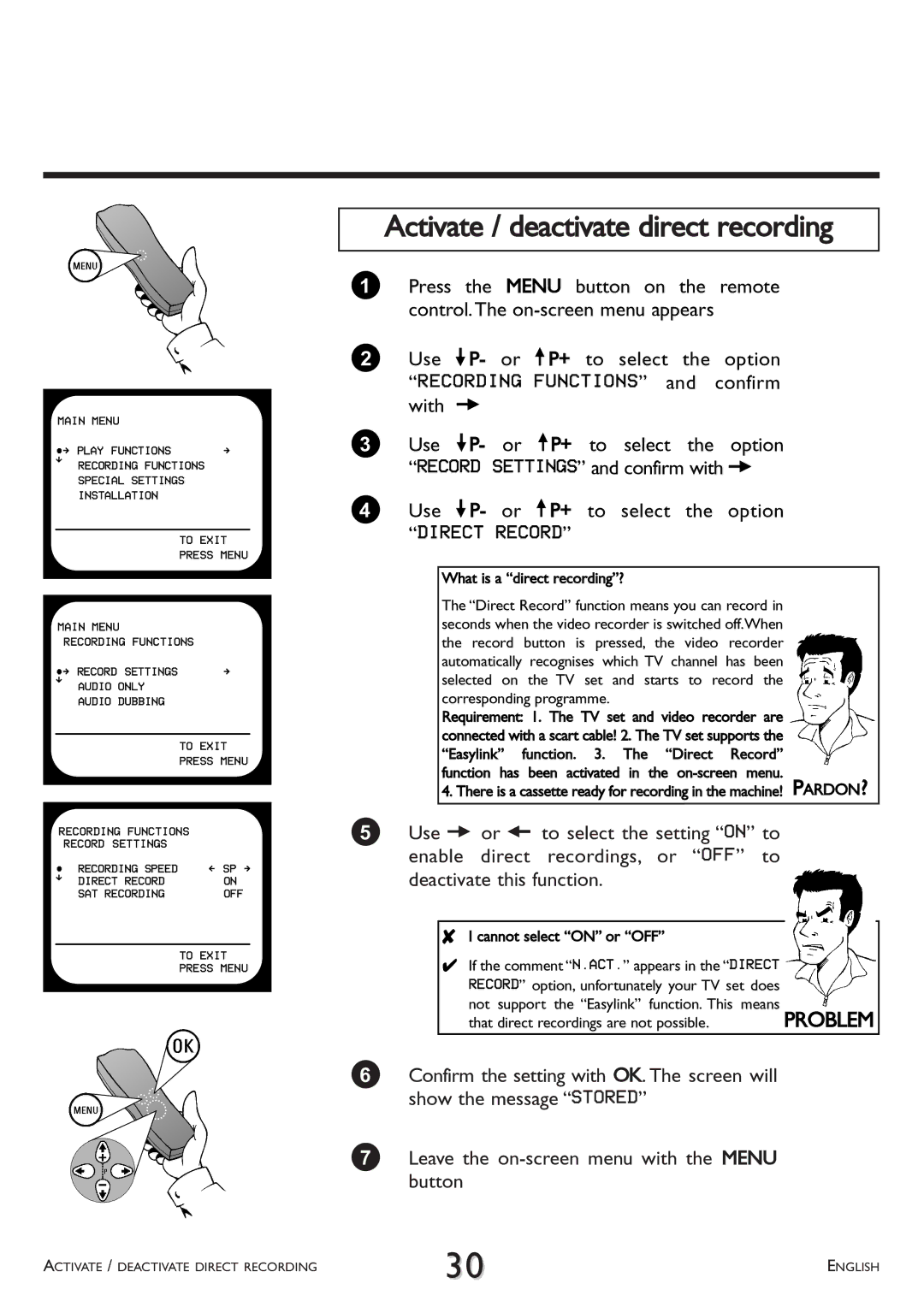MAIN MENU |
| |
ÂÅ PLAY FUNCTIONS | Å | |
É | RECORDING FUNCTIONS | |
| ||
| SPECIAL SETTINGS | |
| INSTALLATION |
|
|
| TO EXIT |
|
| PRESS MENU |
|
| |
|
| |
MAIN MENU |
| |
| RECORDING FUNCTIONS | |
ÂÅ RECORD SETTINGS | Å | |
É | AUDIO ONLY |
|
|
| |
| AUDIO DUBBING |
|
|
| TO EXIT |
|
| PRESS MENU |
| ||
RECORDING FUNCTIONS | ||
| RECORD SETTINGS |
|
 RECORDING SPEED | Ä SP Å | |
É | DIRECT RECORD | ON |
| ||
| SAT RECORDING | OFF |
TO EXIT
PRESS MENU
Activate / deactivate direct recording
1Press the MENU button on the remote control.The
2Use =P- or ;P+ to select the option “RECORDING FUNCTIONS” and confirm with P
3Use =P- or ;P+ to select the option “RECORD SETTINGS” and confirm with P
4Use =P- or ;P+ to select the option
“DIRECT RECORD”
What is a “direct recording”?
The “Direct Record” function means you can record in seconds when the video recorder is switched off.When the record button is pressed, the video recorder automatically recognises which TV channel has been selected on the TV set and starts to record the corresponding programme.
Requirement: 1. The TV set and video recorder are connected with a scart cable! 2. The TV set supports the “Easylink” function. 3. The “Direct Record” function has been activated in the
4. There is a cassette ready for recording in the machine! PARDON?
5Use P or Q to select the setting “ON” to enable direct recordings, or “OFF” to deactivate this function.
8I cannot select “ON” or “OFF”
4If the comment “N.ACT.” appears in the “DIRECT
RECORD” option, unfortunately your TV set does |
| |
not support the “Easylink” function. This | means | PROBLEM |
that direct recordings are not possible. |
| |
6Confirm the setting with OK. The screen will show the message “STORED”
7Leave the
ACTIVATE / DEACTIVATE DIRECT RECORDING | 30 | ENGLISH |
|