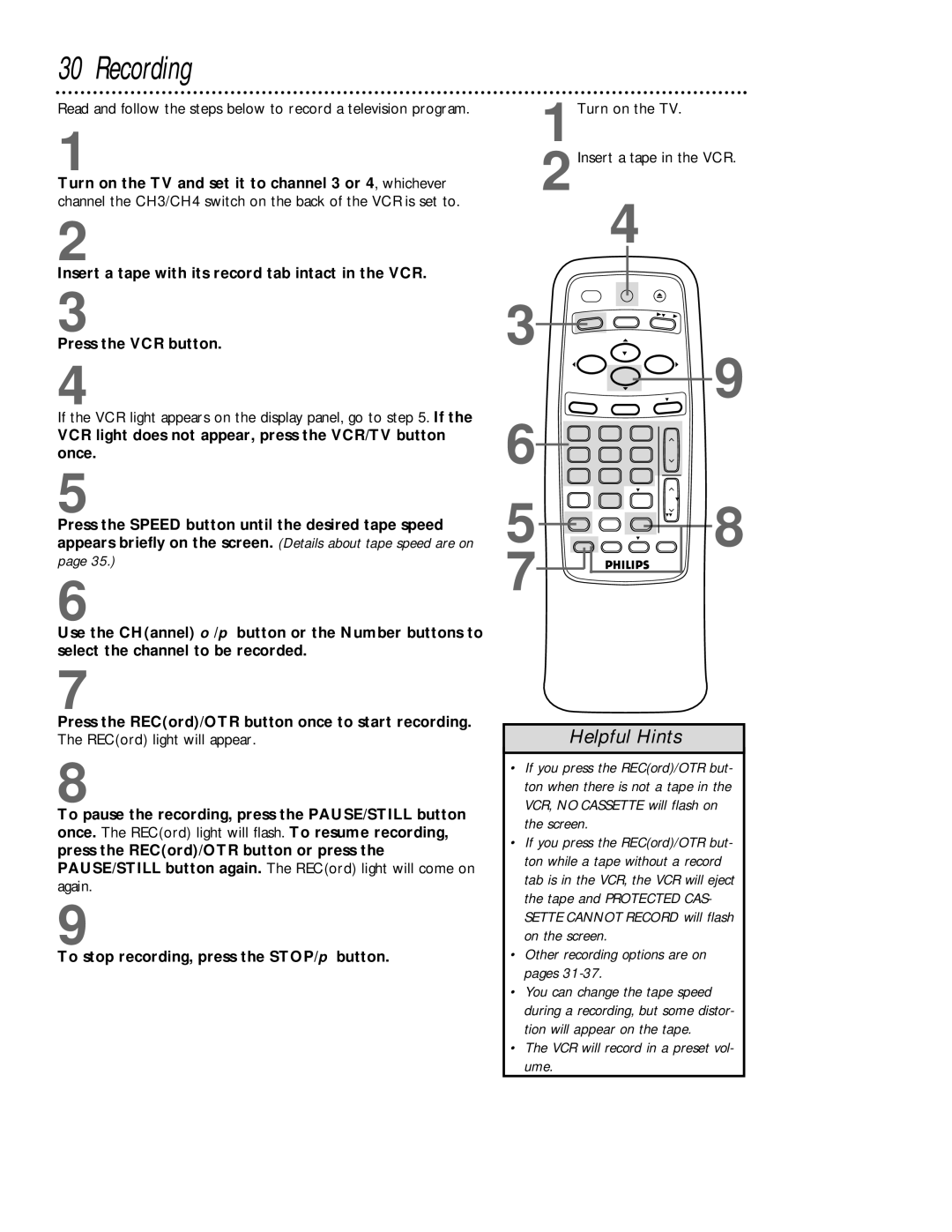30 Recording
Read and follow the steps below to record a television program.
1
Turn on the TV and set it to channel 3 or 4, whichever channel the CH3/CH4 switch on the back of the VCR is set to.
2
Insert a tape with its record tab intact in the VCR.
3
Press the VCR button.
4
If the VCR light appears on the display panel, go to step 5. If the
VCR light does not appear, press the VCR/TV button once.
5
Press the SPEED button until the desired tape speed appears briefly on the screen. (Details about tape speed are on
page 35.)
6
Use the CH(annel) o/p button or the Number buttons to select the channel to be recorded.
7
Press the REC(ord)/OTR button once to start recording.
The REC(ord) light will appear.
8
To pause the recording, press the PAUSE/STILL button once. The REC(ord) light will flash. To resume recording, press the REC(ord)/OTR button or press the PAUSE/STILL button again. The REC(ord) light will come on again.
9
To stop recording, press the STOP/p button.
POWER | VCR/TV | EJECT |
3 | VCR | TV |
| CBL/DBS |
|
| PLAY |
| 9 | ||
| REW |
|
| F.FWD | |
|
| STOP |
| ||
| MENU | STATUS/EXIT | CLEAR | ||
6 | 1 | 2 | 3 |
|
|
4 | 5 | 6 | CH |
| |
|
| ||||
| 7 | 8 | 9 |
|
|
5 | ENTER |
| ALT. CH |
| |
| 0 |
| VOL | 8 | |
|
|
| |||
SPEED TIME SEARCH PAUSE/STILL | |||||
REC/OTR | MEMORY | SLOW | MUTE | ||
7 |
|
|
|
|
|
Helpful Hints
•If you press the REC(ord)/OTR but- ton when there is not a tape in the VCR, NO CASSETTE will flash on the screen.
•If you press the REC(ord)/OTR but- ton while a tape without a record tab is in the VCR, the VCR will eject the tape and PROTECTED CAS- SETTE CANNOT RECORD will flash on the screen.
•Other recording options are on pages 31-37.
•You can change the tape speed during a recording, but some distor- tion will appear on the tape.
•The VCR will record in a preset vol- ume.