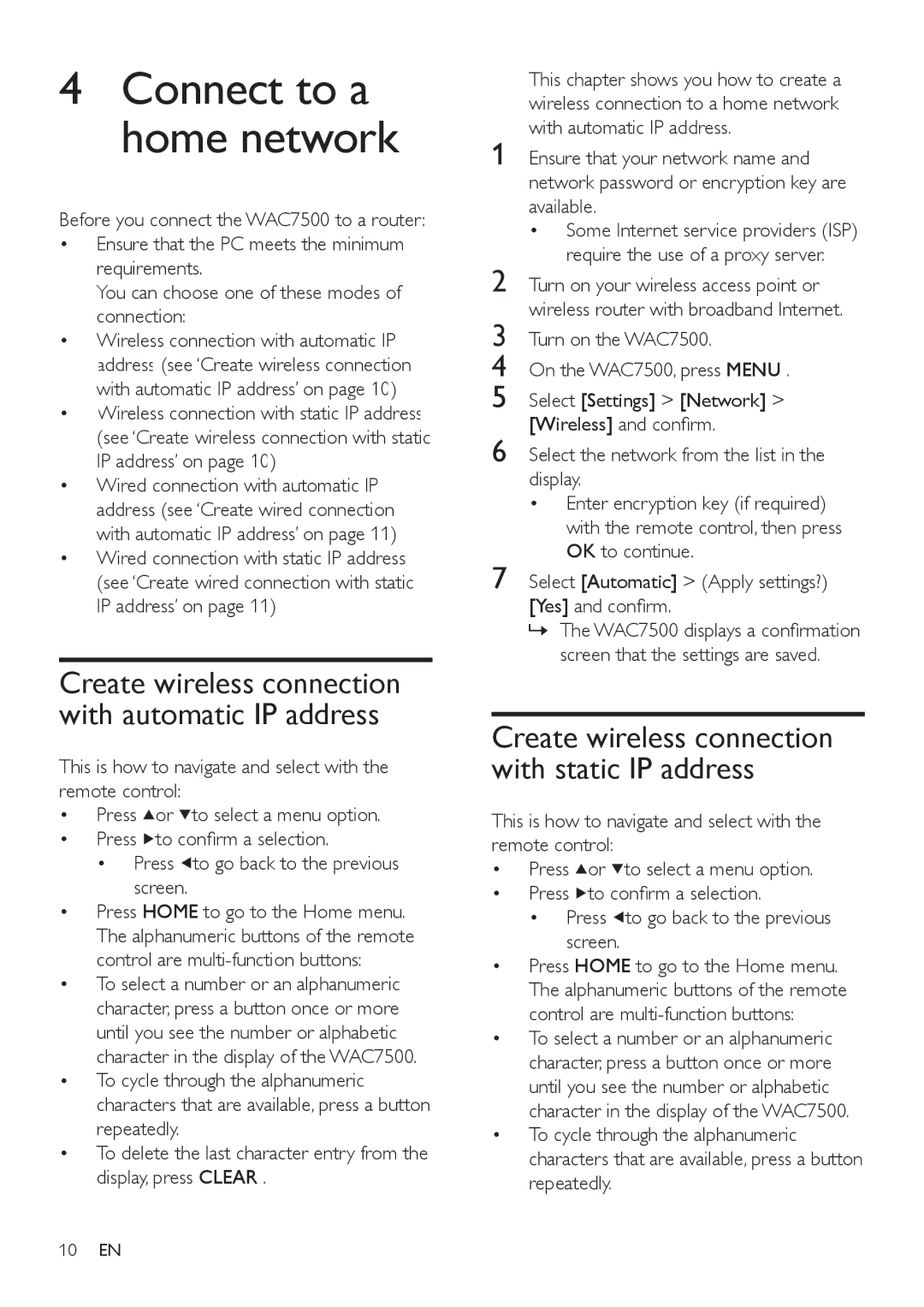4Connect to a home network
Before you connect the WAC7500 to a router:
•Ensure that the PC meets the minimum requirements.
You can choose one of these modes of connection:
•Wireless connection with automatic IP address (see ‘Create wireless connection with automatic IP address’ on page 10)
•Wireless connection with static IP address (see ‘Create wireless connection with static IP address’ on page 10)
•Wired connection with automatic IP address (see ‘Create wired connection with automatic IP address’ on page 11)
•Wired connection with static IP address (see ‘Create wired connection with static IP address’ on page 11)
Create wireless connection with automatic IP address
This is how to navigate and select with the remote control:
•Press ![]() or
or ![]() to select a menu option.
to select a menu option.
•Press ![]() to confirm a selection.
to confirm a selection.
•Press ![]() to go back to the previous screen.
to go back to the previous screen.
•Press HOME to go to the Home menu. The alphanumeric buttons of the remote control are
•To select a number or an alphanumeric character, press a button once or more until you see the number or alphabetic character in the display of the WAC7500.
•To cycle through the alphanumeric characters that are available, press a button repeatedly.
•To delete the last character entry from the display, press CLEAR .
This chapter shows you how to create a wireless connection to a home network with automatic IP address.
1 Ensure that your network name and network password or encryption key are available.
• Some Internet service providers (ISP) require the use of a proxy server.
2 Turn on your wireless access point or wireless router with broadband Internet.
3 Turn on the WAC7500.
4 On the WAC7500, press MENU .
5 Select [Settings] > [Network] >
[Wireless] and confirm.
6 Select the network from the list in the display.
• Enter encryption key (if required) with the remote control, then press OK to continue.
7 Select [Automatic] > (Apply settings?) [Yes] and confirm.
»The WAC7500 displays a confirmation screen that the settings are saved.
Create wireless connection with static IP address
This is how to navigate and select with the remote control:
•Press ![]() or
or ![]() to select a menu option.
to select a menu option.
•Press ![]() to confirm a selection.
to confirm a selection.
•Press ![]() to go back to the previous screen.
to go back to the previous screen.
•Press HOME to go to the Home menu. The alphanumeric buttons of the remote control are
•To select a number or an alphanumeric character, press a button once or more until you see the number or alphabetic character in the display of the WAC7500.
•To cycle through the alphanumeric characters that are available, press a button repeatedly.
10EN