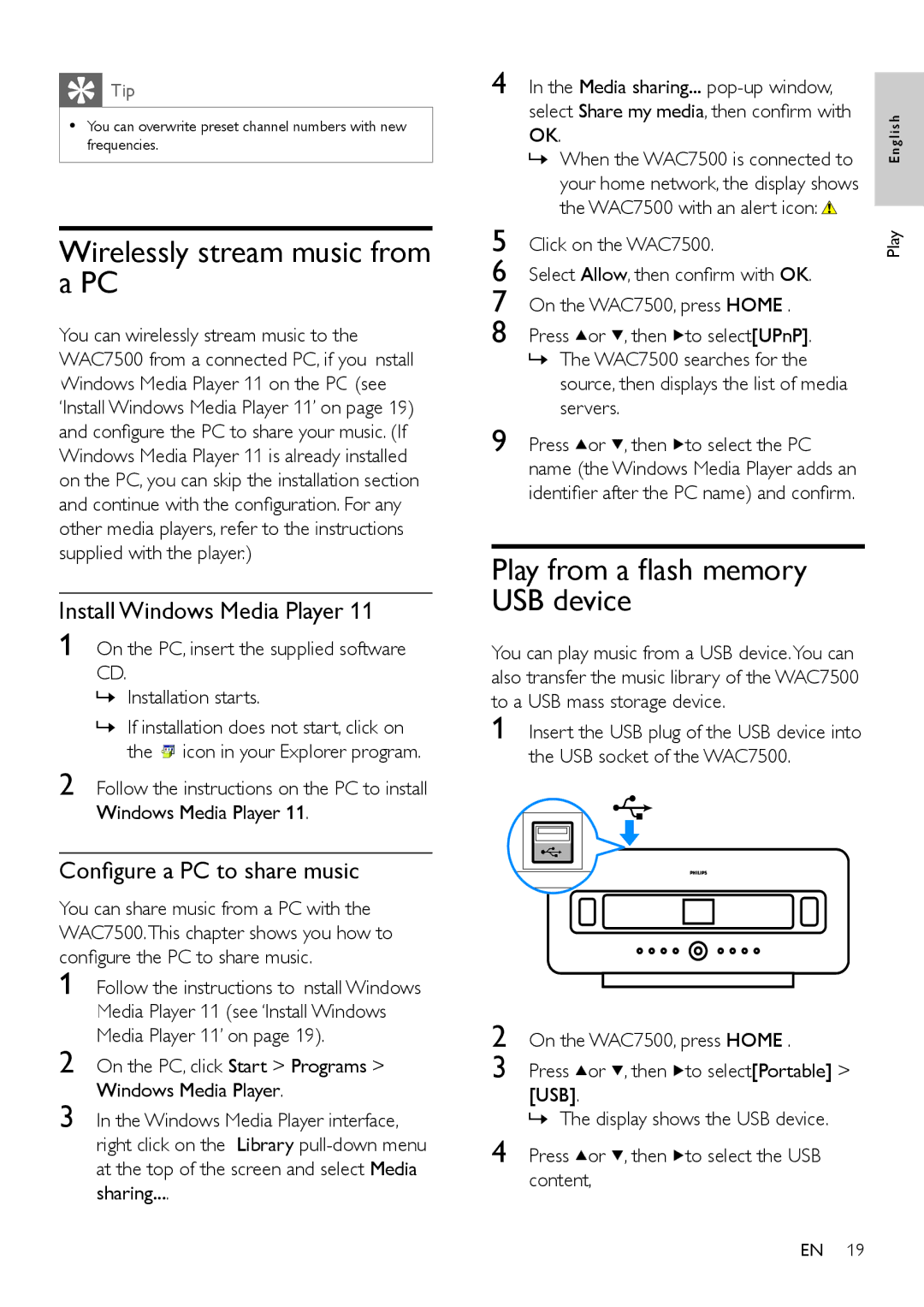![]() Tip
Tip
•You can overwrite preset channel numbers with new frequencies.
Wirelessly stream music from a PC
You can wirelessly stream music to the WAC7500 from a connected PC, if you install Windows Media Player 11 on the PC (see ‘Install Windows Media Player 11’ on page 19) and configure the PC to share your music. (If Windows Media Player 11 is already installed on the PC, you can skip the installation section and continue with the configuration. For any other media players, refer to the instructions supplied with the player.)
Install Windows Media Player 11
1 On the PC, insert the supplied software CD.
»Installation starts.
»If installation does not start, click on the ![]() icon in your Explorer program.
icon in your Explorer program.
2 Follow the instructions on the PC to install Windows Media Player 11.
Configure a PC to share music
You can share music from a PC with the WAC7500.This chapter shows you how to configure the PC to share music.
1
2
3
4 | In the Media sharing... |
| |
| |||
| select Share my media, then confirm with | glish | |
| OK. | ||
| » When the WAC7500 is connected to | En | |
| your home network, the display shows |
| |
5 | the WAC7500 with an alert icon: |
| |
Play | |||
Click on the WAC7500. | |||
6 | Select Allow, then confirm with OK. |
| |
7 | On the WAC7500, press HOME . |
| |
8 | Press or , then to select[UPnP]. |
|
»The WAC7500 searches for the source, then displays the list of media servers.
9 Press ![]() or
or ![]() , then
, then ![]() to select the PC name (the Windows Media Player adds an identifier after the PC name) and confirm.
to select the PC name (the Windows Media Player adds an identifier after the PC name) and confirm.
Play from a flash memory
USB device
You can play music from a USB device.You can also transfer the music library of the WAC7500 to a USB mass storage device.
1
2 On the WAC7500, press HOME .
3 Press ![]() or
or ![]() , then
, then ![]() to select[Portable] > [USB].
to select[Portable] > [USB].
»The display shows the USB device.
4 Press ![]() or
or ![]() , then
, then ![]() to select the USB content,
to select the USB content,
EN 19