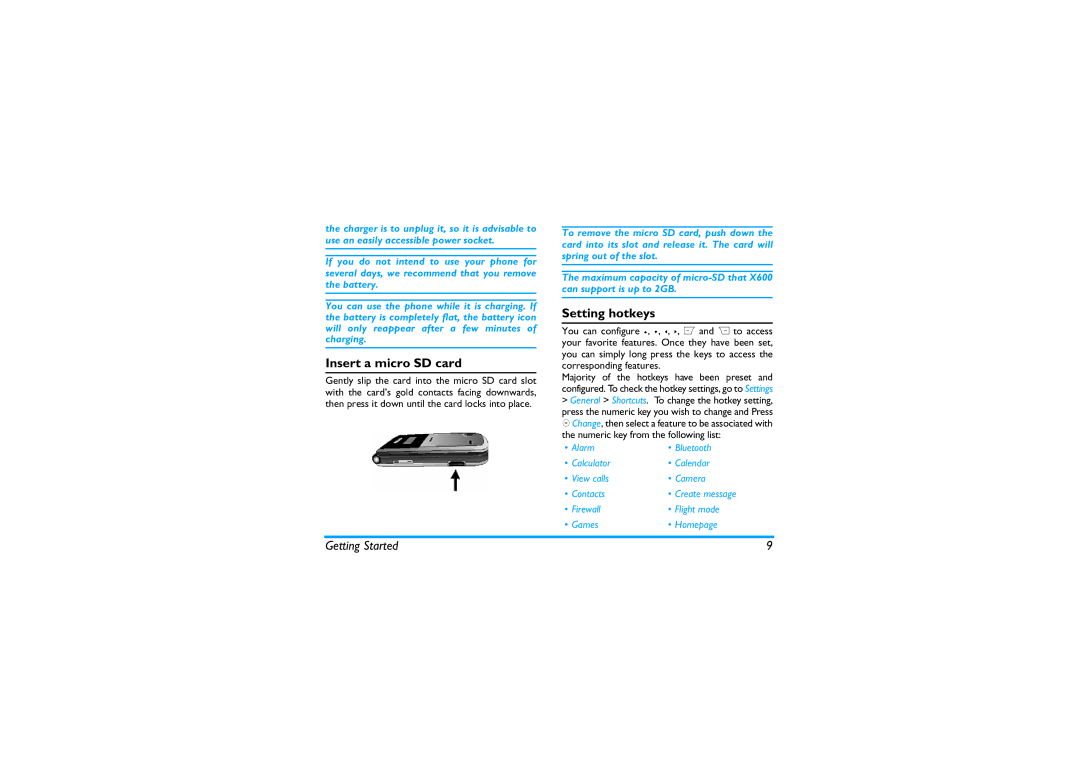the charger is to unplug it, so it is advisable to use an easily accessible power socket.
If you do not intend to use your phone for several days, we recommend that you remove the battery.
You can use the phone while it is charging. If the battery is completely flat, the battery icon will only reappear after a few minutes of charging.
Insert a micro SD card
Gently slip the card into the micro SD card slot with the card’s gold contacts facing downwards, then press it down until the card locks into place.
To remove the micro SD card, push down the card into its slot and release it. The card will spring out of the slot.
The maximum capacity of
Setting hotkeys
You can configure +,
Majority of the hotkeys have been preset and configured. To check the hotkey settings, go to Settings
>General > Shortcuts. To change the hotkey setting,
press the numeric key you wish to change and Press ,Change, then select a feature to be associated with the numeric key from the following list:
• Alarm | • Bluetooth |
• Calculator | • Calendar |
• View calls | • Camera |
• Contacts | • Create message |
• Firewall | • Flight mode |
• Games | • Homepage |
Getting Started | 9 |