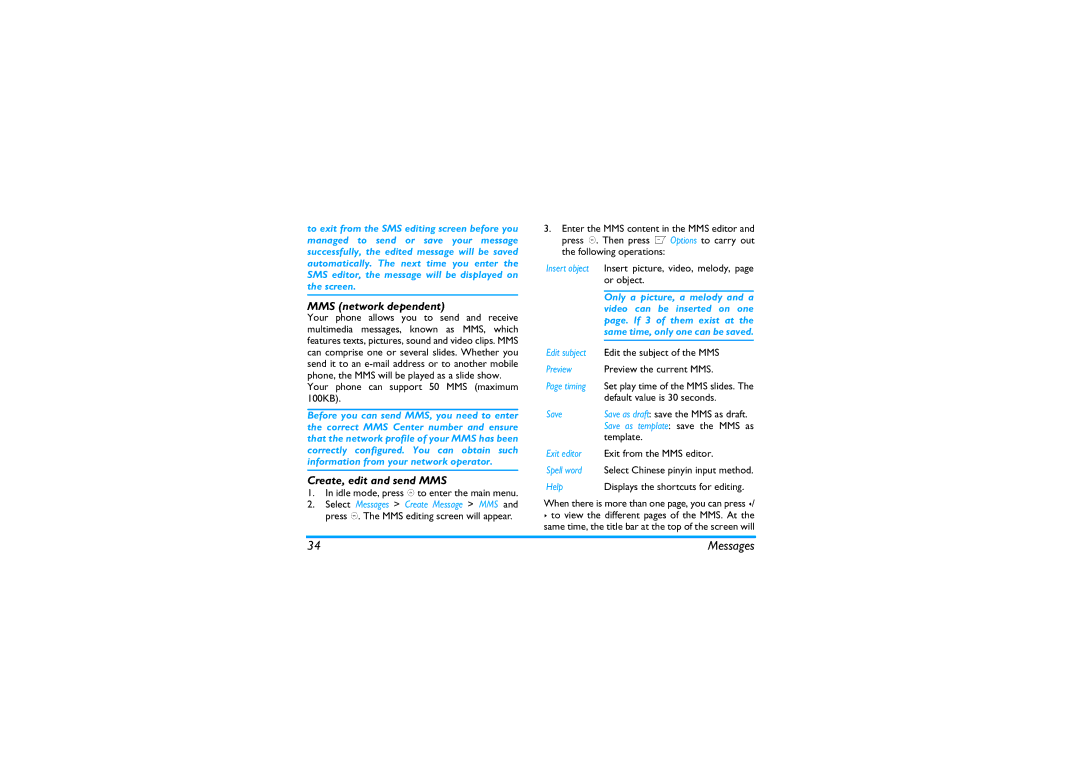to exit from the SMS editing screen before you managed to send or save your message successfully, the edited message will be saved automatically. The next time you enter the SMS editor, the message will be displayed on the screen.
MMS (network dependent)
Your phone allows you to send and receive multimedia messages, known as MMS, which features texts, pictures, sound and video clips. MMS can comprise one or several slides. Whether you send it to an
Your phone can support 50 MMS (maximum 100KB).
Before you can send MMS, you need to enter the correct MMS Center number and ensure that the network profile of your MMS has been correctly configured. You can obtain such information from your network operator.
Create, edit and send MMS
1.In idle mode, press , to enter the main menu.
2.Select Messages > Create Message > MMS and press ,. The MMS editing screen will appear.
3.Enter the MMS content in the MMS editor and press ,. Then press L Options to carry out the following operations:
Insert object | Insert picture, video, melody, page | |
| or object. | |
|
| |
| Only a picture, a melody and a |
|
| video can be inserted on one | |
| page. If 3 of them exist at the | |
| same time, only one can be saved. | |
|
|
|
Edit subject | Edit the subject of the MMS | |
Preview | Preview the current MMS. | |
Page timing | Set play time of the MMS slides. The | |
| default value is 30 seconds. | |
Save | Save as draft: save the MMS as draft. | |
| Save as template: save the MMS as | |
| template. | |
Exit editor | Exit from the MMS editor. | |
Spell word | Select Chinese pinyin input method. | |
Help | Displays the shortcuts for editing. | |
When there is more than one page, you can press </
>to view the different pages of the MMS. At the same time, the title bar at the top of the screen will
34 | Messages |