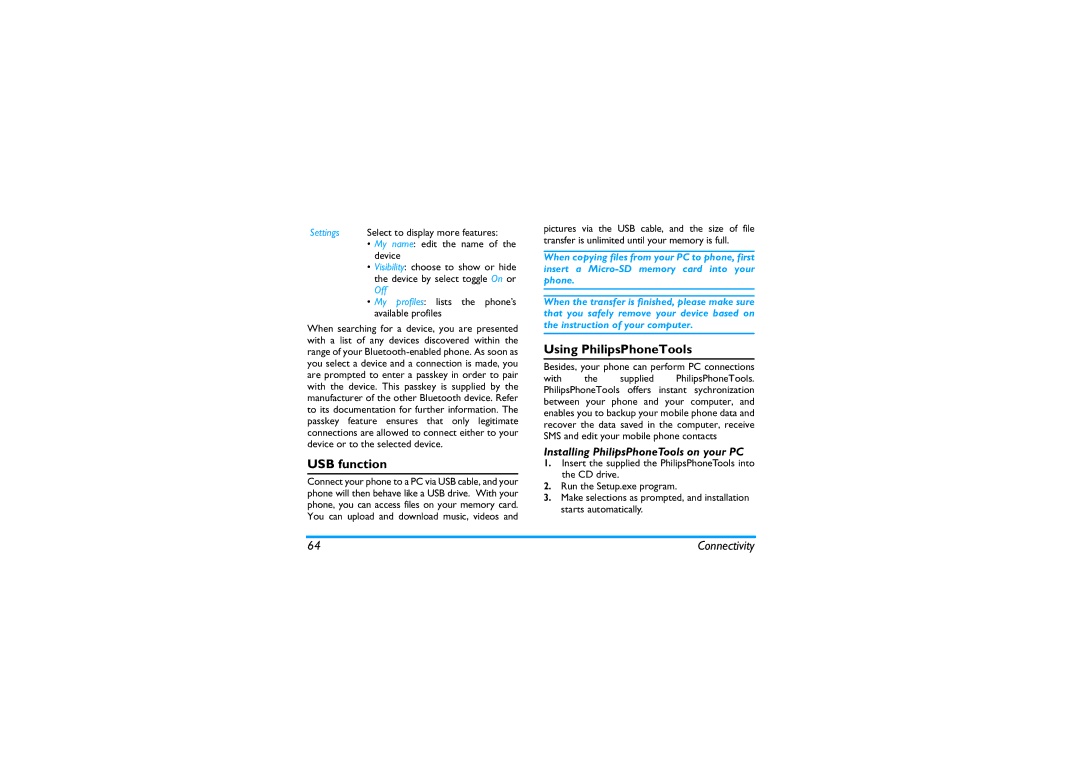Settings Select to display more features:
•My name: edit the name of the device
•Visibility: choose to show or hide the device by select toggle On or Off
•My profiles: lists the phone’s available profiles
When searching for a device, you are presented with a list of any devices discovered within the range of your
USB function
Connect your phone to a PC via USB cable, and your phone will then behave like a USB drive. With your phone, you can access files on your memory card. You can upload and download music, videos and
pictures via the USB cable, and the size of file transfer is unlimited until your memory is full.
When copying files from your PC to phone, first insert a
When the transfer is finished, please make sure that you safely remove your device based on the instruction of your computer.
Using PhilipsPhoneTools
Besides, your phone can perform PC connections
with the supplied PhilipsPhoneTools. PhilipsPhoneTools offers instant sychronization between your phone and your computer, and enables you to backup your mobile phone data and recover the data saved in the computer, receive SMS and edit your mobile phone contacts
Installing PhilipsPhoneTools on your PC
1.Insert the supplied the PhilipsPhoneTools into the CD drive.
2.Run the Setup.exe program.
3.Make selections as prompted, and installation starts automatically.
64 | Connectivity |