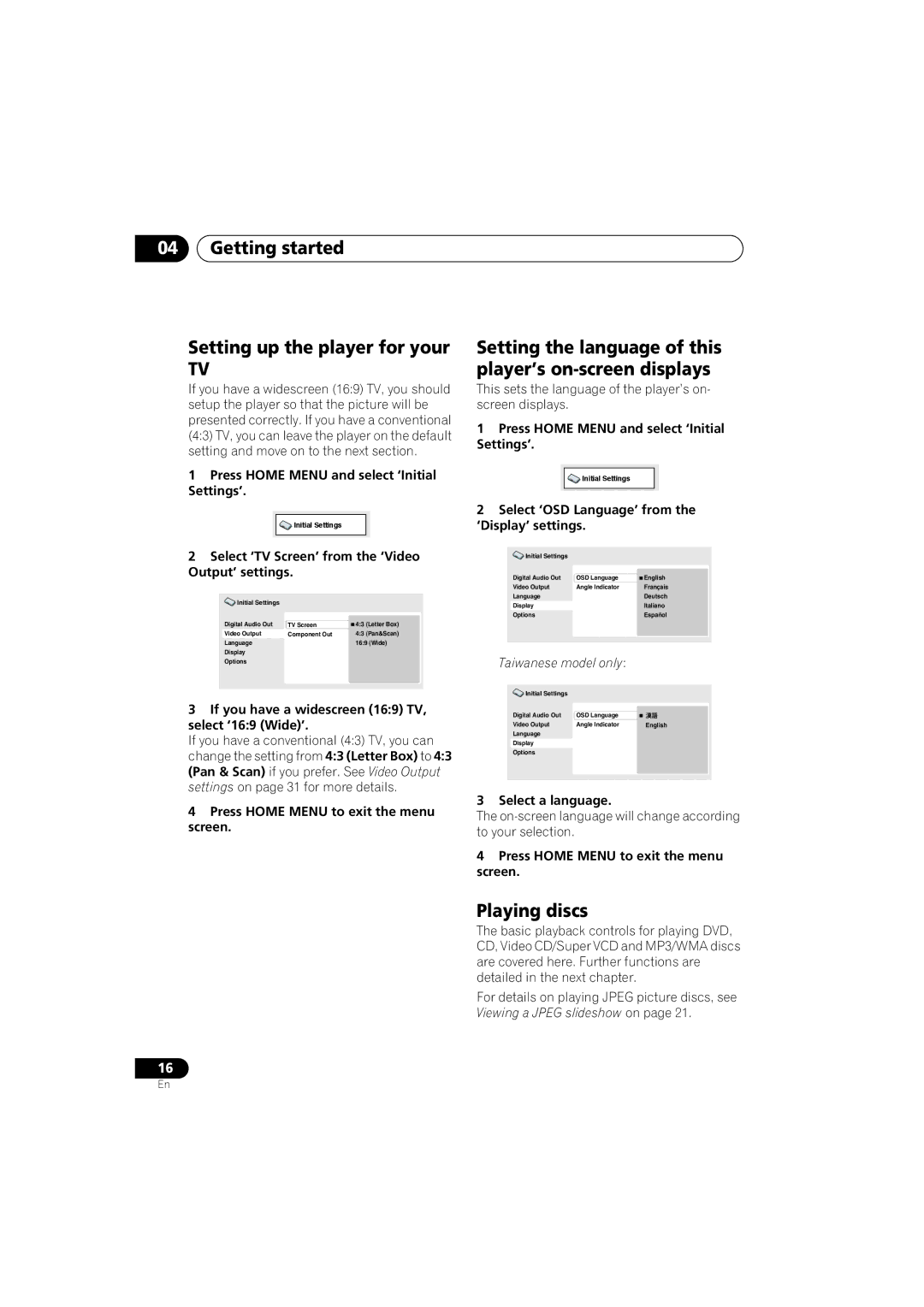DV-373-S, DV-270-S, DV-373-K specifications
Pioneer has long been known for its commitment to quality audio and video equipment, and the Pioneer DV-373-K, DV-270-S, and DV-373-S DVD players reflect this legacy through their advanced features and technologies. These models are designed to deliver exceptional playback quality, making them ideal choices for home entertainment enthusiasts.The Pioneer DV-373-K is a versatile player that supports various disc formats, including DVD-Video, DVD-R, and CD, enhancing its flexibility for media playback. It incorporates advanced technologies such as progressive scan output, which provides improved image clarity and detail by reducing flicker and offering a smoother visual experience. Additionally, it features Dolby Digital and DTS audio decoding, ensuring that users enjoy high-quality sound that complements the high-definition video output. With its compact design, the DV-373-K blends easily into any entertainment setup, making it a practical choice for space-conscious users.
The Pioneer DV-270-S is another impressive model that stands out with its user-friendly operation and solid performance. It features a sleek, stylish design paired with essential functionalities, including support for JPEG CD playback. This allows users to view their digital photos directly on the television, making it a fun addition to social gatherings. The DV-270-S also includes multiple audio output options, giving users the flexibility to connect to various audio systems for an enhanced listening experience.
The Pioneer DV-373-S shares many features with the DV-373-K but includes enhancements that cater to avid home theater fans. It offers superior picture quality through its 108MHz/12-bit video DAC, which delivers life-like imagery and splendid color reproduction. The DV-373-S also supports HDMI output, enabling easy connection to modern TVs and ensuring optimal video quality. For audio enthusiasts, the player provides a variety of audio output formats, including PCM and multi-channel audio, accommodating a broad range of preferences.
In summary, the Pioneer DV-373-K, DV-270-S, and DV-373-S players are crafted to meet the demands of diverse users in the home entertainment landscape. Their combination of support for multiple formats, advanced audio and video technologies, and stylish designs make them standout choices for anyone looking to enjoy high-quality media playback. Whether for devout movie watchers or casual viewers, these Pioneer models are equipped to elevate the home viewing experience.