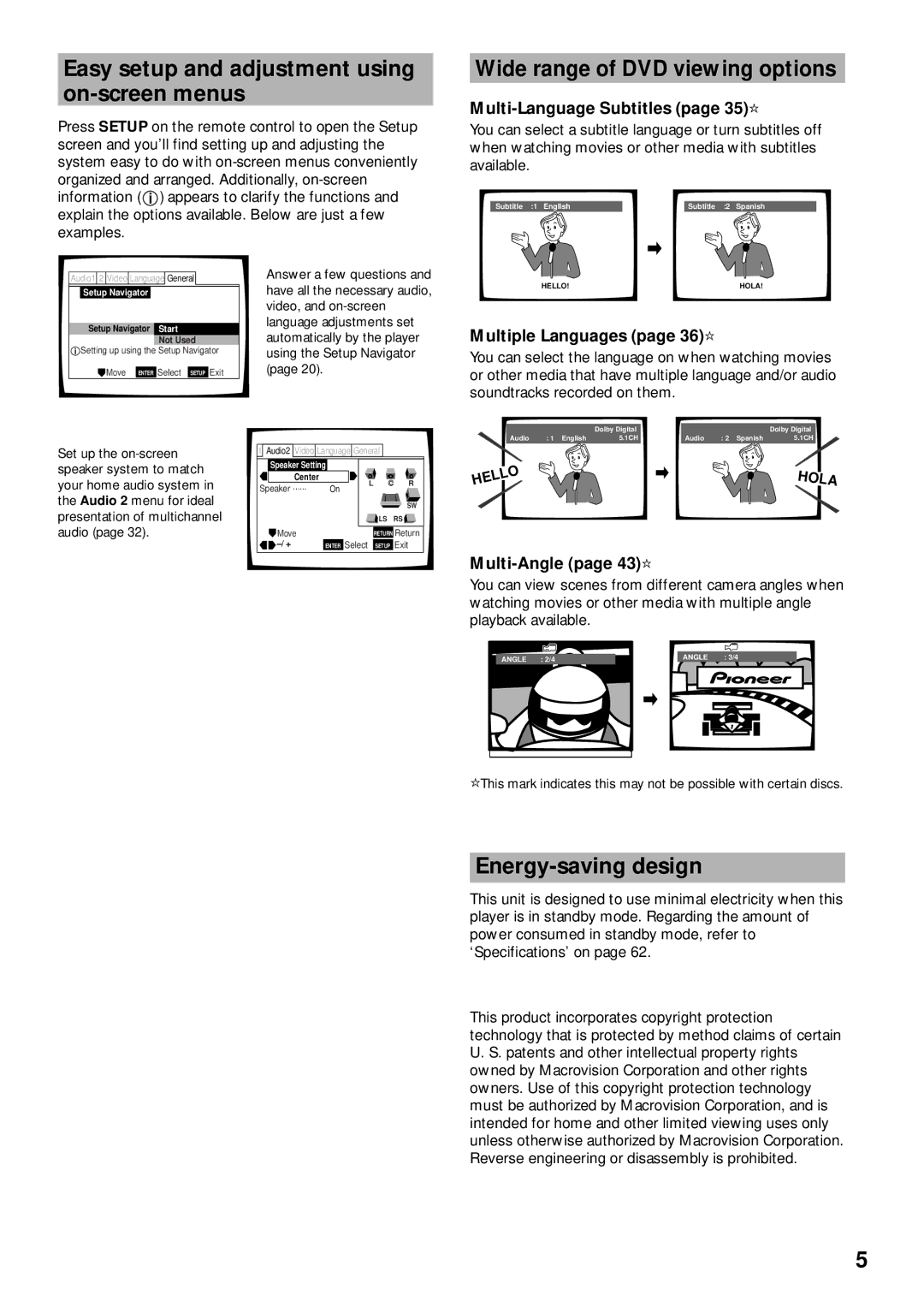Easy setup and adjustment using on-screen menus
Press SETUP on the remote control to open the Setup screen and you’ll find setting up and adjusting the system easy to do with
| Audio1 | 2 | Video | Language | General |
|
| Answer a few questions and | |||||
|
|
|
|
|
|
|
|
|
|
|
|
| have all the necessary audio, |
|
| Setup Navigator |
|
|
|
|
|
| |||||
|
|
|
|
|
|
|
|
|
|
|
|
| video, and |
|
|
|
|
|
|
|
|
|
|
|
|
| language adjustments set |
|
| Setup Navigator | Start | ||||||||||
|
| automatically by the player | |||||||||||
|
|
|
|
|
|
|
| Not Used | |||||
|
| Setting up using the Setup Navigator | using the Setup Navigator | ||||||||||
|
|
|
| Move |
|
| (page 20). | ||||||
|
|
|
| ENTER | Select | SETUP | Exit | ||||||
Set up the | 1 Audio2 Video Language General |
| ||
speaker system to match | Speaker Setting |
|
| |
Center |
|
|
| |
your home audio system in | On |
| R | |
Speaker ······ |
| |||
|
| L |
| |
the Audio 2 menu for ideal |
|
|
| SW |
presentation of multichannel |
|
| LS | RS |
audio (page 32). | Move |
| RETURN Return | |
| ENTER Select | SETUP Exit | ||
Wide range of DVD viewing options
Multi-Language Subtitles (page 35)
You can select a subtitle language or turn subtitles off when watching movies or other media with subtitles available.
Subtitle :1 English | Subtitle :2 Spanish |
HELLO! | HOLA! |
Multiple Languages (page 36)
You can select the language on when watching movies or other media that have multiple language and/or audio soundtracks recorded on them.
|
| Dolby Digital |
|
|
| Dolby Digital |
Audio | : 1 English | 5.1CH |
| Audio | : 2 Spanish | 5.1CH |
HELLO | HOLA |
Multi-Angle (page 43)
You can view scenes from different camera angles when watching movies or other media with multiple angle playback available.
ANGLE : 2/4 | ANGLE | : 3/4 |
![]() This mark indicates this may not be possible with certain discs.
This mark indicates this may not be possible with certain discs.
Energy-saving design
This unit is designed to use minimal electricity when this player is in standby mode. Regarding the amount of power consumed in standby mode, refer to ‘Specifications’ on page 62.
This product incorporates copyright protection technology that is protected by method claims of certain U. S. patents and other intellectual property rights owned by Macrovision Corporation and other rights owners. Use of this copyright protection technology must be authorized by Macrovision Corporation, and is intended for home and other limited viewing uses only unless otherwise authorized by Macrovision Corporation. Reverse engineering or disassembly is prohibited.
5