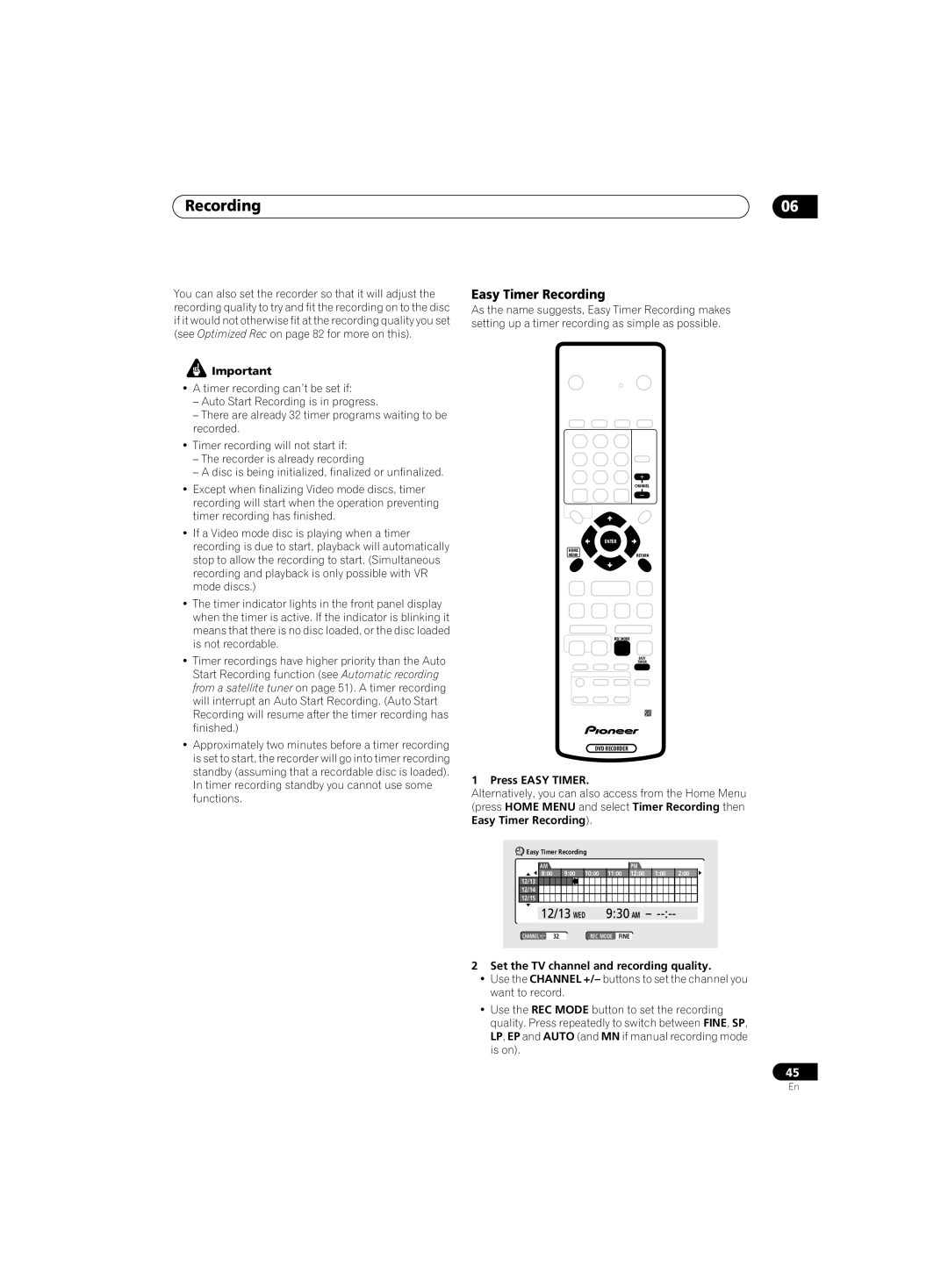DVR-220 DVR-320
Risk of Electric Shock Do not Open
Information to User
Important Safety Instructions
POWER-CORD Caution
To establish a safe level
Once you have established a comfortable sound level
Decibel Level Example
Contents
Additional information
Initial Setup menu
Features
Before you start
Before you start Chapter
Before you start
Putting the batteries in the remote control
Using the remote control
Before you start What’s in the box
Compressed audio compatibility
General disc compatibility
DVD-R/RW compatibility
CD-R/RW compatibility
PC-created disc compatibility
Frequently asked questions
Connecting up Chapter
Connecting up
Rear panel connections
Front panel connections
OUT
Connecting up Easy connections
Connecting up Using other types of video output
Connecting using an S-video output
Connecting using the component video output
This enables you to watch and record TV channels
This enables you to watch the output from this recorder
Connect RF antenna cables as shown
This enables you to watch discs
This enables you to listen to multichannel surround sound
Connecting up Connecting to an AV amplifier
Connecting a VCR or analog camcorder
Connecting up Connecting other AV sources
Connecting a DV camcorder DVR-320 only
Plugging
Controls and displays Chapter
Controls and displays
Front panel
STANDBY/ON
Play
Controls and displays Display
REC
REM
Return
Controls and displays Remote control
REV Scan / FWD Scan
Pause
Controls and displays
Prev / Next
Stop REC
Switching on and setting up
Getting started
Getting started Chapter
Getting started
Compatible, Not Compatible, or Don’t Know, then press Enter
Other settings you can make
Connected, or Not Connected, then press Enter
Digital, Dolby Digital, DTS or PCM only, then press
Getting started Making your first recording
Using the built-in TV tuner
Playing back your recording
Changing TV channels
Changing audio channels
Basic playback
Playing CDs and WMA/MP3 discs
Playing DVD discs
Playing Video CDs
Using the Home Menu
Getting started Displaying disc information on- screen
Stop display
Play display
Recording mode
Copy protected material ! / PureCinema indicator #
Recording display
Remaining recording time available
Playback
Using the Disc Navigator to browse the contents of a disc
Playback Chapter
Introduction
Playback
Using the Disc Navigator with recordable discs
Changing the thumbnail picture for a title
Select ‘Play’ from the menu options Use
Scanning discs
Playback Navigating discs
Scan 1 Scan 2 Scan 3 Scan
Scan 1 Scan
Frame advance/frame reverse
Playing in slow motion
Slow 1/4
Search Mode
Playback Play Mode menu
Play Mode
Repeat
Program play
Repeat play
Repeat to build up a program list
Other Program play functions
Playback Displaying and switching subtitles
Switching DVD soundtracks
Clear
Switching camera angles
Playback Switching audio channels
To display/switch the audio channel, press Audio repeatedly
To switch the camera angle, press Angle
Recording Chapter
Recording
About DVD recording
Recording time and picture quality
Setting the picture quality/recording time
Recording Restrictions on video recording
Recording equipment and copyright
Recording Basic recording from the TV
Setting a timer recording
Load a recordable disc
Front panel display shows the channel number
Press Easy Timer
Easy Timer Recording
Recording
Set the TV channel and recording quality
Press Timer REC to display the Timer Recording screen
Standard timer recording
You can move the cursor forward or back an hour at
Press Enter to set the start time
Timer recording using the VCR Plus+ programming system
Enter the timer recording settings
To exit the timer recording screen, press Home Menu
US Code
VCR Plus+ programming with the power off
Canceling and stopping a timer recording in progress
Extending a timer recording in progress
Moving the end time by 30-minute blocks
Programming a new end time
You can’t enter a timer program if the clock isn’t set
Timer recording FAQ
Simultaneous recording and playback
Unlock
Press REC when you’re ready to start recording
Set up the recorder
Recording Recording from an external component
Automatic recording from a satellite tuner
Recording from a DV camcorder DVR-320 only
Also, set the camcorder to VTR mode
Recording from the DV output DVR-320 only
Press Home Menu and select ‘DV Record’ from the menu
Finalizing a disc
Recording Playing your recordings on other DVD players
Press Home Menu and select ‘Disc Setup’ Select ‘Initialize’
Recording Initializing a DVD-RW disc
It takes about 40 seconds to initialize the disc
Editing
Editing Chapter
Disc Navigator screen
Playlist / Original indicator
Editing
Disc Navigator menu options
Play
Editing Editing VR mode Original and Video mode content
Erase
Title Name Ttl Name
Using the remote key shortcuts to input a name
Chapter Edit Chpt Edit
I 4 î ï ì í ¡
Inserting chapter markers into a title
Erase Section Erase Sec
Select ‘Erase Sec’ from the Disc Navigator menu options Use
Title
Erase All
Lock / Unlock
Undo
This erases all unlocked titles from the disc see also Lock
Editing Creating and editing a VR mode Play List
You can give titles new names of up to 64 characters long
Press Enter after selecting each character
Input a name on
Original title to put into the Play List
Create
Move
Divide
Combine
Press Enter to add the title
Select ‘Undo’ from the Disc Navigator Play List menu options
This command erases all the titles from the Play List
Using the Disc History
Disc History
Disc History Chapter
PhotoViewer
PhotoViewer Chapter
Playing a slideshow
Reloading files from a disc
PhotoViewer
Zooming the screen
Rotating the screen
Disc Setup menu Chapter
Disc Setup menu
Basic settings
Input Disc Name
Finalize settings
Disc Setup menu Initialize settings
Finalize
Undo Finalize
Video/Audio Adjust menu Chapter
Video/Audio Adjust menu
Setting the picture quality for TV and external inputs
Choosing a preset
Video/Audio Adjust menu
Setting the picture quality for disc playback
Select the picture quality setting you want to adjust
Audio DRC
Initial Setup menu Chapter
Initial Setup menu
Using the Initial Setup menu
Clock Setting
Tuner settings
Initial Setup menu
Manual CH Setting
Video Out settings
VCR Plus+ CH Setting
Component Video Out
External Audio
Audio In settings
Dual Mono Recording
DV Input DVR-320 only
Audio Out settings
Language settings
DVD Menu Language
Subtitle Display
Selecting ‘Other’ languages
Manual Recording
Initial Setup menu Recording settings
Optimized Rec
Navi Mark
Playback settings
Parental Lock Change Password
Parental Lock Set Password
Parental Lock
Parental Lock Change Level
Parental Lock Country Code
Angle Indicator
Setting up the remote to control your
Resetting the recorder
Using the TV remote control buttons
Additional information
Additional information Screen sizes and disc formats
General
Additional information Troubleshooting
Additional information
What kind of discs can I use for recording?
Frequently asked questions
DV-related messages
Additional information About DV DVR-320 only
Making a timer recording
Setting up
Additional information Manual recording modes
Information for cable/satellite/STB set-top box users
Korea, Republic of, 1118, kr
Audio will conform to the Dual Mono Recording setting
This content is copy protected
Operation stopped due to power failure
Incompatible region number
Additional information Handling discs
Cleaning the pickup lens
Storing discs
Damaged discs
Additional information Hints on installation
Moving the recorder
Don’t
Additional information Glossary
Optical digital output
Mpeg video
PCM Pulse Code Modulation
PBC PlayBack Control Video CD only
Supplied accessories
Additional information Specifications
Timer
Tuner
Index
Index
VRB1333-A
Pioneer Corporation

![]() Important
Important