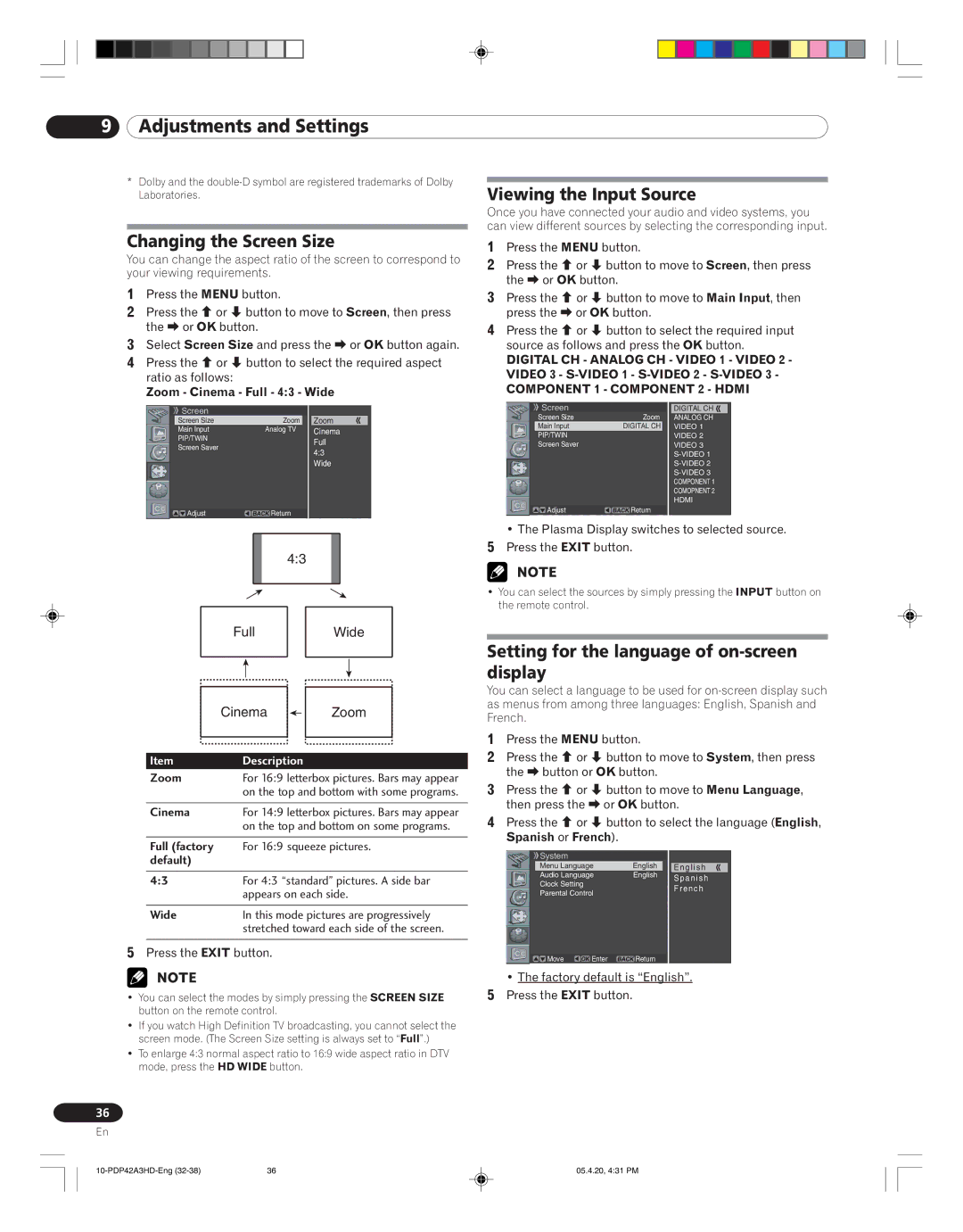PDP-42A3HD specifications
The Pioneer PDP-42A3HD is a notable plasma television that represents the peak of home entertainment technology in the early 2000s. Launched in 2005, this model was part of Pioneer’s extensive line of flat-screen televisions, which were renowned for their high-quality displays and cutting-edge technology.One of the primary features of the PDP-42A3HD is its impressive 42-inch display size, which offers a magnificent viewing experience. The screen features a resolution of 1024 x 768 pixels, providing an excellent balance of clarity and detail for the viewer. With a contrast ratio of 10,000:1, colors appear vibrant, while blacks are deep and rich, enhancing the overall picture quality.
Another significant characteristic of the PDP-42A3HD is its use of plasma display technology. Unlike traditional LCD screens, plasmas utilize gases to illuminate phosphors, which results in superior color accuracy and better viewing angles. This makes the Pioneer model highly advantageous for group viewing, as colors remain consistent even when viewed from the side.
The television also incorporates Pioneer’s exclusive “Deep Color” technology, which allows for a wider range of colors and finer gradation between shades. This results in a more lifelike and immersive viewing experience, which is especially noticeable in cinematic and high-definition content. Furthermore, the PDP-42A3HD supports various HD formats, making it an appropriate choice for users looking to enjoy high-definition broadcasts.
Connectivity options on the PDP-42A3HD include multiple HDMI inputs, component video inputs, and even a PC input, showcasing the versatility of the device for connecting various sources. This makes it compatible with many types of media devices, from gaming consoles to Blu-ray players.
Another noteworthy aspect of the Pioneer PDP-42A3HD is its sleek design. The unit features a modern aesthetic with a thin bezel that allows for an immersive experience, reducing distractions from the screen.
In summary, the Pioneer PDP-42A3HD plasma television stands out due to its impressive display quality, advanced technologies, and appealing design. Though newer technologies have since emerged, the PDP-42A3HD remains a classic example of Pioneer’s commitment to delivering high-quality home entertainment solutions that cater to the needs of passionate viewers.