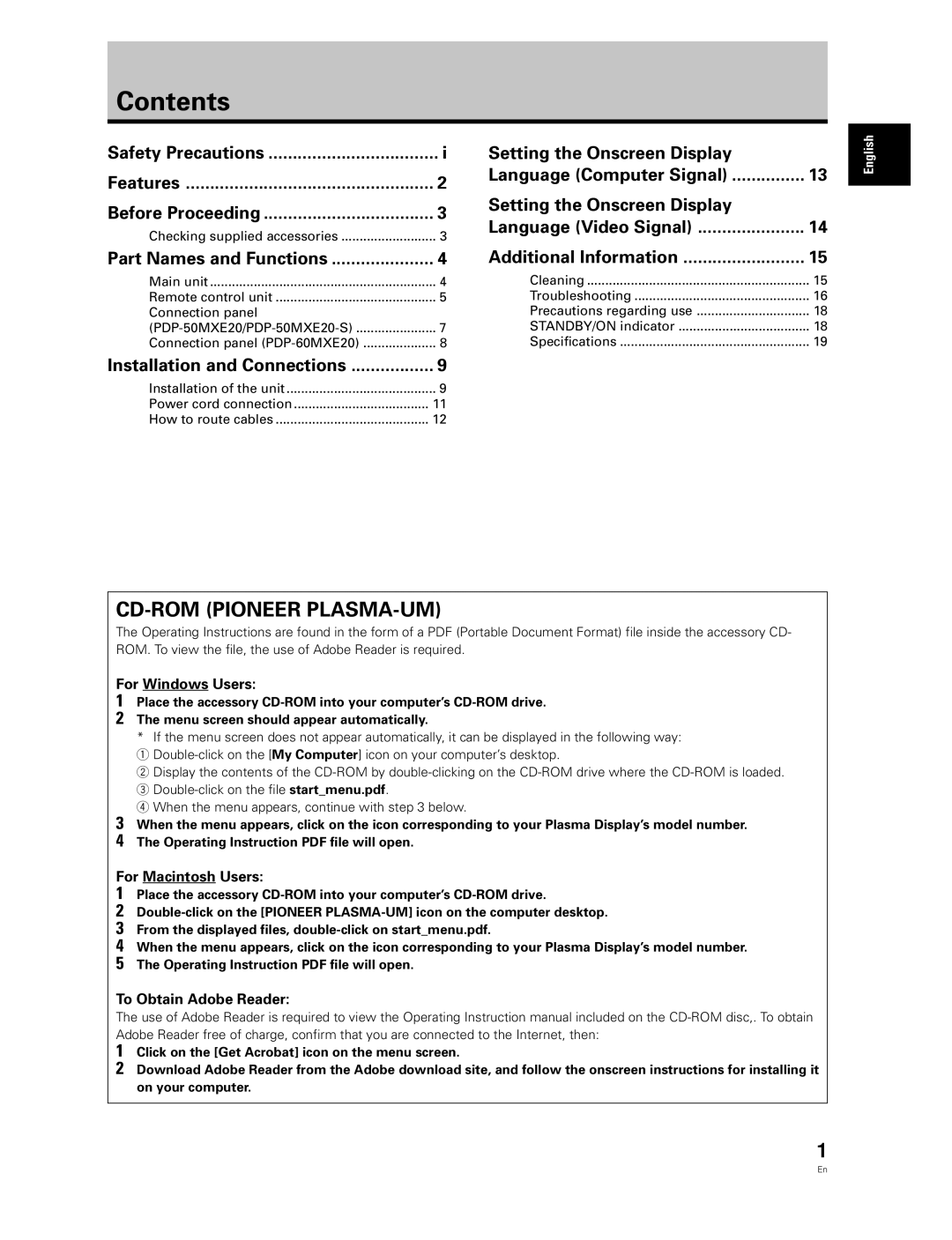Contents
Safety Precautions | i |
Features | 2 |
Before Proceeding | 3 |
Checking supplied accessories | 3 |
Part Names and Functions | 4 |
Main unit | 4 |
Remote control unit | 5 |
Connection panel |
|
7 | |
Connection panel | 8 |
Setting the Onscreen Display |
|
Language (Computer Signal) | 13 |
Setting the Onscreen Display |
|
Language (Video Signal) | 14 |
Additional Information | 15 |
Cleaning | 15 |
Troubleshooting | 16 |
Precautions regarding use | 18 |
STANDBY/ON indicator | 18 |
Specifications | 19 |
English
Installation and Connections | ................. 9 |
Installation of the unit | 9 |
Power cord connection | 11 |
How to route cables | 12 |
The Operating Instructions are found in the form of a PDF (Portable Document Format) file inside the accessory CD- ROM. To view the file, the use of Adobe Reader is required.
For Windows Users:
1
2
3
4
Place the accessory
The menu screen should appear automatically.
*If the menu screen does not appear automatically, it can be displayed in the following way:
1
2 Display the contents of the
4 When the menu appears, continue with step 3 below.
When the menu appears, click on the icon corresponding to your Plasma Display’s model number. The Operating Instruction PDF file will open.
For Macintosh Users:
1
2
3
4
5
Place the accessory
When the menu appears, click on the icon corresponding to your Plasma Display’s model number. The Operating Instruction PDF file will open.
To Obtain Adobe Reader:
The use of Adobe Reader is required to view the Operating Instruction manual included on the
1
2
Click on the [Get Acrobat] icon on the menu screen.
Download Adobe Reader from the Adobe download site, and follow the onscreen instructions for installing it on your computer.
1
En