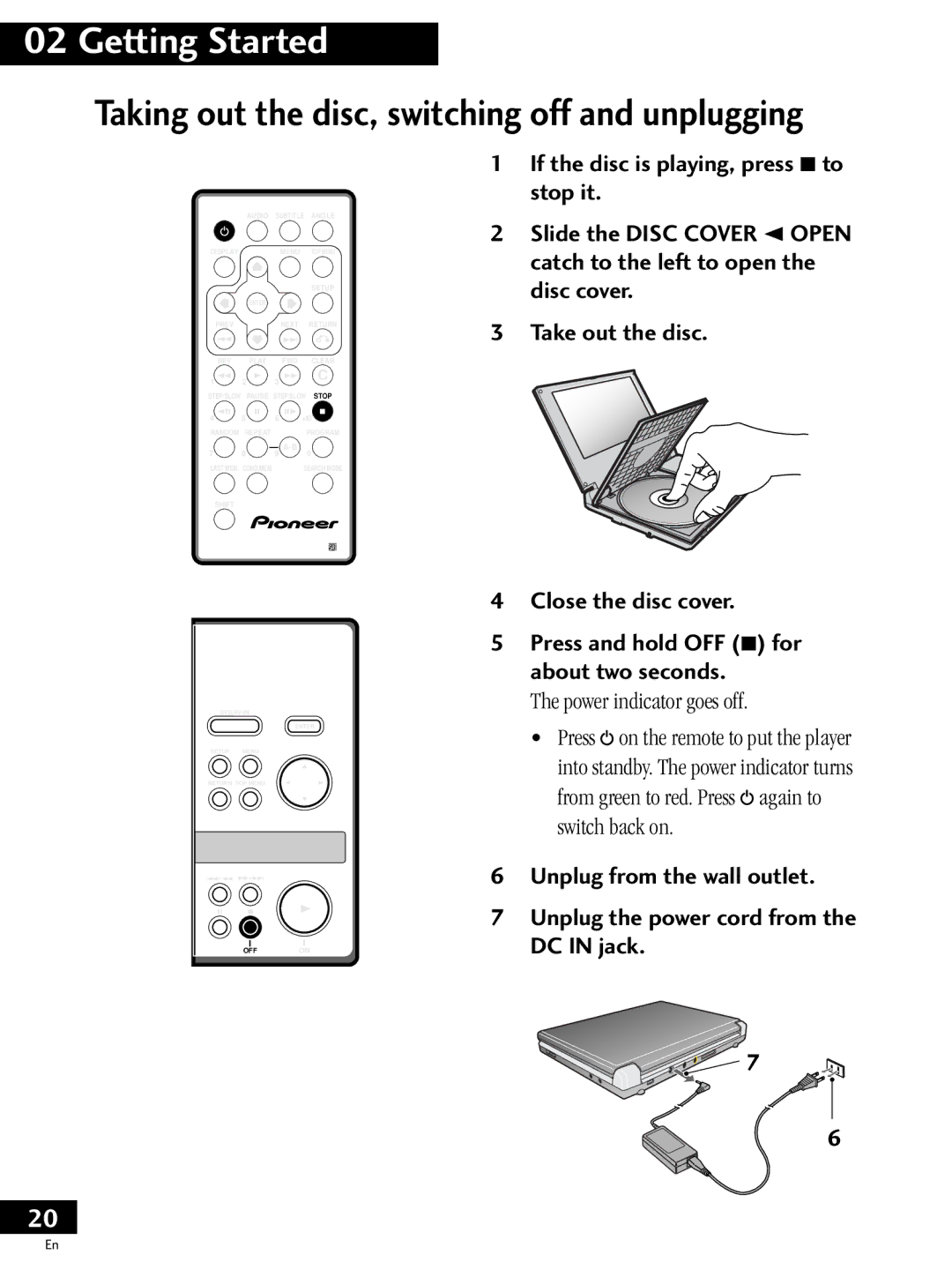PDV-LC20
Built-in screen
Important Safety Instructions
English
Outdoor Antenna Grounding
Congratulations on Your Purchase
For Canadian model
Features
Contents
Before You Start
Checking whats in the box
Optional accessories
PDV-BT20 battery pack PDV-BT25 high capacity battery pack
Playing recordable CDs
Disc types
Playing DVD-RW discs
DVD disc features
Using this player with DVD discs
You may come across the following marks on disc boxes
Number of audio languages
Pull out the film from the back of the remote control unit
Preparation for use
Connecting up to your TV
Setting the TV system
With the power on the power indicator lights green
Plugging in and switching on
Press and hold the 3 on button until the player switches on
Playing discs
Load a disc
Make sure that the disc clicks into place properly
Push the disc cover shut Press 3 to start playback
Resuming play
To pause playback, press
To skip back/forward a chapter or track, press 4á1 or
To stop playback, press
Navigating disc menus
US and Canadian models only
To restart normal playback, press
During playback, press e, 8 or E to pause the disc
Use the e and E buttons to go to the previous/next frame
Playing slow-motion video
Slow forward play
Slow reverse play
Use e and E to change the play speed
Taking out the disc, switching off and unplugging
Make sure that the player is switched on
Press Setup
Select Start
Select the type of TV you have
169
Compatible with
Congratulations, set up is complete
Select Save Changes to make the settings
Press Setup to exit
Press Search Mode to choose a search mode
Press repeatedly to choose between
Title Chapter/Track Time Off
For 45 minutes into the disc, press 4 , 5 , 0
Direct search
You want Remember to hold down Shift while
Press +10, 2 for 26, press +10, +10 Etc
Disc can be stopped or playing
Switching camera angles
Press Angle to switch the camera angle
Switching subtitles and audio languages
Switching subtitles
Switching audio language
Press Audio repeatedly to display/switch the audio language
Current playback channels are indicated on-screen
¥ During playback, press Audio to change the audio channel
Using repeat play
Program play mode
For CD/Video CD
Repeat Chapter Repeat Title Repeat Off
Looping a section of a disc
Enter the title/chapter numbers for your program list
Making program lists
Press Program
Press Program Enter the track numbers for your program list
All the following steps move up one
Programming tips
¥ To view the program list press
Using random play
To stop the disc and cancel random playback, press
Press Random to start random play
¥ To start random chapter play, press RANDOM, then Enter
If you want to stop playback here, press
Bookmarking a place on a disc
You can’t use bookmarking with DVD-RW discs
Memorizing disc settings
To recall memorized settings, just load the disc
Press COND.MEM during playback to memorize settings
Condition Memory is displayed on-screen
To show/switch the information displayed, press Display
Built-in LCD screen
Displays when playing
Displays when stopped
Information DVD-RW Disc Title Original Play List
Using the Setup menu
OSD settings
Setup Menu Mode
OSD language
Video settings
Default setting Position Ð Normal
On Screen Display
TV Screen Size
Angle Indicator
Picture Quality
Video Out
Still Picture
Audio settings
Dolby Digital Out
DTS Out
96kHz PCM Out
Set in Setup Navigator Default Mpeg
Mpeg Out
Digital Out
Audio DRC
Language settings
Default Setting English
Audio Language
Subtitle Language
Language and Subtitle Language settings
Default Setting w/Subtitle
Auto Language
DVD Language
If the Audio Language and Subtitle
Subtitle Display
Subtitle Off
Parental Lock
Changing the parental lock level
Select Level Change
Select a new level
Changing your password
Select Password Change
Input a new password, then press Enter
Screen Saver
Other settings
Change OSD
Change Audio
Change Subtitle
Title Search
Chapter Search
Track Search
Playback Control
Resetting all the player settings
Switch the power off
Tips for using the digital output
Connections
Connecting to a TV using the S-Video cable
Listening through headphones
Watching an external video source PDV-LC20 only
Top panel controls
PDV-20
Illustration shows the PDV-LC20
Player front
Player rear
Player right side
Display PDV-20 only
Counter display
Title/chapter/track number display
11 96kHz
Adjusts the color depth
Adjusts the screen brightness
LCD screen PDV-LC20 only
Flipping the screen
Remote control
Setup menu page 21
COND. MEM.
Return Clear pages 17 3 Play 18 7 Stop page 15 Program
Fit the battery holder back into place
Replacing the battery
Pull out the battery holder as shown below
Cleaning the player
Cleaning the LCD Screen
Cleaning the lens
Taking care of your player
Location
Handling optic fibre cable
Use in a well-ventilated room
DonÕt
Taking care of your discs
Storing discs
Discs to avoid
Pen or other sharp-tipped writing Instrument
Glossary
Optical digital output
PCM Pulse Code Modulation
PBC PlayBack Control Video CD only
Regions DVD only
Troubleshooting
DVDs and CDs play at different volumes
Power automatically turns off
No picture from the LCD screen PDV-LC20 only
Player gets hot
Screen sizes and disc formats
Attaching the battery pack
Recharging the battery pack
Check that the battery is securely attached
It is attached to the player or not
Detaching the battery pack
Checking the remaining battery power
Lift the player clear from the battery pack
Release tab
Language code list
Specifications
DVD, video CD and CD system
Additional Information
Pioneer Corporation