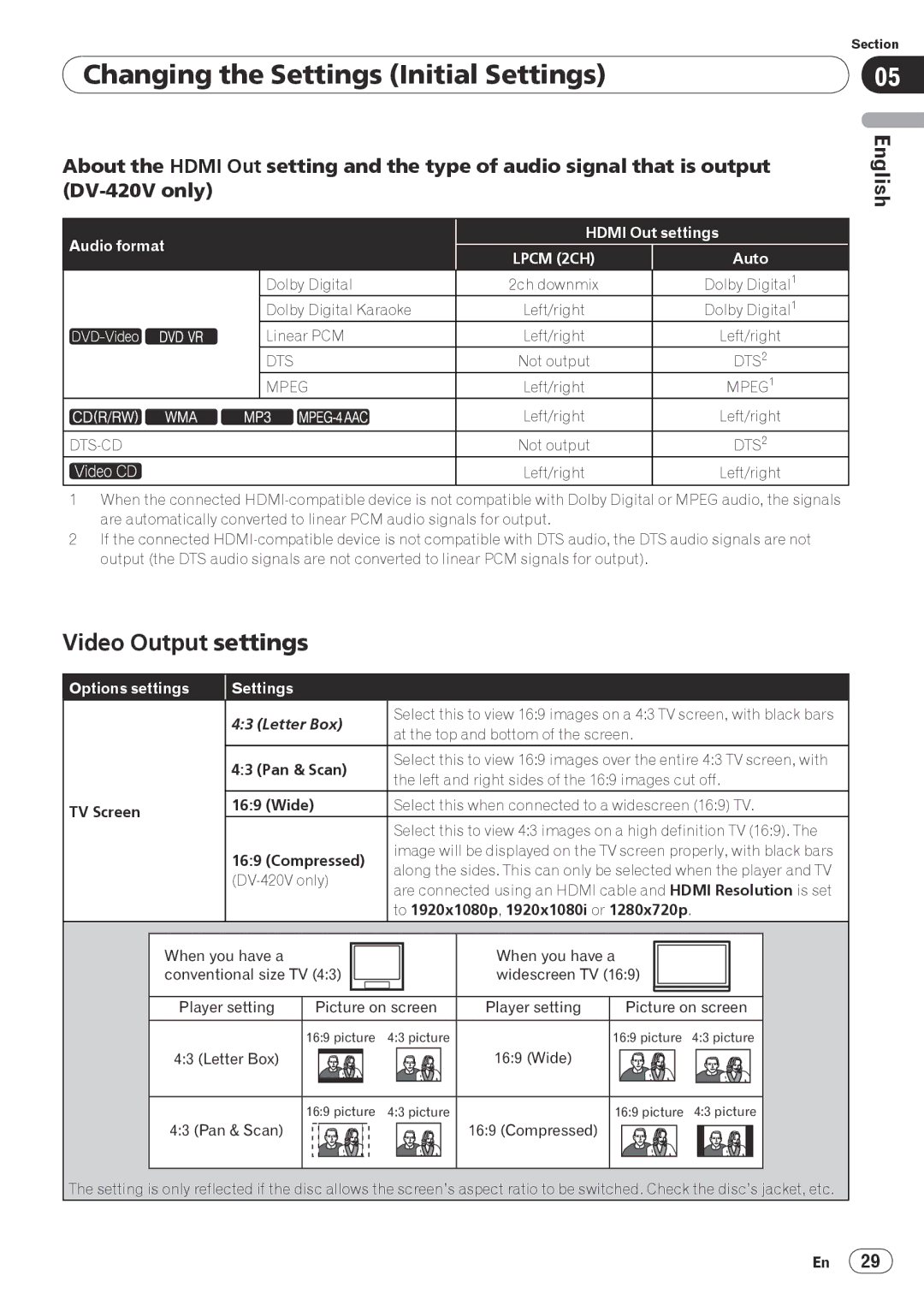| Section |
Changing the Settings (Initial Settings) | 05 |
About the HDMI Out setting and the type of audio signal that is output
Audio format | HDMI Out settings | |||
LPCM (2CH) | Auto | |||
|
| |||
| Dolby Digital | 2ch downmix | Dolby Digital1 | |
| Dolby Digital Karaoke | Left/right | Dolby Digital1 | |
| Linear PCM | Left/right | Left/right | |
| DTS | Not output | DTS2 | |
| MPEG | Left/right | MPEG1 | |
|
| Left/right | Left/right | |
|
|
| ||
Not output | DTS2 | |||
|
| Left/right | Left/right | |
|
|
|
| |
English
1When the connected
2If the connected
Video Output settings
Options settings | Settings |
|
|
|
|
|
| 4:3 (Letter Box) | Select this to view 16:9 images on a 4:3 TV screen, with black bars | ||||
| at the top and bottom of the screen. |
| ||||
|
|
|
| |||
| 4:3 (Pan & Scan) | Select this to view 16:9 images over the entire 4:3 TV screen, with | ||||
| the left and right sides of the 16:9 images cut off. | |||||
|
|
| ||||
TV Screen | 16:9 (Wide) | Select this when connected to a widescreen (16:9) TV. | ||||
|
|
|
|
|
| |
|
|
| Select this to view 4:3 images on a high definition TV (16:9). The | |||
| 16:9 (Compressed) | image will be displayed on the TV screen properly, with black bars | ||||
| along the sides. This can only be selected when the player and TV | |||||
| ||||||
| are connected using an HDMI cable and HDMI Resolution is set | |||||
|
|
| ||||
|
|
| to 1920x1080p, 1920x1080i or 1280x720p. |
| ||
When you have a |
|
| When you have a |
| ||
conventional size TV (4:3) |
| widescreen TV (16:9) |
| |||
Player setting | Picture on screen | Player setting | Picture on screen | |||
|
| 16:9 picture | 4:3 picture |
| 16:9 picture | 4:3 picture |
4:3 (Letter Box) |
|
| 16:9 (Wide) |
|
| |
|
| 16:9 picture | 4:3 picture |
| 16:9 picture | 4:3 picture |
4:3 (Pan & Scan) | 16:9 (Compressed) |
The setting is only reflected if the disc allows the screen’s aspect ratio to be switched. Check the disc’s jacket, etc.
En 29