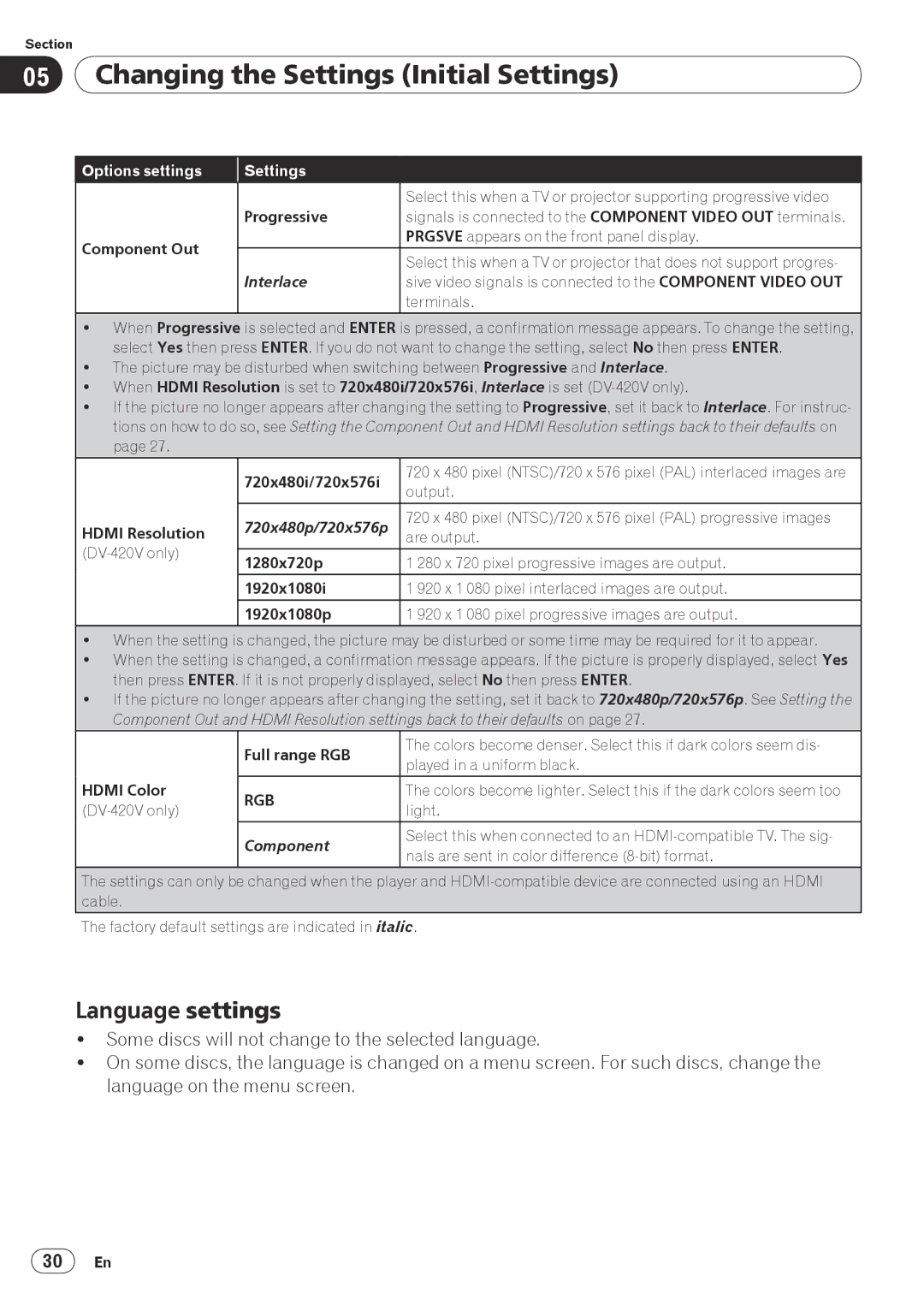Section
05Changing the Settings (Initial Settings)
Options settings | Settings |
|
|
| Select this when a TV or projector supporting progressive video |
| Progressive | signals is connected to the COMPONENT VIDEO OUT terminals. |
Component Out |
| PRGSVE appears on the front panel display. |
| Select this when a TV or projector that does not support progres- | |
|
| |
| Interlace | sive video signals is connected to the COMPONENT VIDEO OUT |
|
| terminals. |
When Progressive is selected and ENTER is pressed, a confirmation message appears. To change the setting, select Yes then press ENTER. If you do not want to change the setting, select No then press ENTER.
The picture may be disturbed when switching between Progressive and Interlace.
When HDMI Resolution is set to 720x480i/720x576i, Interlace is set
If the picture no longer appears after changing the setting to Progressive, set it back to Interlace. For instruc- tions on how to do so, see Setting the Component Out and HDMI Resolution settings back to their defaults on page 27.
HDMI Resolution
720x480i/720x576i | 720 x 480 pixel (NTSC)/720 x 576 pixel (PAL) interlaced images are | |
output. | ||
| ||
720x480p/720x576p | 720 x 480 pixel (NTSC)/720 x 576 pixel (PAL) progressive images | |
are output. | ||
| ||
1280x720p | 1 280 x 720 pixel progressive images are output. | |
1920x1080i | 1 920 x 1 080 pixel interlaced images are output. | |
1920x1080p | 1 920 x 1 080 pixel progressive images are output. |
When the setting is changed, the picture may be disturbed or some time may be required for it to appear.
When the setting is changed, a confirmation message appears. If the picture is properly displayed, select Yes then press ENTER. If it is not properly displayed, select No then press ENTER.
If the picture no longer appears after changing the setting, set it back to 720x480p/720x576p. See Setting the Component Out and HDMI Resolution settings back to their defaults on page 27.
HDMI Color
Full range RGB | The colors become denser. Select this if dark colors seem dis- | |
played in a uniform black. | ||
| ||
RGB | The colors become lighter. Select this if the dark colors seem too | |
light. | ||
| ||
Component | Select this when connected to an | |
nals are sent in color difference | ||
| ||
|
|
The settings can only be changed when the player and
The factory default settings are indicated in italic.
Language settings
Some discs will not change to the selected language.
On some discs, the language is changed on a menu screen. For such discs, change the language on the menu screen.
30En