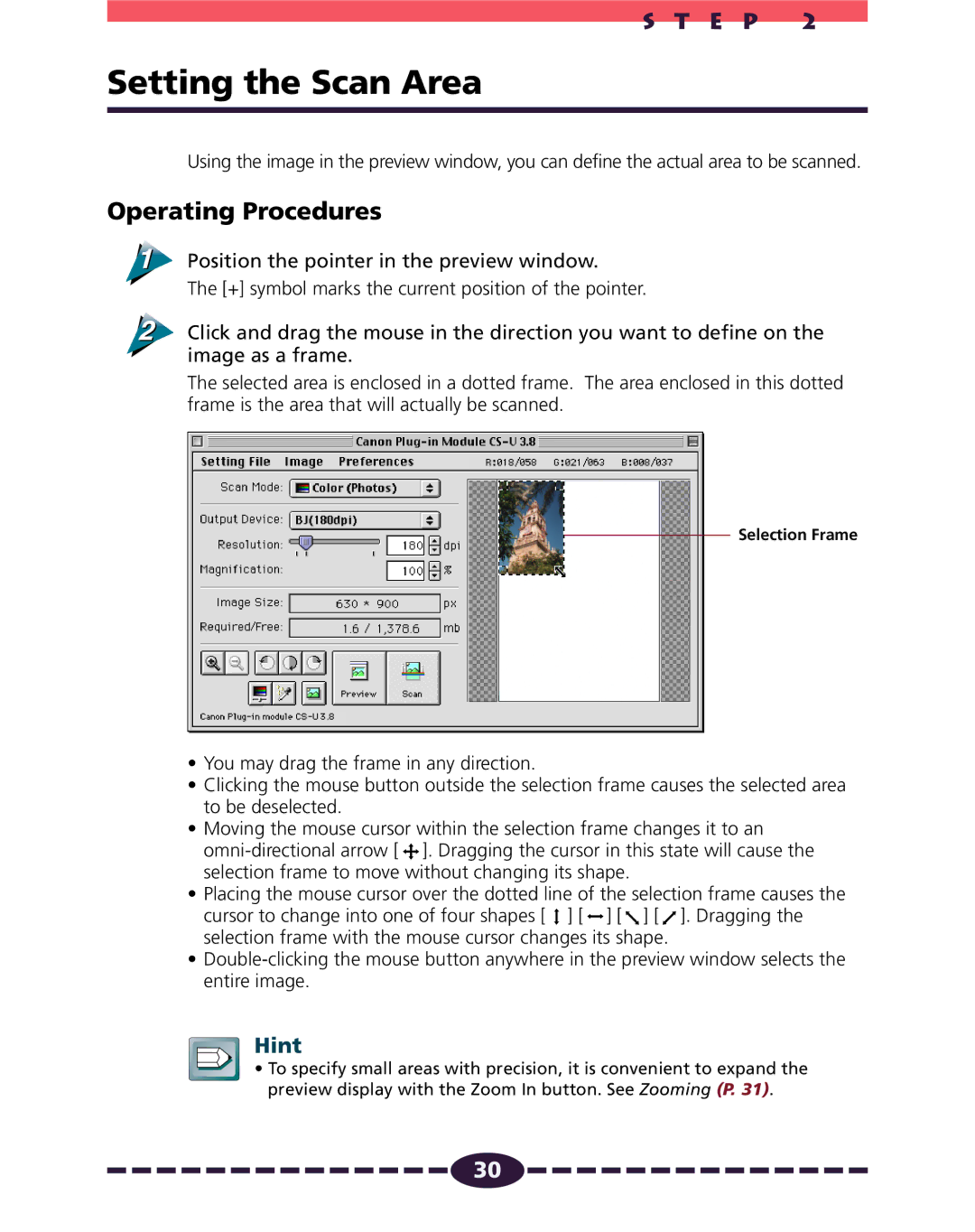S T E P 2
Setting the Scan Area
Using the image in the preview window, you can define the actual area to be scanned.
Operating Procedures
Position the pointer in the preview window.
The [+] symbol marks the current position of the pointer.
Click and drag the mouse in the direction you want to define on the image as a frame.
The selected area is enclosed in a dotted frame. The area enclosed in this dotted frame is the area that will actually be scanned.
Selection Frame
•You may drag the frame in any direction.
•Clicking the mouse button outside the selection frame causes the selected area to be deselected.
•Moving the mouse cursor within the selection frame changes it to an ![]() ]. Dragging the cursor in this state will cause the selection frame to move without changing its shape.
]. Dragging the cursor in this state will cause the selection frame to move without changing its shape.
•Placing the mouse cursor over the dotted line of the selection frame causes the
cursor to change into one of four shapes [ ![]() ] [
] [![]() ] [
] [![]() ] [
] [![]() ]. Dragging the selection frame with the mouse cursor changes its shape.
]. Dragging the selection frame with the mouse cursor changes its shape.
•
Hint
• To specify small areas with precision, it is convenient to expand the preview display with the Zoom In button. See Zooming (P. 31).
![]()
![]()
![]()
![]()
![]()
![]()
![]()
![]()
![]()
![]()
![]()
![]()
![]()
![]()
![]() 30
30![]()
![]()
![]()
![]()
![]()
![]()
![]()
![]()
![]()
![]()
![]()
![]()
![]()
![]()
![]()