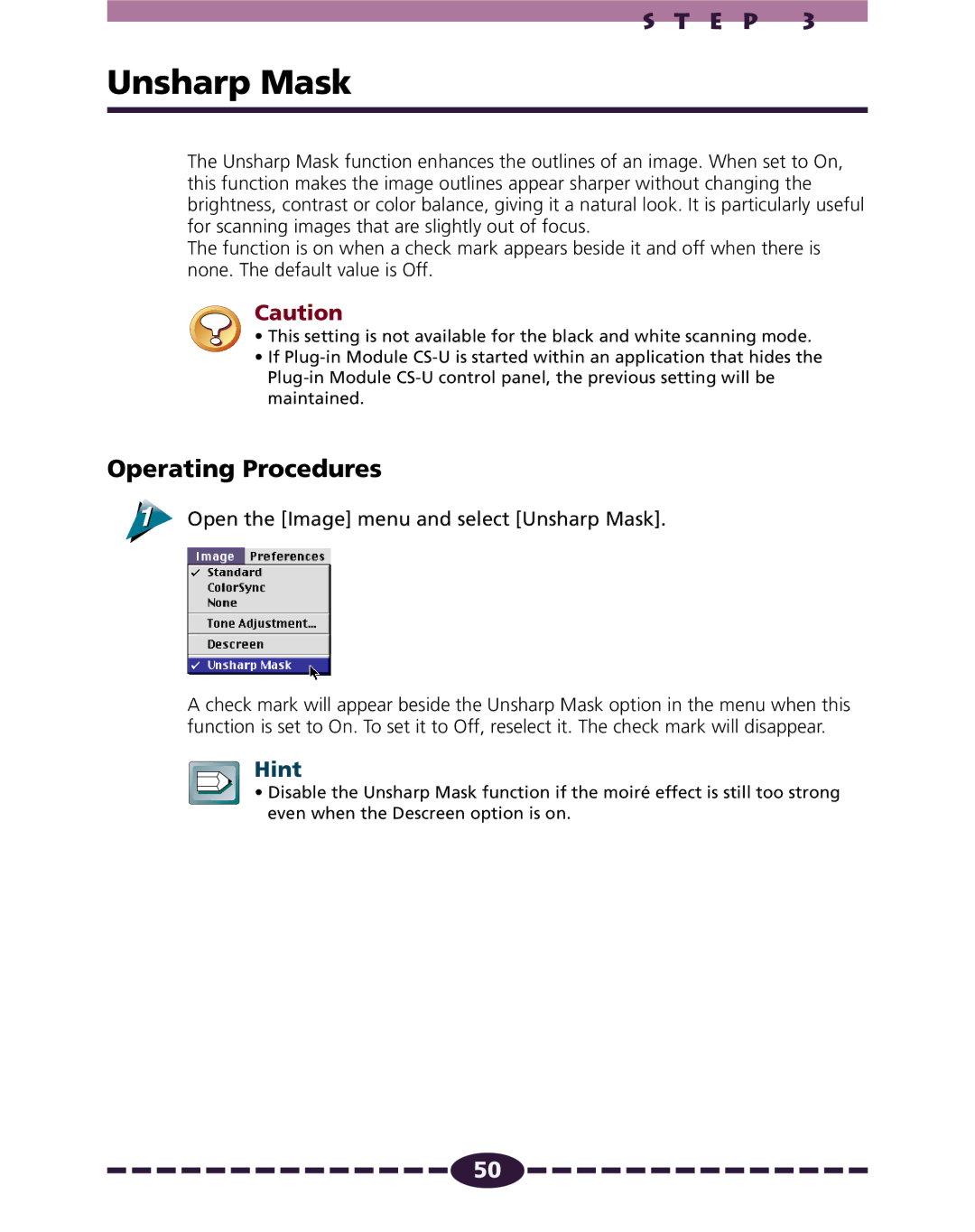S T E P 3
Unsharp Mask
The Unsharp Mask function enhances the outlines of an image. When set to On, this function makes the image outlines appear sharper without changing the brightness, contrast or color balance, giving it a natural look. It is particularly useful for scanning images that are slightly out of focus.
The function is on when a check mark appears beside it and off when there is none. The default value is Off.
Caution
• This setting is not available for the black and white scanning mode.
•If
Operating Procedures
Open the [Image] menu and select [Unsharp Mask].
A check mark will appear beside the Unsharp Mask option in the menu when this function is set to On. To set it to Off, reselect it. The check mark will disappear.
Hint
• Disable the Unsharp Mask function if the moiré effect is still too strong even when the Descreen option is on.
![]()
![]()
![]()
![]()
![]()
![]()
![]()
![]()
![]()
![]()
![]()
![]()
![]()
![]()
![]() 50
50![]()
![]()
![]()
![]()
![]()
![]()
![]()
![]()
![]()
![]()
![]()
![]()
![]()
![]()
![]()