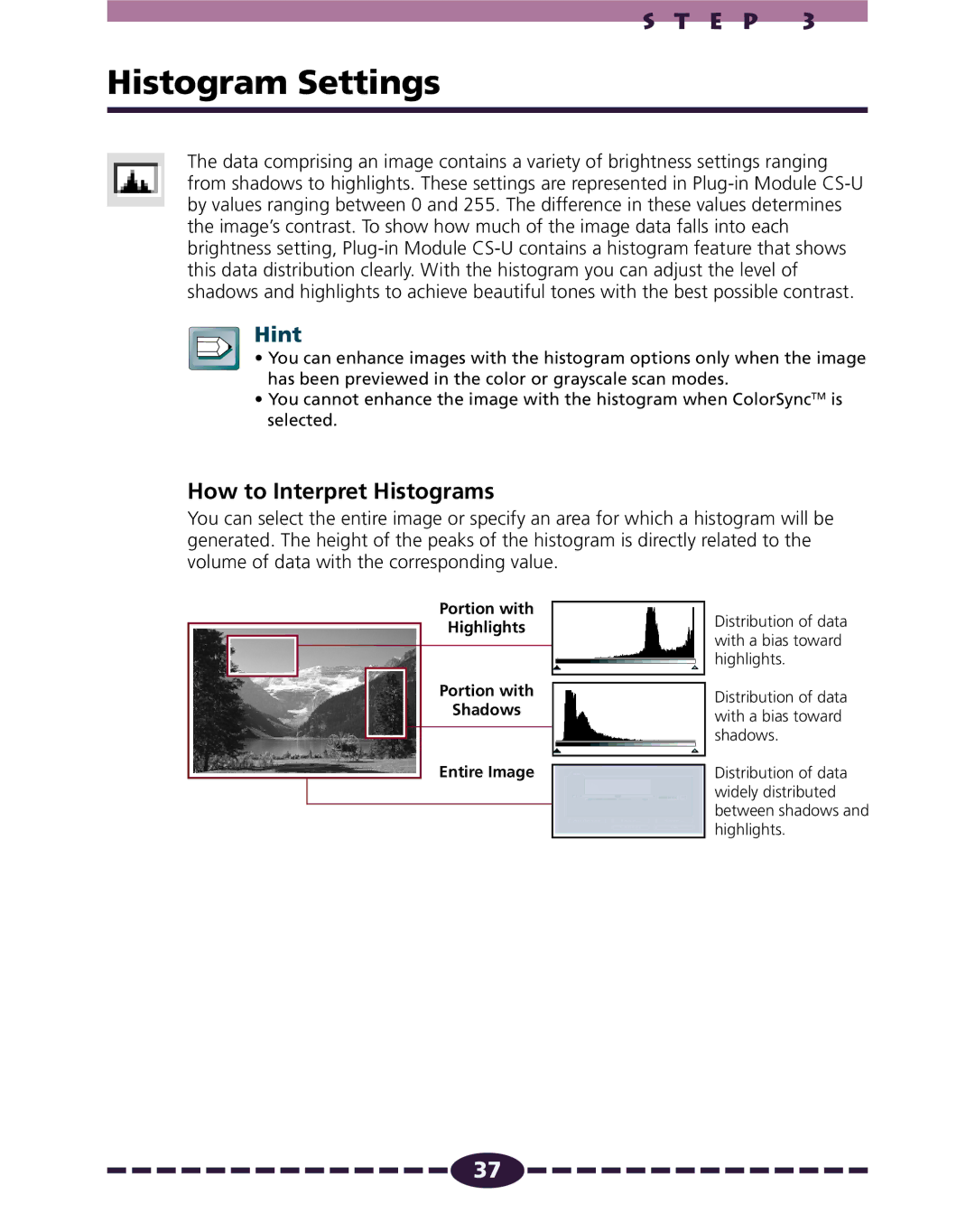S T E P 3
Histogram Settings
The data comprising an image contains a variety of brightness settings ranging from shadows to highlights. These settings are represented in
Hint
• You can enhance images with the histogram options only when the image has been previewed in the color or grayscale scan modes.
•You cannot enhance the image with the histogram when ColorSyncTM is selected.
How to Interpret Histograms
You can select the entire image or specify an area for which a histogram will be generated. The height of the peaks of the histogram is directly related to the volume of data with the corresponding value.
Portion with
Highlights
Portion with
Shadows
Entire Image
Distribution of data with a bias toward highlights.
Distribution of data with a bias toward shadows.
Distribution of data widely distributed between shadows and highlights.
![]()
![]()
![]()
![]()
![]()
![]()
![]()
![]()
![]()
![]()
![]()
![]()
![]()
![]()
![]() 37
37![]()
![]()
![]()
![]()
![]()
![]()
![]()
![]()
![]()
![]()
![]()
![]()
![]()
![]()
![]()