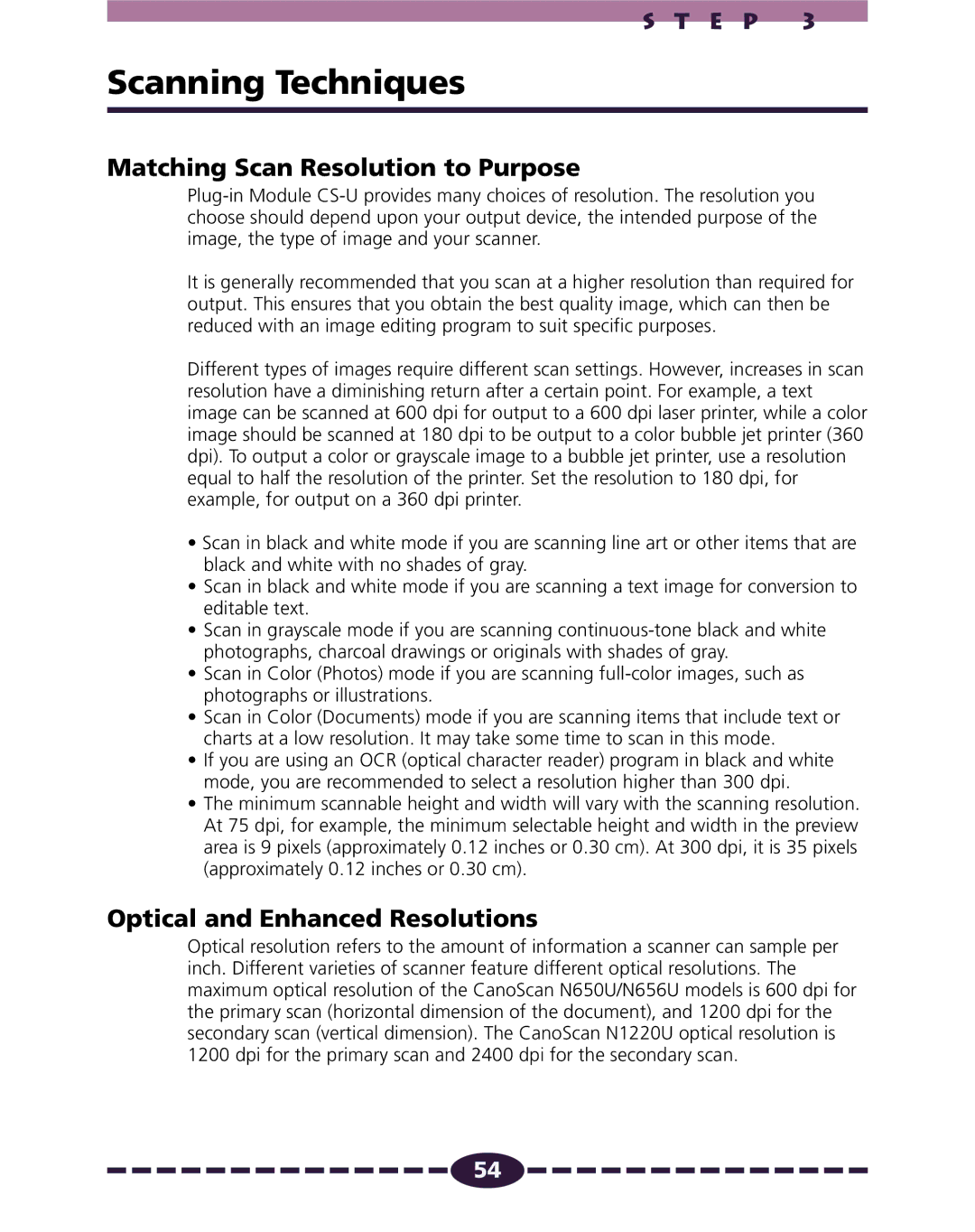S T E P 3
Scanning Techniques
Matching Scan Resolution to Purpose
It is generally recommended that you scan at a higher resolution than required for output. This ensures that you obtain the best quality image, which can then be reduced with an image editing program to suit specific purposes.
Different types of images require different scan settings. However, increases in scan resolution have a diminishing return after a certain point. For example, a text image can be scanned at 600 dpi for output to a 600 dpi laser printer, while a color image should be scanned at 180 dpi to be output to a color bubble jet printer (360 dpi). To output a color or grayscale image to a bubble jet printer, use a resolution equal to half the resolution of the printer. Set the resolution to 180 dpi, for example, for output on a 360 dpi printer.
•Scan in black and white mode if you are scanning line art or other items that are black and white with no shades of gray.
•Scan in black and white mode if you are scanning a text image for conversion to editable text.
•Scan in grayscale mode if you are scanning
•Scan in Color (Photos) mode if you are scanning
•Scan in Color (Documents) mode if you are scanning items that include text or charts at a low resolution. It may take some time to scan in this mode.
•If you are using an OCR (optical character reader) program in black and white mode, you are recommended to select a resolution higher than 300 dpi.
•The minimum scannable height and width will vary with the scanning resolution. At 75 dpi, for example, the minimum selectable height and width in the preview area is 9 pixels (approximately 0.12 inches or 0.30 cm). At 300 dpi, it is 35 pixels (approximately 0.12 inches or 0.30 cm).
Optical and Enhanced Resolutions
Optical resolution refers to the amount of information a scanner can sample per inch. Different varieties of scanner feature different optical resolutions. The maximum optical resolution of the CanoScan N650U/N656U models is 600 dpi for the primary scan (horizontal dimension of the document), and 1200 dpi for the secondary scan (vertical dimension). The CanoScan N1220U optical resolution is 1200 dpi for the primary scan and 2400 dpi for the secondary scan.
![]()
![]()
![]()
![]()
![]()
![]()
![]()
![]()
![]()
![]()
![]()
![]()
![]()
![]()
![]() 54
54![]()
![]()
![]()
![]()
![]()
![]()
![]()
![]()
![]()
![]()
![]()
![]()
![]()
![]()
![]()