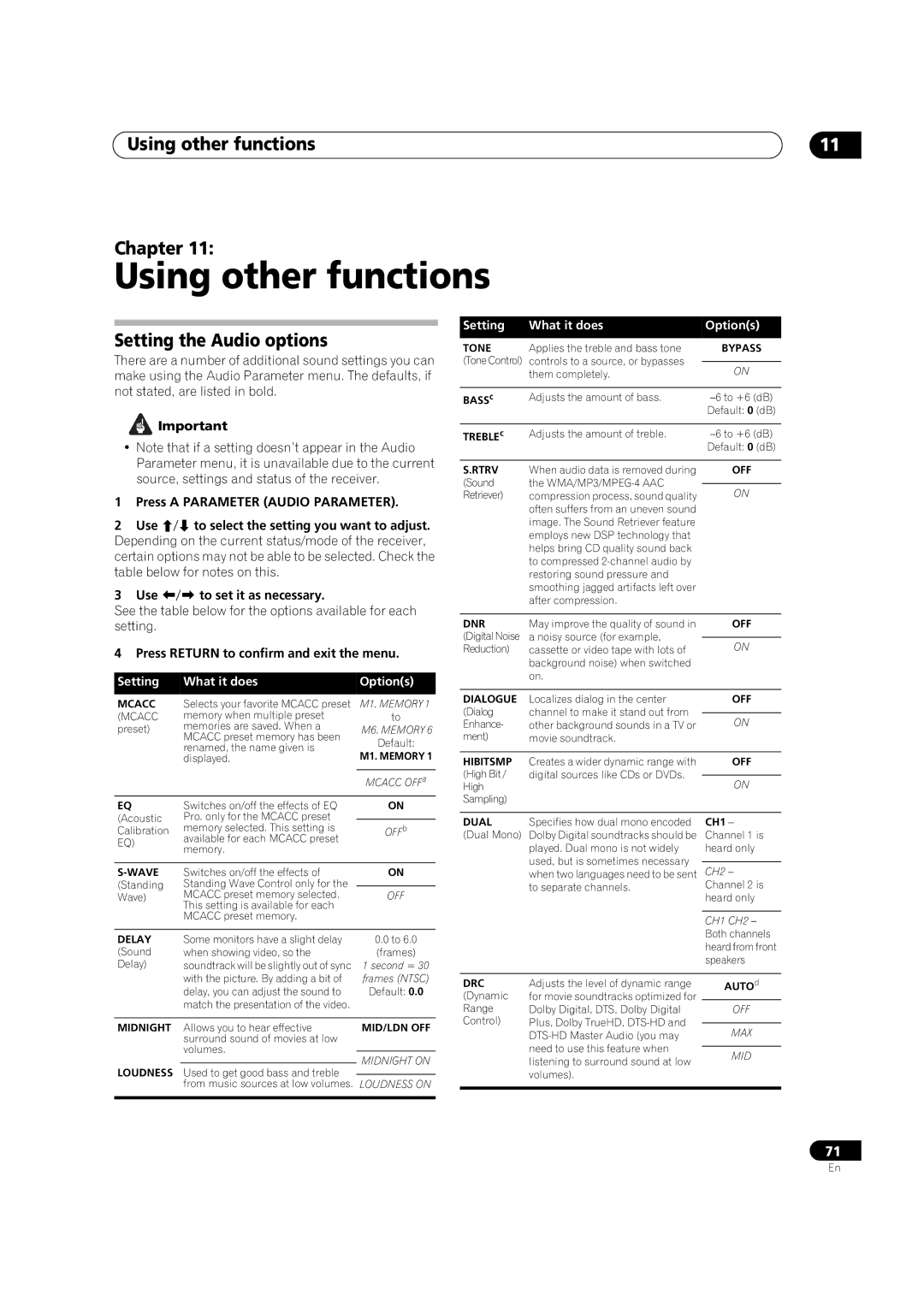Using other functions | 11 |
Chapter 11:
Using other functions
Setting the Audio options
There are a number of additional sound settings you can make using the Audio Parameter menu. The defaults, if not stated, are listed in bold.
![]() Important
Important
•Note that if a setting doesn’t appear in the Audio Parameter menu, it is unavailable due to the current source, settings and status of the receiver.
1Press A PARAMETER (AUDIO PARAMETER).
2Use / to select the setting you want to adjust. Depending on the current status/mode of the receiver, certain options may not be able to be selected. Check the table below for notes on this.
3Use / to set it as necessary.
See the table below for the options available for each setting.
4 Press RETURN to confirm and exit the menu.
Setting | What it does | Option(s) | |
MCACC | Selects your favorite MCACC preset | M1. MEMORY 1 | |
(MCACC | memory when multiple preset | to | |
preset) | memories are saved. When a | M6. MEMORY 6 | |
| MCACC preset memory has been | Default: | |
| renamed, the name given is | ||
| M1. MEMORY 1 | ||
| displayed. | ||
|
|
| |
|
| MCACC OFFa | |
|
|
| |
EQ | Switches on/off the effects of EQ | ON | |
(Acoustic | Pro. only for the MCACC preset |
| |
Calibration | memory selected. This setting is | OFFb | |
EQ) | available for each MCACC preset |
| |
memory. |
| ||
|
| ||
|
|
| |
| Switches on/off the effects of | ON | |
(Standing | Standing Wave Control only for the |
| |
Wave) | MCACC preset memory selected. | OFF | |
| This setting is available for each |
| |
| MCACC preset memory. |
| |
|
|
| |
DELAY | Some monitors have a slight delay | 0.0 to 6.0 | |
(Sound | when showing video, so the | (frames) | |
Delay) | soundtrack will be slightly out of sync | 1 second = 30 | |
| with the picture. By adding a bit of | frames (NTSC) | |
| delay, you can adjust the sound to | Default: 0.0 | |
| match the presentation of the video. |
| |
|
|
| |
MIDNIGHT | Allows you to hear effective | MID/LDN OFF | |
| surround sound of movies at low |
| |
| volumes. |
| |
| MIDNIGHT ON | ||
|
| ||
LOUDNESS | Used to get good bass and treble | ||
| |||
| from music sources at low volumes. LOUDNESS ON | ||
|
|
| |
Setting | What it does | Option(s) | |
TONE | Applies the treble and bass tone | BYPASS | |
(Tone Control) | controls to a source, or bypasses |
| |
ON | |||
| them completely. | ||
|
|
| |
BASSc | Adjusts the amount of bass. | ||
|
| Default: 0 (dB) | |
|
|
| |
TREBLEc | Adjusts the amount of treble. | ||
|
| Default: 0 (dB) | |
|
|
| |
S.RTRV | When audio data is removed during | OFF | |
(Sound | the |
| |
ON | |||
Retriever) | compression process, sound quality | ||
| often suffers from an uneven sound |
| |
| image. The Sound Retriever feature |
| |
| employs new DSP technology that |
| |
| helps bring CD quality sound back |
| |
| to compressed |
| |
| restoring sound pressure and |
| |
| smoothing jagged artifacts left over |
| |
| after compression. |
| |
|
|
| |
DNR | May improve the quality of sound in | OFF | |
(Digital Noise | a noisy source (for example, |
| |
ON | |||
Reduction) | cassette or video tape with lots of | ||
| background noise) when switched |
| |
| on. |
| |
|
|
| |
DIALOGUE | Localizes dialog in the center | OFF | |
(Dialog | channel to make it stand out from |
| |
ON | |||
Enhance- | other background sounds in a TV or | ||
ment) | movie soundtrack. |
| |
|
|
| |
HIBITSMP | Creates a wider dynamic range with | OFF | |
(High Bit / | digital sources like CDs or DVDs. |
| |
ON | |||
High |
| ||
Sampling) |
|
| |
|
|
| |
DUAL | Specifies how dual mono encoded | CH1 – | |
(Dual Mono) | Dolby Digital soundtracks should be | Channel 1 is | |
| played. Dual mono is not widely | heard only | |
| used, but is sometimes necessary |
| |
| CH2 – | ||
| when two languages need to be sent | ||
| to separate channels. | Channel 2 is | |
|
| heard only | |
|
|
| |
|
| CH1 CH2 – | |
|
| Both channels | |
|
| heard from front | |
|
| speakers | |
|
|
| |
DRC | Adjusts the level of dynamic range | AUTOd | |
(Dynamic | for movie soundtracks optimized for |
| |
Range | Dolby Digital, DTS, Dolby Digital | OFF | |
Control) | Plus, Dolby TrueHD, |
| |
MAX | |||
| |||
| need to use this feature when |
| |
| MID | ||
| listening to surround sound at low | ||
|
| ||
| volumes). |
| |
|
|
|
71
En