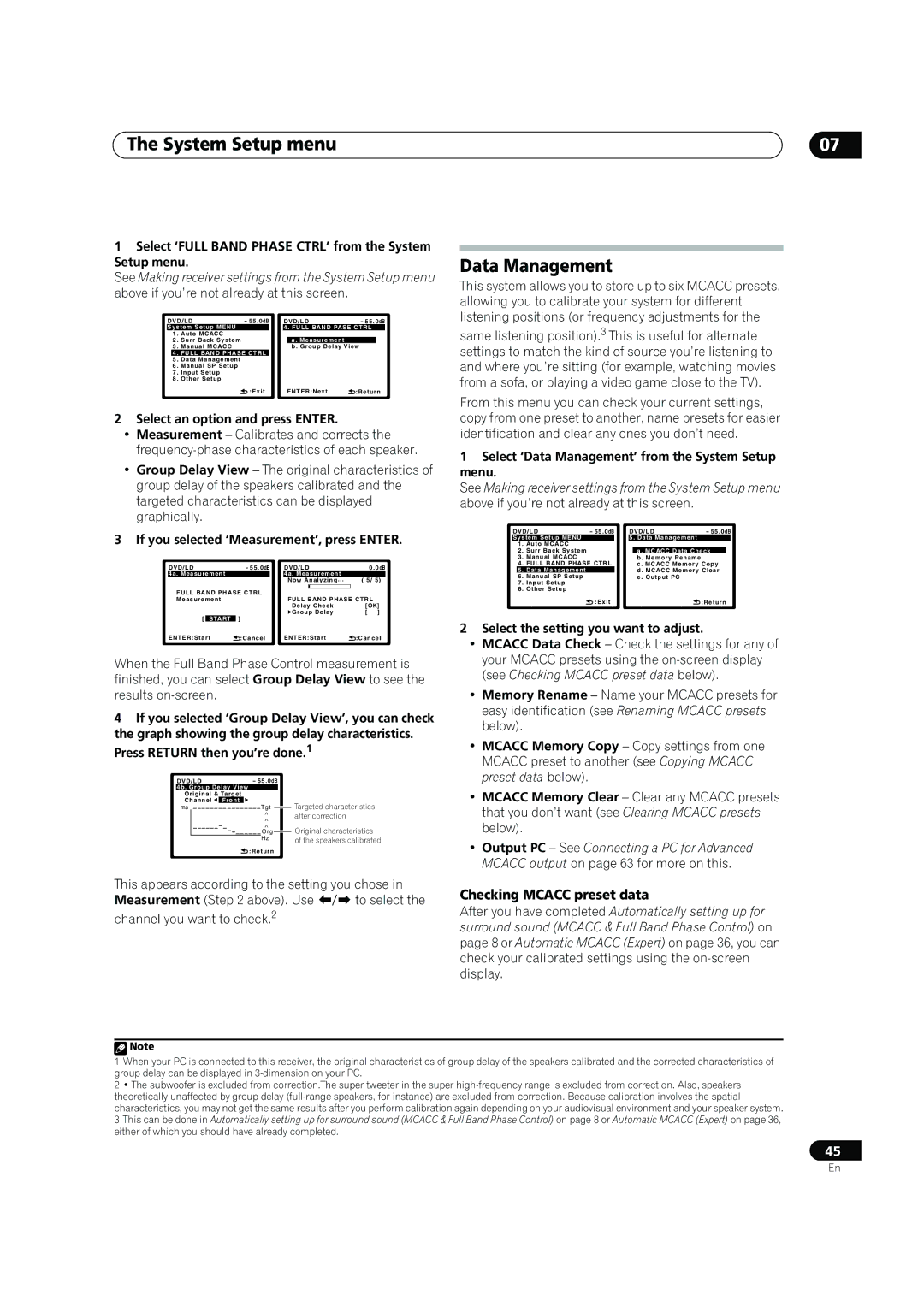The System Setup menu
1Select ‘FULL BAND PHASE CTRL’ from the System Setup menu.
See Making receiver settings from the System Setup menu above if you’re not already at this screen.
DVD/LD | - 55.0dB |
| DVD/LD | - 55.0dB | ||||
System Setup MENU |
|
| 4. FULL BAND PASE CTRL | |||||
1 | . Auto MCACC |
|
|
|
|
|
| |
2 | . Surr Back System |
|
|
| a. Measurement |
|
| |
3 | . Manual MCACC |
|
|
| b. Group Delay View |
| ||
| 4 | . FULL BAND PHASE CTRL |
|
|
|
|
| |
| 5 | . Data Management |
|
|
|
|
|
|
6 | . Manual SP Setup |
|
|
|
|
|
| |
7 | . Input Setup |
|
|
|
|
|
| |
8 | . Other Setup |
|
|
|
|
|
| |
|
|
| :Exit |
| ENTER:Next | :Return | ||
07
Data Management
This system allows you to store up to six MCACC presets, allowing you to calibrate your system for different listening positions (or frequency adjustments for the
same listening position).3 This is useful for alternate settings to match the kind of source you’re listening to and where you’re sitting (for example, watching movies from a sofa, or playing a video game close to the TV).
2Select an option and press ENTER.
•Measurement – Calibrates and corrects the
•Group Delay View – The original characteristics of group delay of the speakers calibrated and the targeted characteristics can be displayed graphically.
From this menu you can check your current settings, copy from one preset to another, name presets for easier identification and clear any ones you don’t need.
1Select ‘Data Management’ from the System Setup menu.
See Making receiver settings from the System Setup menu above if you’re not already at this screen.
3 If you selected ‘Measurement’, press ENTER.
DVD/LD | - 55.0dB | DVD/LD | 0.0dB | |||
4a. Measurement |
|
| 4a. Measurement |
| ||
|
|
|
| Now Analyzing… | ( 5/ 5) | |
FULL BAND PHASE CTRL |
|
|
| |||
|
|
| ||||
Measurement |
|
| FULL BAND PHASE CTRL | |||
|
|
|
| Delay Check | [OK] | |
[ |
| ] |
| Group Delay | [ ] | |
START |
|
|
|
| ||
ENTER:Start | :Cancel | ENTER:Start | :Cancel | |||
When the Full Band Phase Control measurement is finished, you can select Group Delay View to see the results
4If you selected ‘Group Delay View’, you can check the graph showing the group delay characteristics. Press RETURN then you’re done.1
DVD/LD |
| - 55.0dB |
|
| |
4b. Group Delay View |
|
| |||
Original & Target |
|
| |||
Channel | Front |
|
|
| Targeted characteristics |
ms |
| T g t |
|
| |
|
|
| |||
^after correction
^ |
| Original characteristics |
O r g |
| |
| ||
Hz |
| of the speakers calibrated |
![]() :Return
:Return
This appears according to the setting you chose in Measurement (Step 2 above). Use / to select the
channel you want to check.2
DVD/LD | - 55.0dB |
| DVD/LD | - 55.0dB | ||||
System Setup MENU |
|
| 5. Data Management |
|
| |||
1 | . Auto MCACC |
|
|
|
|
|
| |
2 | . Surr Back System |
|
|
| a. MCACC Data Check |
| ||
3 | . Manual MCACC |
|
|
| b. Memory Rename |
|
| |
4 | . FULL BAND PHASE CTRL |
|
| c. MCACC Memory Copy | ||||
| 5 | . Data Management |
|
|
| d. MCACC Memory Clear | ||
6 | . Manual SP Setup |
|
|
| e . Output PC |
|
| |
7 | . Input Setup |
|
|
|
|
|
| |
8 | . Other Setup |
|
|
|
|
|
| |
|
|
| :Exit |
|
|
| :Return | |
2Select the setting you want to adjust.
•MCACC Data Check – Check the settings for any of your MCACC presets using the
•Memory Rename – Name your MCACC presets for easy identification (see Renaming MCACC presets below).
•MCACC Memory Copy – Copy settings from one MCACC preset to another (see Copying MCACC preset data below).
•MCACC Memory Clear – Clear any MCACC presets that you don’t want (see Clearing MCACC presets below).
•Output PC – See Connecting a PC for Advanced MCACC output on page 63 for more on this.
Checking MCACC preset data
After you have completed Automatically setting up for surround sound (MCACC & Full Band Phase Control) on page 8 or Automatic MCACC (Expert) on page 36, you can check your calibrated settings using the
![]() Note
Note
1When your PC is connected to this receiver, the original characteristics of group delay of the speakers calibrated and the corrected characteristics of group delay can be displayed in
2• The subwoofer is excluded from correction.The super tweeter in the super
3This can be done in Automatically setting up for surround sound (MCACC & Full Band Phase Control) on page 8 or Automatic MCACC (Expert) on page 36, either of which you should have already completed.
45
En