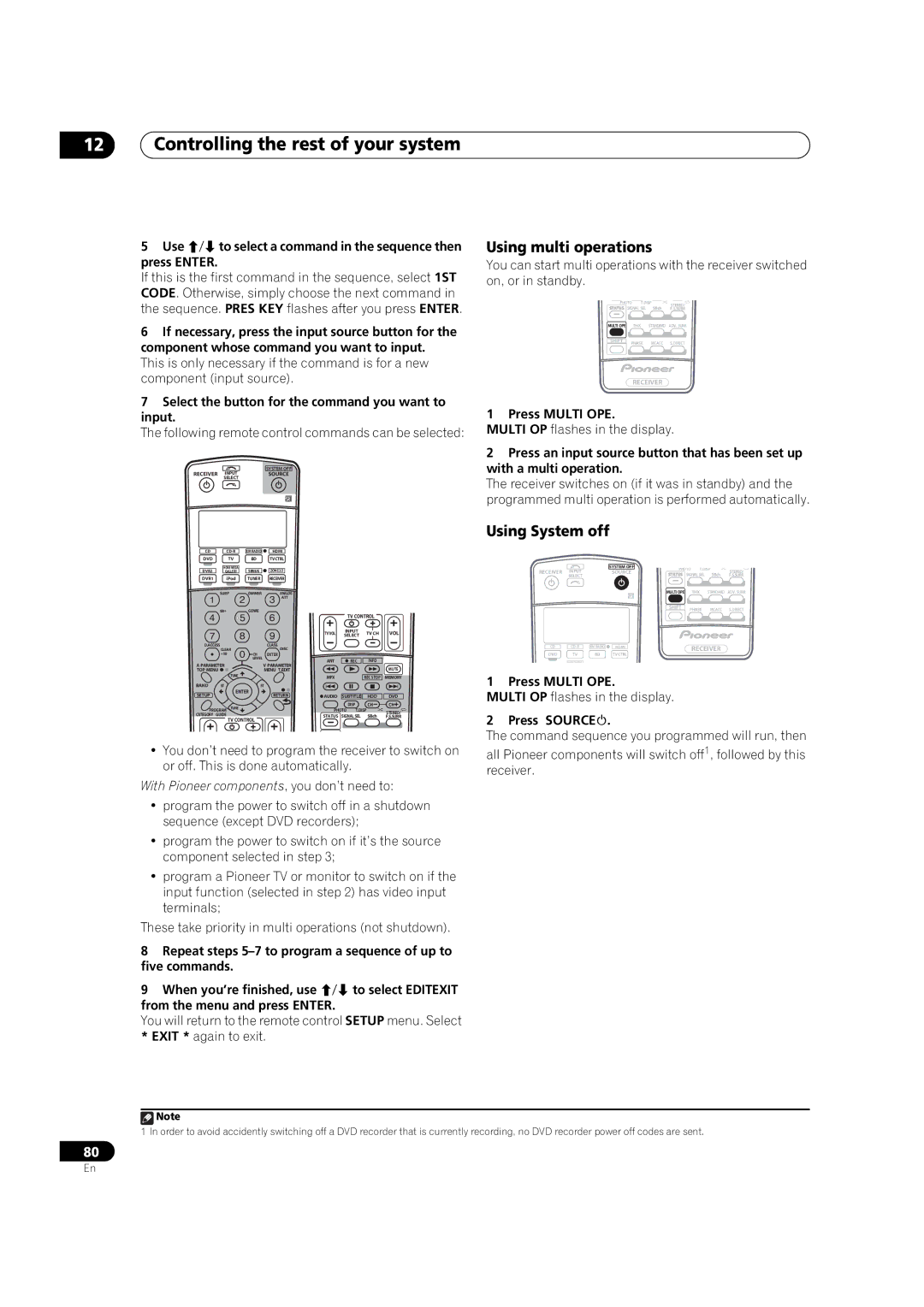12Controlling the rest of your system
5Use / to select a command in the sequence then press ENTER.
If this is the first command in the sequence, select 1ST CODE. Otherwise, simply choose the next command in the sequence. PRES KEY flashes after you press ENTER.
6If necessary, press the input source button for the component whose command you want to input.
This is only necessary if the command is for a new component (input source).
7Select the button for the command you want to input.
The following remote control commands can be selected:
RECEIVER INPUT | SYSTEM OFF |
SOURCE | |
SELECT |
|
Using multi operations
You can start multi operations with the receiver switched on, or in standby.
PHOTO | T.DISP | STEREO/ | |
STATUS | SIGNAL SEL SBch | F.S.SURR | |
MULTI OPE | THX | STANDARD | ADV. SURR |
SHIFT PHASE MCACC S.DIRECT
RECEIVER
1 Press MULTI OPE.
MULTI OP flashes in the display.
2Press an input source button that has been set up with a multi operation.
The receiver switches on (if it was in standby) and the programmed multi operation is performed automatically.
Using System off
CD | XM RADIO HDMI |
|
|
|
|
| ||
DVD | TV | BD | TVCTRL |
|
|
|
|
|
DVR2 | HOME MEDIA | SIRIUS | ZONE2/3 |
|
|
|
|
|
GALLERY |
|
|
|
|
| |||
DVR1 | i Pod | TUNER | RECEIVER |
|
|
|
|
|
| SLEEP | DIMMER | ANALOG |
|
|
|
|
|
|
|
| ATT |
|
|
|
|
|
| SR+ | GENRE |
|
|
| TV CONTROL |
| |
|
|
|
|
|
|
| ||
|
|
|
| TV VOL | INPUT | TV CH | VOL | |
|
|
|
| SELECT | ||||
|
|
|
|
|
|
| ||
D.ACCESS |
| CLASS |
|
|
|
|
| |
| CLEAR |
| DISC |
|
|
|
|
|
| +10 | CH | ENTER |
|
|
|
|
|
|
| LEVEL |
| ANT |
| REC | INFO |
|
A PARAMETER |
| V PARAMETER |
|
| ||||
|
|
|
|
| MUTE | |||
TOP MENU |
| MENU T.EDIT |
|
|
|
| ||
| TUNE |
|
| MPX |
|
| REC STOP | MEMORY |
|
|
|
|
|
| |||
BAND | ST | ST |
|
|
|
|
| |
| ENTER | |
|
|
|
|
| |
SETUP |
|
| RETURN | AUDIO | SUBTITLE | HDD | DVD | |
PROGRAM TUNE |
|
|
|
| DISP | CH | CH | |
|
| PHOTO | T.DISP | STEREO/ | ||||
CATEGORY | GUIDE |
|
| STATUS | SIGNAL SEL | SBch | ||
|
| F.S.SURR | ||||||
| TV CONTROL |
| ||||||
|
|
|
|
|
|
| ||
•You don’t need to program the receiver to switch on or off. This is done automatically.
With Pioneer components, you don’t need to:
•program the power to switch off in a shutdown sequence (except DVD recorders);
•program the power to switch on if it’s the source component selected in step 3;
•program a Pioneer TV or monitor to switch on if the input function (selected in step 2) has video input terminals;
These take priority in multi operations (not shutdown).
8Repeat steps
9When you’re finished, use / to select EDITEXIT from the menu and press ENTER.
You will return to the remote control SETUP menu. Select * EXIT * again to exit.
| INPUT | SYSTEM OFF | PHOTO T.DISP | STEREO/ | |||
RECEIVER |
| SOURCE | |||||
| STATUS | SIGNAL SEL | SBch | ||||
| SELECT |
|
| F.S.SURR | |||
|
|
|
| MULTI OPE | THX | STANDARD | ADV. SURR |
|
|
|
| SHIFT | PHASE | MCACC | S.DIRECT |
|
|
|
|
| |||
CD | XM RADIO | HDMI |
| RECEIVER |
| ||
DVD | TV | BD | TVCTRL |
|
| ||
|
|
|
| ||||
HOME MEDIA
1 Press MULTI OPE.
MULTI OP flashes in the display.
2 Press SOURCE.
The command sequence you programmed will run, then
all Pioneer components will switch off1, followed by this receiver.
![]() Note
Note
1 In order to avoid accidently switching off a DVD recorder that is currently recording, no DVD recorder power off codes are sent.
80
En