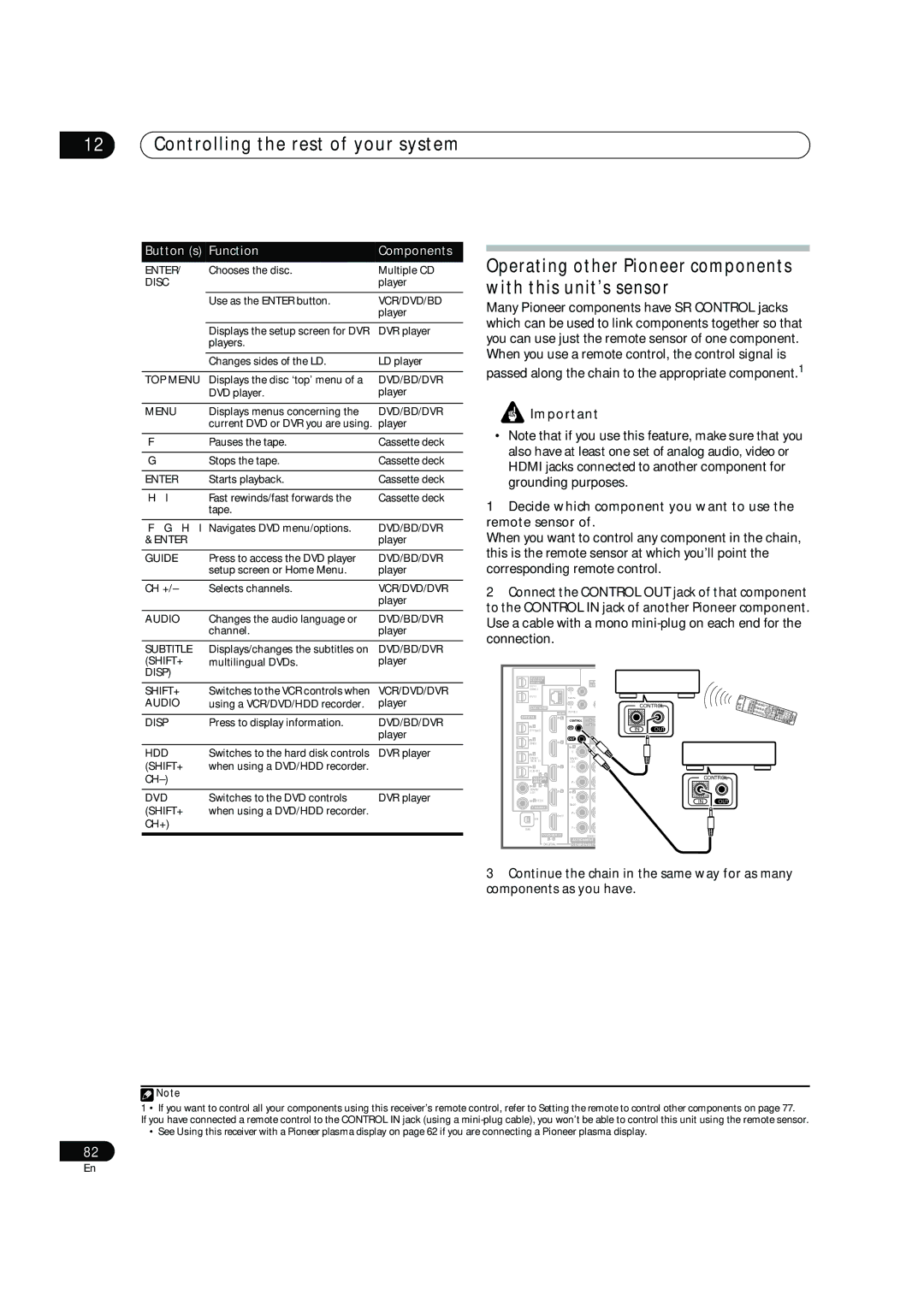12Controlling the rest of your system
Button (s) | Function | Components |
ENTER/ | Chooses the disc. | Multiple CD |
DISC |
| player |
|
|
|
| Use as the ENTER button. | VCR/DVD/BD |
|
| player |
|
|
|
| Displays the setup screen for DVR | DVR player |
| players. |
|
|
|
|
| Changes sides of the LD. | LD player |
|
|
|
TOP MENU | Displays the disc ‘top’ menu of a | DVD/BD/DVR |
| DVD player. | player |
Operating other Pioneer components with this unit’s sensor
Many Pioneer components have SR CONTROL jacks which can be used to link components together so that you can use just the remote sensor of one component. When you use a remote control, the control signal is
passed along the chain to the appropriate component.1
MENU | Displays menus concerning the | DVD/BD/DVR |
| current DVD or DVR you are using. | player |
|
|
|
| Pauses the tape. | Cassette deck |
|
|
|
| Stops the tape. | Cassette deck |
|
|
|
ENTER | Starts playback. | Cassette deck |
|
|
|
/ | Fast rewinds/fast forwards the | Cassette deck |
| tape. |
|
|
| |
/// Navigates DVD menu/options. | DVD/BD/DVR | |
& ENTER |
| player |
|
|
|
GUIDE | Press to access the DVD player | DVD/BD/DVR |
| setup screen or Home Menu. | player |
|
|
|
CH +/– | Selects channels. | VCR/DVD/DVR |
|
| player |
|
|
|
AUDIO | Changes the audio language or | DVD/BD/DVR |
| channel. | player |
|
|
|
SUBTITLE | Displays/changes the subtitles on | DVD/BD/DVR |
(SHIFT+ | multilingual DVDs. | player |
DISP) |
|
|
|
|
|
SHIFT+ | Switches to the VCR controls when | VCR/DVD/DVR |
AUDIO | using a VCR/DVD/HDD recorder. | player |
|
|
|
DISP | Press to display information. | DVD/BD/DVR |
|
| player |
|
|
|
HDD | Switches to the hard disk controls | DVR player |
(SHIFT+ | when using a DVD/HDD recorder. |
|
|
| |
|
|
|
DVD | Switches to the DVD controls | DVR player |
(SHIFT+ | when using a DVD/HDD recorder. |
|
CH+) |
|
|
|
|
|
![]() Important
Important
•Note that if you use this feature, make sure that you also have at least one set of analog audio, video or HDMI jacks connected to another component for grounding purposes.
1Decide which component you want to use the remote sensor of.
When you want to control any component in the chain, this is the remote sensor at which you’ll point the corresponding remote control.
2Connect the CONTROL OUT jack of that component to the CONTROL IN jack of another Pioneer component. Use a cable with a mono
|
|
|
|
| |||
& SOURCE |
|
|
| MUL |
|
| |
/REC SEL |
|
|
|
|
| ||
OUT1 |
|
|
| IN | & SO |
|
|
ZONE3 |
|
|
|
|
|
| |
OUT2 |
|
|
| 1 |
|
|
|
|
|
| MAIN |
|
|
| |
|
|
|
|
|
|
| |
|
|
|
| IN |
| CONTROL |
|
LAN (10/100) |
| 2 |
|
| |||
OPTICAL |
|
| HDMI | ZONE2 |
|
|
|
|
| IN 1 | CONTROL | IN 1 (D |
|
| |
|
|
|
|
|
| ||
IN 1 |
|
|
| IN | IN 2 (B |
|
|
|
|
| IN | OUT |
| ||
(TV/SAT) |
|
|
|
| |||
IN 2 |
|
| IN 2 | OUT |
|
|
|
(BD) |
|
|
|
|
|
| |
|
|
|
| IN 1 |
|
|
|
IN 3 |
|
|
| Y |
|
|
|
|
|
|
|
|
|
| |
(DVR/ |
|
|
| (DVD/ |
|
|
|
VCR 1) |
|
| LD) |
|
|
| |
IN 4 |
|
| IN 3 | PB |
|
|
|
|
|
|
|
|
| ||
| 1 | 4 |
|
|
|
| CONTROL |
ASSIGN- |
|
|
|
| |||
ABLE |
|
| PR |
|
|
| |
IN 1 | 1 | 2 |
|
|
|
|
|
(DVD/ |
|
| IN 4 | IN 2 |
|
|
|
LD) |
|
|
|
|
| ||
IN 2 (CD) |
|
| Y |
| IN | OUT | |
|
| (BD) |
| ||||
COAXIAL |
|
|
|
| |||
|
|
|
|
| |||
|
|
| OUT | PB |
|
|
|
IN |
|
|
|
|
|
| |
|
|
|
|
|
|
| |
XM |
|
|
| PR |
|
|
|
| ASSIGNABLE |
| (VIDEO |
|
| ||
|
| 1 | 4 | ASSIGNABLE |
|
| |
|
| DIGITAL | COMPONENT V |
|
| ||
3 Continue the chain in the same way for as many components as you have.
![]() Note
Note
1 • If you want to control all your components using this receiver’s remote control, refer to Setting the remote to control other components on page 77.
If you have connected a remote control to the CONTROL IN jack (using a
• See Using this receiver with a Pioneer plasma display on page 62 if you are connecting a Pioneer plasma display.
82
En