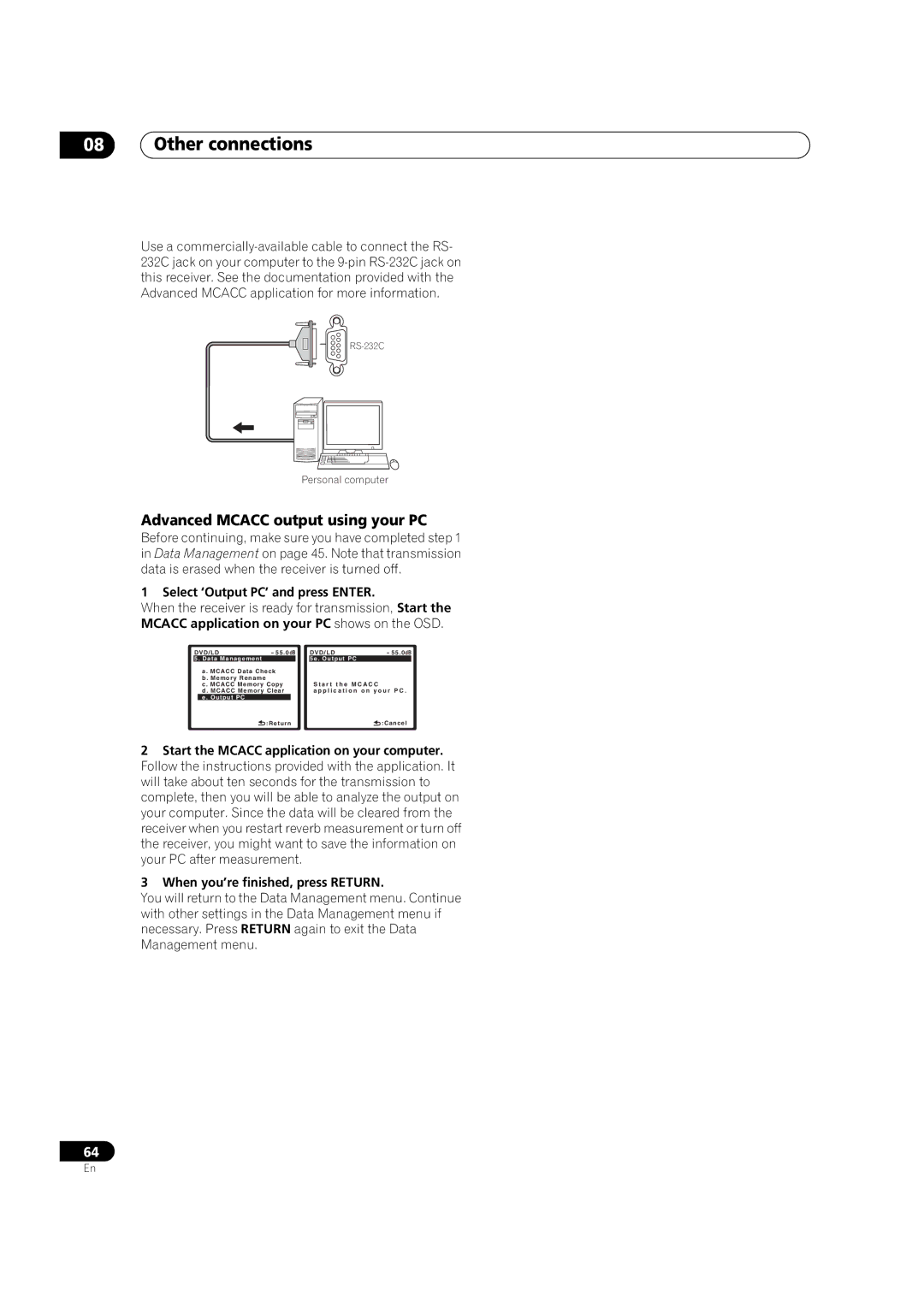08Other connections
Use a
Personal computer
Advanced MCACC output using your PC
Before continuing, make sure you have completed step 1 in Data Management on page 45. Note that transmission data is erased when the receiver is turned off.
1 Select ‘Output PC’ and press ENTER.
When the receiver is ready for transmission, Start the MCACC application on your PC shows on the OSD.
DVD/LD | - 55.0dB | DVD/LD | - 55.0dB | |||
5. Data Management |
|
|
| 5e . Output PC |
| |
| a. MCACC Data Check |
|
| |||
| b. Memory Rename |
|
|
|
|
|
| c. MCACC Memory Copy | S t a r t t h e M C A C C | ||||
| d. MCACC Memory Clear | a p p l i c a t i o n | o n y o u r P C . | |||
| e . Output PC |
|
|
|
|
|
|
| :Return |
| :Cancel | ||
2Start the MCACC application on your computer. Follow the instructions provided with the application. It will take about ten seconds for the transmission to complete, then you will be able to analyze the output on your computer. Since the data will be cleared from the receiver when you restart reverb measurement or turn off the receiver, you might want to save the information on your PC after measurement.
3When you’re finished, press RETURN.
You will return to the Data Management menu. Continue with other settings in the Data Management menu if necessary. Press RETURN again to exit the Data Management menu.
64
En