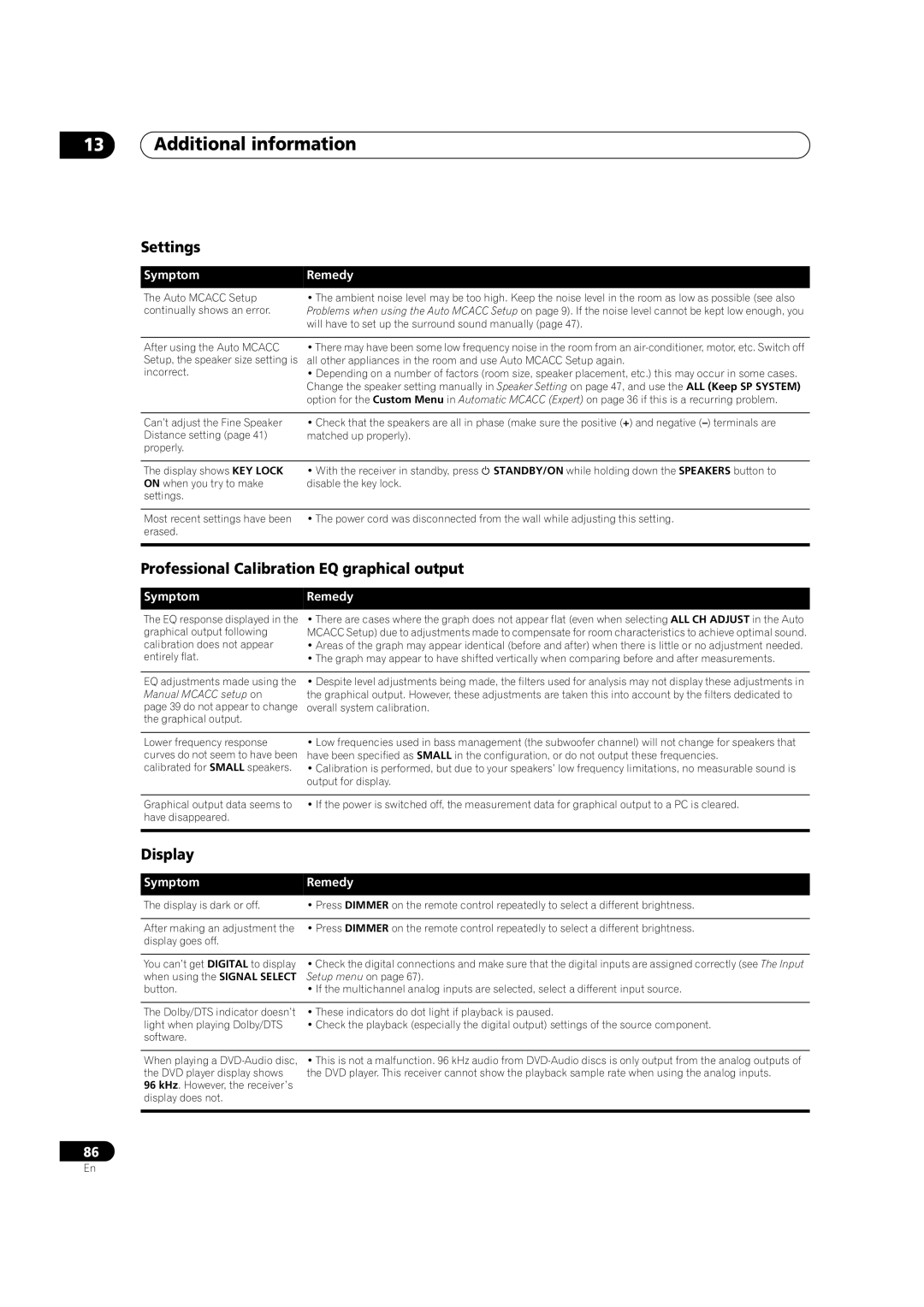13Additional information
Settings
Symptom | Remedy |
The Auto MCACC Setup | • The ambient noise level may be too high. Keep the noise level in the room as low as possible (see also |
continually shows an error. | Problems when using the Auto MCACC Setup on page 9). If the noise level cannot be kept low enough, you |
| will have to set up the surround sound manually (page 47). |
|
|
After using the Auto MCACC | • There may have been some low frequency noise in the room from an |
Setup, the speaker size setting is | all other appliances in the room and use Auto MCACC Setup again. |
incorrect. | • Depending on a number of factors (room size, speaker placement, etc.) this may occur in some cases. |
| Change the speaker setting manually in Speaker Setting on page 47, and use the ALL (Keep SP SYSTEM) |
| option for the Custom Menu in Automatic MCACC (Expert) on page 36 if this is a recurring problem. |
|
|
Can’t adjust the Fine Speaker | • Check that the speakers are all in phase (make sure the positive (+) and negative |
Distance setting (page 41) | matched up properly). |
properly. |
|
|
|
The display shows KEY LOCK | • With the receiver in standby, press STANDBY/ON while holding down the SPEAKERS button to |
ON when you try to make | disable the key lock. |
settings. |
|
|
|
Most recent settings have been | • The power cord was disconnected from the wall while adjusting this setting. |
erased. |
|
|
|
Professional Calibration EQ graphical output
Symptom | Remedy |
The EQ response displayed in the | • There are cases where the graph does not appear flat (even when selecting ALL CH ADJUST in the Auto |
graphical output following | MCACC Setup) due to adjustments made to compensate for room characteristics to achieve optimal sound. |
calibration does not appear | • Areas of the graph may appear identical (before and after) when there is little or no adjustment needed. |
entirely flat. | • The graph may appear to have shifted vertically when comparing before and after measurements. |
|
|
EQ adjustments made using the | • Despite level adjustments being made, the filters used for analysis may not display these adjustments in |
Manual MCACC setup on | the graphical output. However, these adjustments are taken this into account by the filters dedicated to |
page 39 do not appear to change | overall system calibration. |
the graphical output. |
|
|
|
Lower frequency response | • Low frequencies used in bass management (the subwoofer channel) will not change for speakers that |
curves do not seem to have been | have been specified as SMALL in the configuration, or do not output these frequencies. |
calibrated for SMALL speakers. | • Calibration is performed, but due to your speakers’ low frequency limitations, no measurable sound is |
| output for display. |
|
|
Graphical output data seems to | • If the power is switched off, the measurement data for graphical output to a PC is cleared. |
have disappeared. |
|
|
|
Display
Symptom | Remedy |
The display is dark or off. | • Press DIMMER on the remote control repeatedly to select a different brightness. |
|
|
After making an adjustment the | • Press DIMMER on the remote control repeatedly to select a different brightness. |
display goes off. |
|
|
|
You can’t get DIGITAL to display | • Check the digital connections and make sure that the digital inputs are assigned correctly (see The Input |
when using the SIGNAL SELECT | Setup menu on page 67). |
button. | • If the multichannel analog inputs are selected, select a different input source. |
|
|
The Dolby/DTS indicator doesn’t | • These indicators do dot light if playback is paused. |
light when playing Dolby/DTS | • Check the playback (especially the digital output) settings of the source component. |
software. |
|
|
|
When playing a | • This is not a malfunction. 96 kHz audio from |
the DVD player display shows | the DVD player. This receiver cannot show the playback sample rate when using the analog inputs. |
96 kHz. However, the receiver’s |
|
display does not. |
|
|
|
86
En