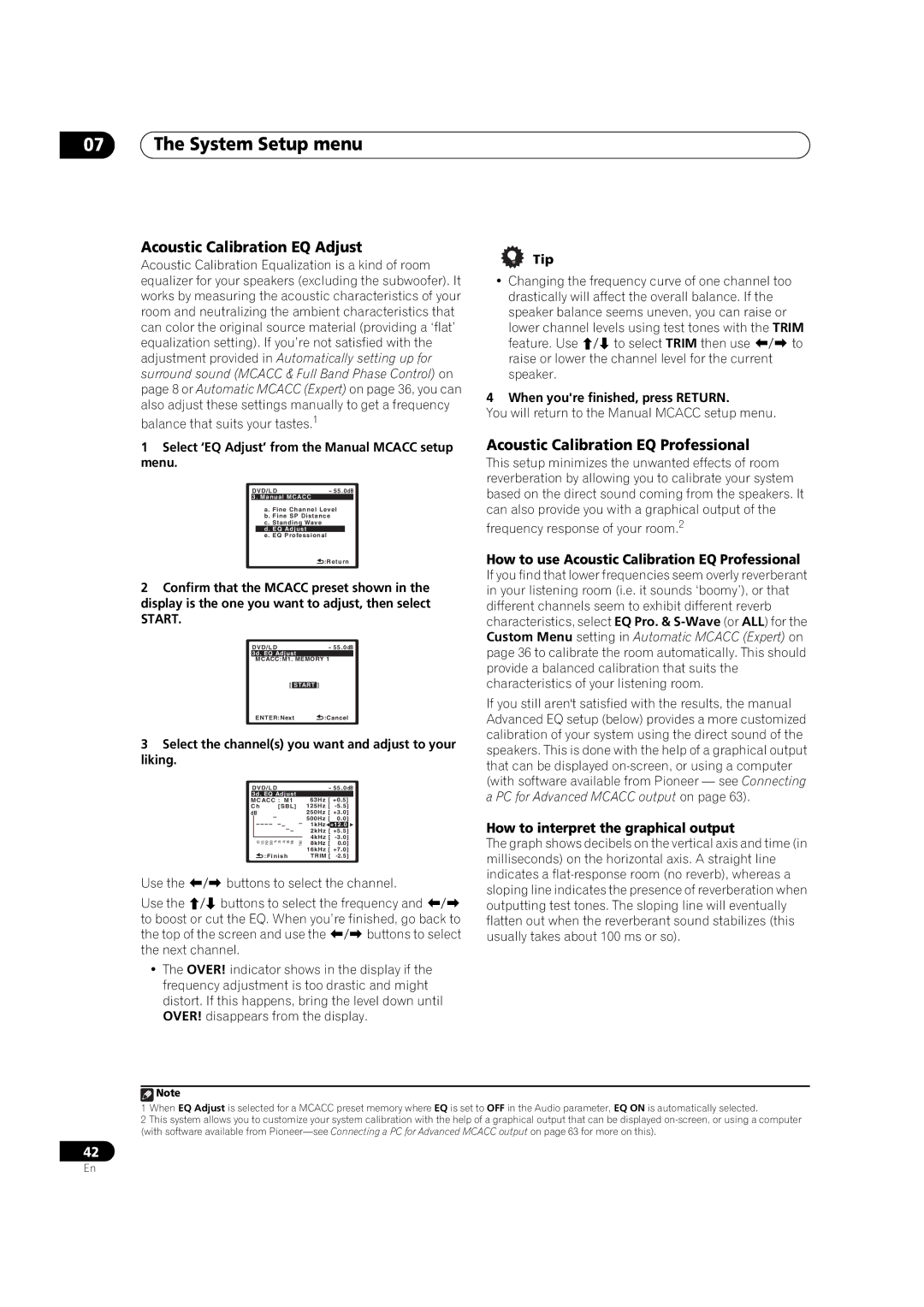07The System Setup menu
Acoustic Calibration EQ Adjust
Acoustic Calibration Equalization is a kind of room equalizer for your speakers (excluding the subwoofer). It works by measuring the acoustic characteristics of your room and neutralizing the ambient characteristics that can color the original source material (providing a ‘flat’ equalization setting). If you’re not satisfied with the adjustment provided in Automatically setting up for surround sound (MCACC & Full Band Phase Control) on page 8 or Automatic MCACC (Expert) on page 36, you can also adjust these settings manually to get a frequency
balance that suits your tastes.1
Tip
•Changing the frequency curve of one channel too drastically will affect the overall balance. If the speaker balance seems uneven, you can raise or
lower channel levels using test tones with the TRIM feature. Use / to select TRIM then use / to raise or lower the channel level for the current speaker.
4 When you're finished, press RETURN.
You will return to the Manual MCACC setup menu.
1Select ‘EQ Adjust’ from the Manual MCACC setup menu.
DVD/LD | - 55.0dB |
3. Manual MCACC |
|
a. Fine Channel Level
b. Fine SP Distance
c. Standing Wave
d. EQ Adjust
e . EQ Professional
![]() :Return
:Return
2Confirm that the MCACC preset shown in the display is the one you want to adjust, then select
START.
DVD/LD- 55.0dB
3d. EQ Adjust
MCACC:M1. MEMORY 1
[ START ]
ENTER:Next ![]() :Cancel
:Cancel
3Select the channel(s) you want and adjust to your liking.
DVD/LD |
| - 55.0dB | |||||
3d. EQ Adjust |
|
|
|
|
| ||
MCACC : M1 |
| 63Hz [ +0.5] | |||||
Ch | [SBL] |
| 125Hz [ | ||||
dB |
|
| 250Hz [ +3.0] | ||||
|
|
|
| 500Hz [ | 0.0] | ||
|
|
|
| 1kHz | +12.0 |
| |
|
|
|
| 2kHz [ | +5.5] |
| |
|
|
|
| 4kHz [ | |||
63 | 125 250 500 1k 2k 4k 8k 16k | TRM | 8kHz [ | 0.0] | |||
|
|
|
| 16kHz [ +7.0] | |||
|
| :Finish |
| TRIM [ | |||
Use the / buttons to select the channel.
Use the / buttons to select the frequency and / to boost or cut the EQ. When you’re finished, go back to the top of the screen and use the / buttons to select the next channel.
•The OVER! indicator shows in the display if the frequency adjustment is too drastic and might distort. If this happens, bring the level down until OVER! disappears from the display.
Acoustic Calibration EQ Professional
This setup minimizes the unwanted effects of room reverberation by allowing you to calibrate your system based on the direct sound coming from the speakers. It can also provide you with a graphical output of the
frequency response of your room.2
How to use Acoustic Calibration EQ Professional
If you find that lower frequencies seem overly reverberant in your listening room (i.e. it sounds ‘boomy’), or that different channels seem to exhibit different reverb characteristics, select EQ Pro. &
If you still aren't satisfied with the results, the manual Advanced EQ setup (below) provides a more customized calibration of your system using the direct sound of the speakers. This is done with the help of a graphical output that can be displayed
How to interpret the graphical output
The graph shows decibels on the vertical axis and time (in milliseconds) on the horizontal axis. A straight line indicates a
![]() Note
Note
1When EQ Adjust is selected for a MCACC preset memory where EQ is set to OFF in the Audio parameter, EQ ON is automatically selected.
2This system allows you to customize your system calibration with the help of a graphical output that can be displayed
42
En