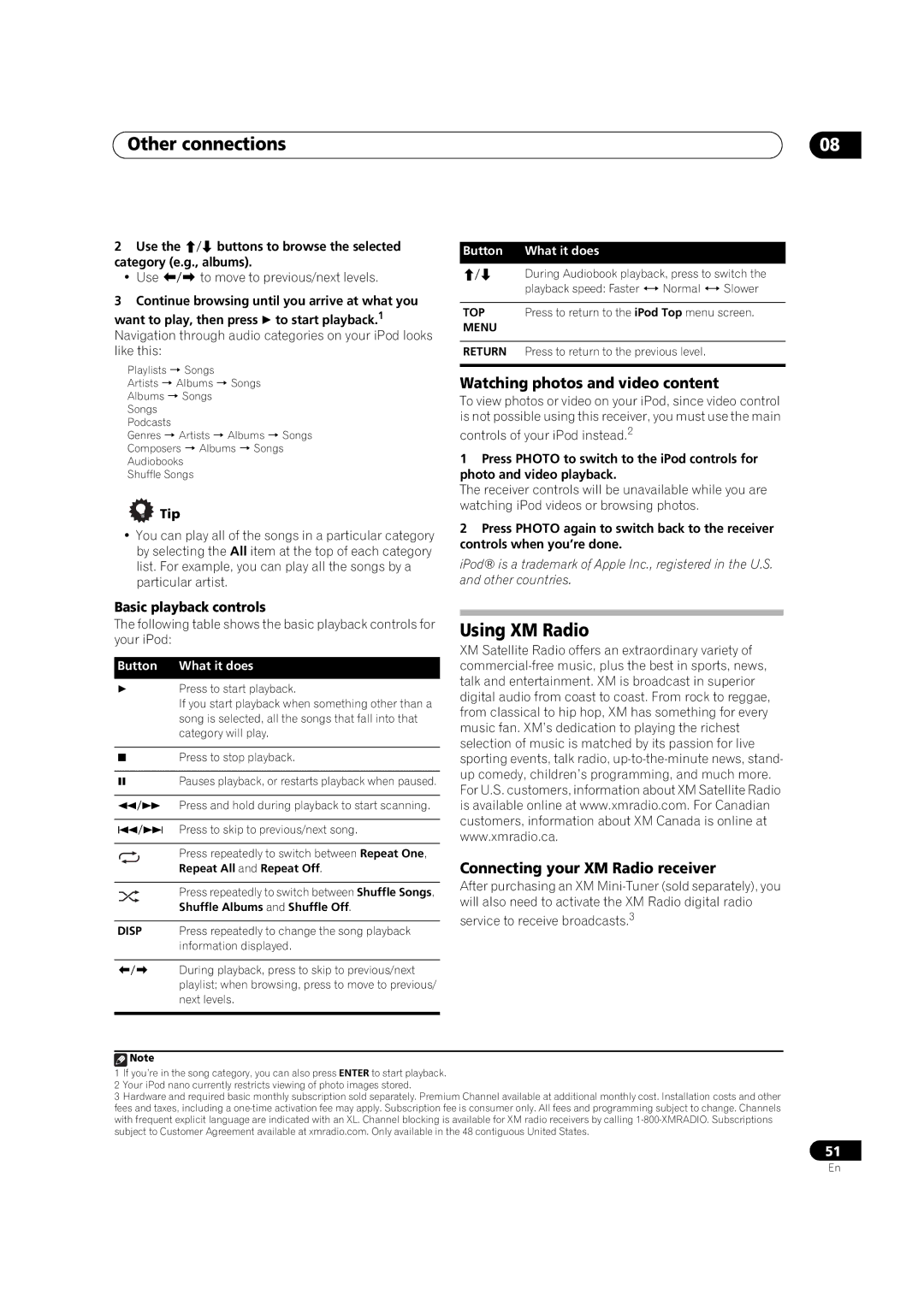Other connections | 08 |
2Use the / buttons to browse the selected category (e.g., albums).
•Use / to move to previous/next levels.
3Continue browsing until you arrive at what you
want to play, then press to start playback.1 Navigation through audio categories on your iPod looks like this:
Playlists Songs
Artists Albums Songs
Albums Songs
Songs
Podcasts
Genres Artists Albums Songs
Composers Albums Songs
Audiobooks
Shuffle Songs
 Tip
Tip
•You can play all of the songs in a particular category by selecting the All item at the top of each category list. For example, you can play all the songs by a particular artist.
Button What it does
/ During Audiobook playback, press to switch the playback speed: Faster Normal Slower
TOP Press to return to the iPod Top menu screen.
MENU
RETURN Press to return to the previous level.
Watching photos and video content
To view photos or video on your iPod, since video control is not possible using this receiver, you must use the main
controls of your iPod instead.2
1Press PHOTO to switch to the iPod controls for photo and video playback.
The receiver controls will be unavailable while you are watching iPod videos or browsing photos.
2Press PHOTO again to switch back to the receiver controls when you’re done.
iPod® is a trademark of Apple Inc., registered in the U.S. and other countries.
Basic playback controls
The following table shows the basic playback controls for your iPod:
Button What it does
Press to start playback.
If you start playback when something other than a song is selected, all the songs that fall into that category will play.
Press to stop playback.
Pauses playback, or restarts playback when paused.
/ Press and hold during playback to start scanning.
/ Press to skip to previous/next song.
Press repeatedly to switch between Repeat One,
Repeat All and Repeat Off.
Press repeatedly to switch between Shuffle Songs, Shuffle Albums and Shuffle Off.
DISP Press repeatedly to change the song playback information displayed.
Using XM Radio
XM Satellite Radio offers an extraordinary variety of
Connecting your XM Radio receiver
After purchasing an XM
service to receive broadcasts.3
/ During playback, press to skip to previous/next playlist; when browsing, press to move to previous/ next levels.
![]() Note
Note
1If you’re in the song category, you can also press ENTER to start playback.
2Your iPod nano currently restricts viewing of photo images stored.
3Hardware and required basic monthly subscription sold separately. Premium Channel available at additional monthly cost. Installation costs and other fees and taxes, including a
51
En