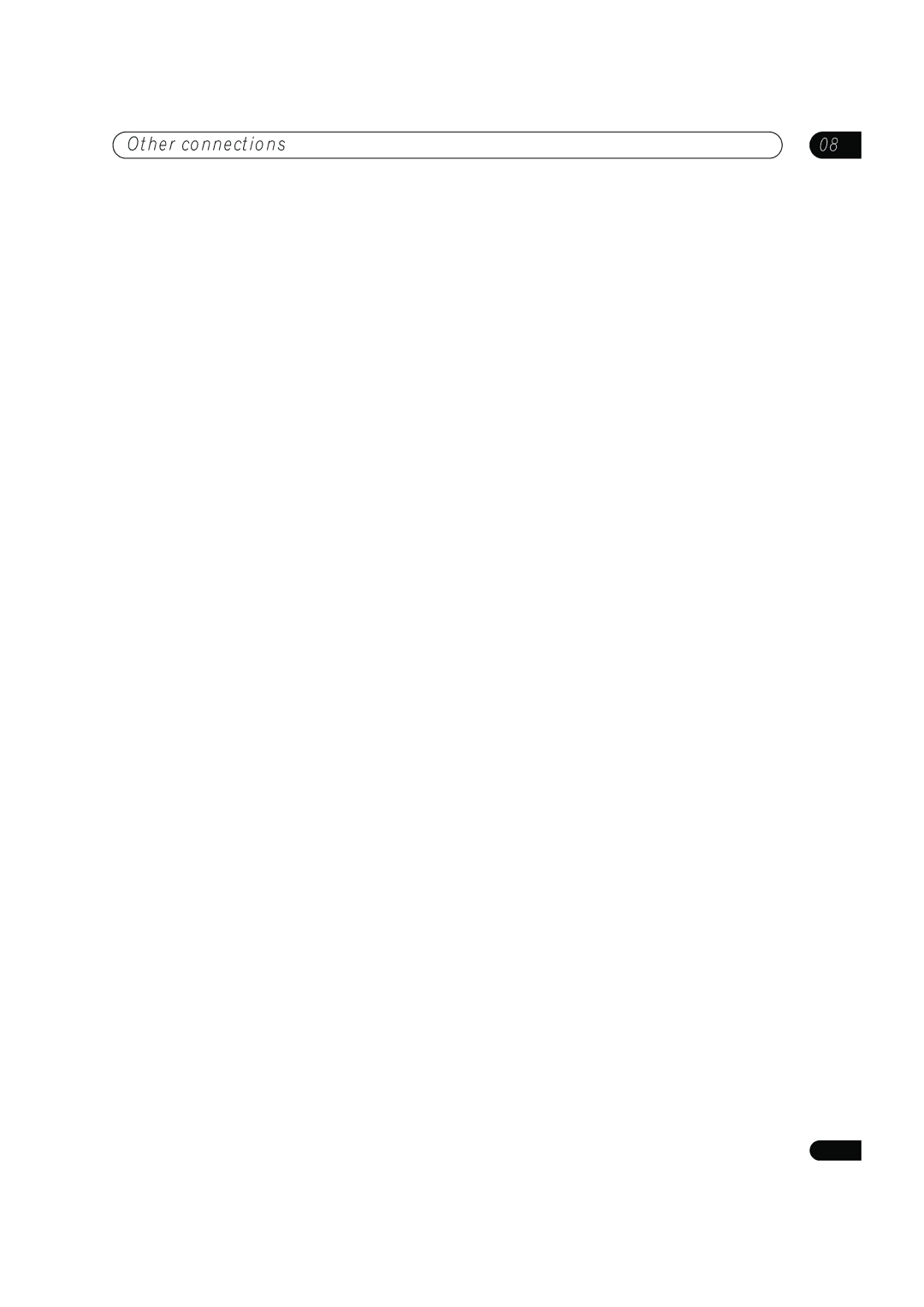Other connections | 08 |
•You can’t use the iPod, HOME MEDIA GALLERY
4 Use the MASTER VOLUME dial to adjust the |
volume. |
This is only possible if you selected the VARIABLE |
1Connect the IR receiver sensor to the
If you also plan to use a separate IR receiver in the sub room, connect this to the ZONE2 jack.
volume control in ZONE Audio Setup on page 69.1 |
5 When you’re finished, press CONTROL again to |
return to the main zone controls. |
You can also press the |
OFF button on the front panel to switch off all output to |
the sub zone(s).2 |
MULTI-ZONE remote controls
The following table shows the possible
Button | What it does |
|
|
SHIFT+ Selects the sub zone you want to control, shown RECEIVER in the display as RCV/Z2 (ZONE2) or RCV/Z3
|
| ||
| & SOURCE |
| |
IN | FM UNBAL | ||
IR |
| ||
1 | M | ||
ZONE2 | |||
MAIN | OUT |
| |
IN |
|
| |
2 |
|
| |
HDMI ZONE2 | MONI- |
| |
IN 1 | TOR | MON | |
CONTROL | IN 1 (DVD/LD) OUT | TOR | |
| IN 2 (BD) | OUT | |
IN |
| ||
ASSIGN- |
| ||
| ABLE |
| |
OUT | 1 2 |
| |
IN 2 |
|
| |
IN 1 | OUT |
| |
Y | Y | IN | |
(DVD/ |
|
| |
LD) |
|
| |
Closet or shelving unit
IRcomponent
| IN |
|
|
|
|
|
|
|
|
|
|
|
|
|
|
|
|
|
|
|
|
| Pioneer |
|
| ||
| CONTROL |
|
|
|
| component | |||||||
|
|
|
|
|
|
|
|
| |||||
| IN |
|
| OUT |
|
|
|
|
|
|
|
|
|
|
|
|
|
|
|
|
|
| ANTENNA | AUDIO | PRE OUT |
|
|
|
|
|
|
|
|
|
|
| PHONO |
|
|
| |
|
|
| IN |
|
| FM UNBAL 75 Ω | AM LOOP |
|
|
|
| ||
|
|
|
| IR |
|
|
|
| IN |
|
|
| |
|
|
| 1 |
| OUT |
|
|
|
|
| |||
|
|
| IN |
|
|
|
|
|
| CD |
|
|
|
LAN (10/100) |
| 2 |
|
|
|
| OUT |
| IN |
|
|
| |
|
|
|
|
|
| MONI- |
|
|
|
|
|
|
|
OPTICAL | IN |
|
|
| TOR | MONI- | DVD/LD |
|
|
|
|
| |
|
|
|
| IN | (DVD/LD) |
| OUT | IN |
|
|
|
|
|
IN |
|
| IN | IN | (BD) |
|
|
|
|
|
|
|
|
(TV/SAT) |
|
|
| ASSIGN- |
|
|
|
| OUT |
|
|
| |
|
|
|
|
| ABLE |
|
| BD |
|
|
|
|
|
IN |
| IN | OUT |
|
|
|
| IN |
|
|
|
| |
(BD) |
|
|
|
|
|
|
|
|
|
| |||
|
|
| IN |
| OUT |
|
|
|
| TAPE/ |
|
|
|
|
|
| Y |
| Y |
|
| TV/SAT |
| MD | SIRIUS |
| |
IN |
|
|
|
| IN | IN |
| IN |
| ||||
(DVR/ |
| (DVD/ |
|
|
|
|
|
|
|
| IN |
| |
VCR 1) | IN | LD) |
|
|
|
| VIDEO / |
|
|
| SPEAKERS | ||
IN |
| P |
| P |
| IN | GAME 1 |
|
|
| A | FRONT | |
|
|
|
|
| IN |
|
| IN | |||||
|
|
|
|
|
|
|
|
|
|
| R | L | |
| ASSIGN- |
|
|
|
|
|
|
|
|
|
|
|
|
| ABLE |
| P |
| P |
|
| OUT |
|
|
|
|
|
IN |
|
|
|
|
|
|
| DVR/ |
|
|
|
|
|
(DVD/ |
|
|
|
|
|
|
|
| iPod |
|
| ||
LD) | IN | IN |
| IN |
|
| VCR 1 |
|
|
|
| ||
IN | (CD) |
| Y |
| Y |
|
| IN |
|
|
|
|
|
| (BD) |
|
|
|
|
|
|
|
|
|
| ||
COAXIAL |
|
|
|
|
|
|
|
|
|
|
| ||
|
| OUT | P |
| P |
|
| OUT |
|
|
|
|
|
| IN |
|
|
|
|
| DVR/ |
| SURROUND BACK |
|
|
| |
|
|
|
|
|
|
| VCR 2 |
|
|
|
| ||
XM |
|
| P |
| P |
|
| IN |
| 1 |
|
| |
|
|
|
| (VIDEO/GAME 1) |
|
|
|
| 2 |
|
| ||
|
|
| ASSIGNABLE |
|
|
|
|
|
|
|
| ||
| DIGITAL |
| COMPONENT VIDEO | VIDEO | AUDIO |
|
|
|
| ||||
(ZONE3).
Switches on/off power in the currently selected sub zone.
INPUT | Use to select the input source in the currently |
SELECT | selected sub zone. |
|
|
Input | Use to select the input source directly (this may |
source | not work for some functions) in the currently |
buttons | selected sub zone. |
|
|
VOL +/– | Use to set the listening volume in the currently |
| selected sub zone (ZONE2 only). |
|
|
IR receiver
2Connect the IR IN jack of another component to the
Please see the manual supplied with your IR receiver for the type of cable necessary for the connection.
•If you want to link a Pioneer component to the IR receiver, see Operating other Pioneer components with this unit’s sensor on page 82 to connect to the CONTROL jacks instead of the IR OUT jack.
Connecting an IR receiver
If you keep your stereo components in a closed cabinet or shelving unit, or you wish to use the sub zone remote control in another zone, you can use an optional IR receiver (such as a Niles or Xantech unit) to control your system instead of the remote sensor on the front panel of
this receiver.3
Switching components on and off using the 12 volt trigger
You can connect components in your system (such as a screen or projector) to this receiver so that they switch on or off using 12 volt triggers when you select an input function. However, you must specify which input functions switch on the trigger using the The Input Setup menu on page 67. Note that this will only work with components that have a standby mode.
![]() Note
Note
1The volume levels of the main and sub zones are independent.
2• You won’t be able to switch the main zone off completely unless you’ve switched off the
•If you don’t plan to use the
3• Remote operation may not be possible if direct light from a strong fluorescent lamp is shining on the IR receiver remote sensor window.
•Note that other manufacturers may not use the IR terminology. Refer to the manual that came with your component to check for IR compatibility.
•If using two remote controls (at the same time), the IR receiver’s remote sensor takes priority over the remote sensor on the front panel.
61
En