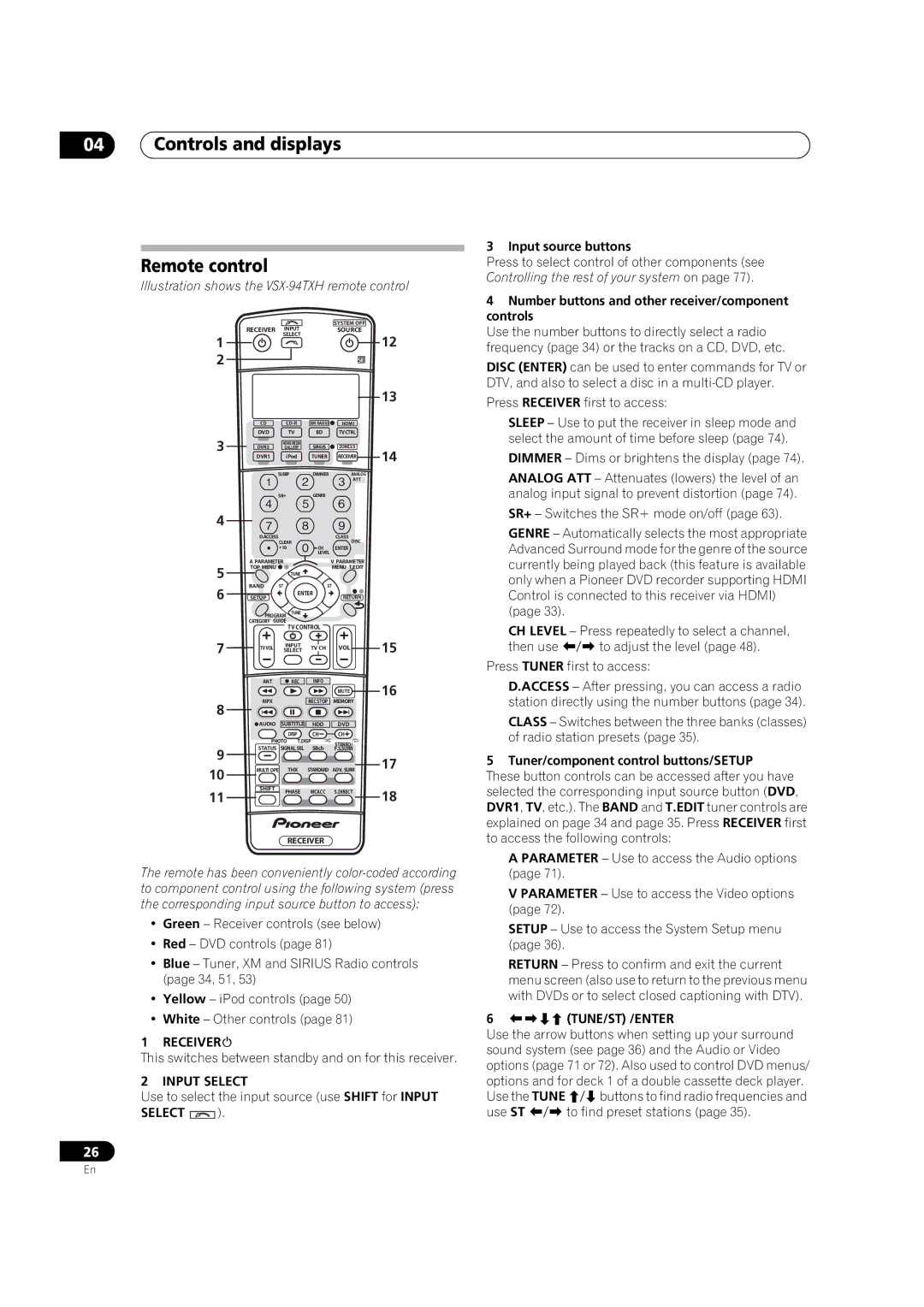04Controls and displays
Remote control
Illustration shows the VSX-94TXH remote control
|
| INPUT |
| SYSTEM OFF |
|
| RECEIVER |
| SOURCE |
| |
1 |
| SELECT |
|
| 12 |
|
|
|
| ||
2 |
|
|
|
|
|
|
|
|
|
| 13 |
| CD | XM RADIO HDMI |
| ||
3 | DVD | TV | BD | TVCTRL |
|
DVR2 | HOME MEDIA | SIRIUS | ZONE2/3 |
| |
| GALLERY | 14 | |||
| DVR1 | iPod | TUNER | RECEIVER | |
|
| SLEEP | DIMMER | ANALOG |
|
|
|
|
| ATT |
|
|
| SR+ | GENRE |
|
|
4 |
|
|
|
|
|
| D.ACCESS |
| CLASS |
| |
|
| CLEAR |
| DISC |
|
|
| +10 | CH | ENTER |
|
|
|
| LEVEL |
|
|
| A PARAMETER |
| V PARAMETER |
| |
5 | TOP MENU |
| MENU T.EDIT |
| |
| TUNE |
|
|
| |
6 | BAND | ST | ST |
| |
SETUP | ENTER | |
| ||
|
| RETURN |
| ||
| PROGRAM TUNE |
|
|
| |
| CATEGORY GUIDE |
|
|
| |
|
| TV CONTROL |
|
| |
7 |
| SELECT |
|
| 15 |
| TV VOL | INPUT | TV CH | VOL |
|
|
|
| |||
| ANT | REC | INFO |
| 16 |
|
|
|
| MUTE | |
| MPX |
| REC STOP | MEMORY |
|
8![]()
![]()
![]()
![]()
![]() AUDIO SUBTITLE
AUDIO SUBTITLE![]()
![]() HDD
HDD ![]()
![]() DVD
DVD
|
|
| DISP | CH | CH |
|
| PHOTO | T.DISP | STEREO/ |
| ||
| STATUS | SIGNAL SEL | SBch |
| ||
9 | F.S.SURR |
| ||||
|
|
|
|
| 17 | |
10 | MULTI OPE |
| THX | STANDARD | ADV. SURR | |
|
|
|
|
|
| |
11 | SHIFT | PHASE | MCACC | S.DIRECT | 18 | |
| ||||||
|
|
|
|
| ||
RECEIVER
The remote has been conveniently
•Green – Receiver controls (see below)
•Red – DVD controls (page 81)
•Blue – Tuner, XM and SIRIUS Radio controls (page 34, 51, 53)
•Yellow – iPod controls (page 50)
•White – Other controls (page 81)
1 RECEIVER
This switches between standby and on for this receiver.
2 INPUT SELECT
Use to select the input source (use SHIFT for INPUT
SELECT  ).
).
26
3 Input source buttons
Press to select control of other components (see Controlling the rest of your system on page 77).
4Number buttons and other receiver/component controls
Use the number buttons to directly select a radio frequency (page 34) or the tracks on a CD, DVD, etc.
DISC (ENTER) can be used to enter commands for TV or DTV, and also to select a disc in a
Press RECEIVER first to access:
SLEEP – Use to put the receiver in sleep mode and select the amount of time before sleep (page 74).
DIMMER – Dims or brightens the display (page 74).
ANALOG ATT – Attenuates (lowers) the level of an analog input signal to prevent distortion (page 74).
SR+ – Switches the SR+ mode on/off (page 63).
GENRE – Automatically selects the most appropriate Advanced Surround mode for the genre of the source currently being played back (this feature is available only when a Pioneer DVD recorder supporting HDMI Control is connected to this receiver via HDMI)
(page 33).
CH LEVEL – Press repeatedly to select a channel, then use / to adjust the level (page 48).
Press TUNER first to access:
D.ACCESS – After pressing, you can access a radio station directly using the number buttons (page 34).
CLASS – Switches between the three banks (classes) of radio station presets (page 35).
5 Tuner/component control buttons/SETUP
These button controls can be accessed after you have selected the corresponding input source button (DVD, DVR1, TV, etc.). The BAND and T.EDIT tuner controls are explained on page 34 and page 35. Press RECEIVER first to access the following controls:
A PARAMETER – Use to access the Audio options (page 71).
V PARAMETER – Use to access the Video options (page 72).
SETUP – Use to access the System Setup menu (page 36).
RETURN – Press to confirm and exit the current menu screen (also use to return to the previous menu with DVDs or to select closed captioning with DTV).
6 (TUNE/ST) /ENTER
Use the arrow buttons when setting up your surround sound system (see page 36) and the Audio or Video options (page 71 or 72). Also used to control DVD menus/ options and for deck 1 of a double cassette deck player. Use the TUNE /buttons to find radio frequencies and use ST / to find preset stations (page 35).
En