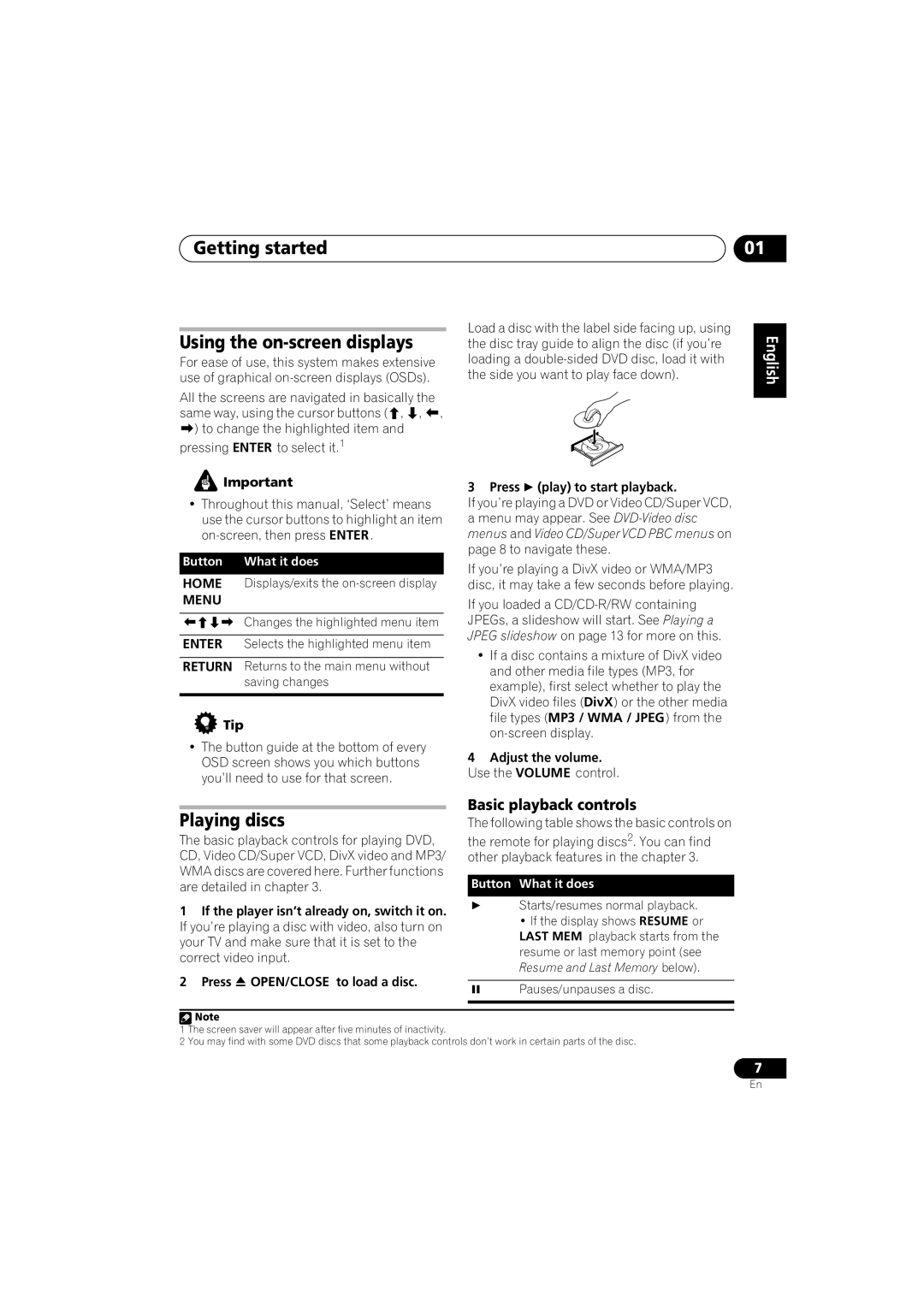S-DV232T, S-DV131 specifications
The Pioneer S-DV131 and S-DV232T are exemplary home theater systems that bring immersive audio experiences to any entertainment setup. Designed with advanced technologies and user-friendly features, these models cater to audiophiles and casual listeners alike, enhancing the way you enjoy music and movies at home.Starting with the S-DV131, this system is known for its compact design, making it suitable for smaller spaces without compromising sound quality. One of its main features is the incorporation of high-performance speakers that deliver robust output across a range of frequencies. This model employs Pioneer’s proprietary speaker technology, which ensures clear dialogue and a rich bass response, allowing listeners to fully appreciate their favorite media. The built-in amplifier in the S-DV131 further enhances audio performance, providing a powerful yet crisp listening experience.
Moving on to the S-DV232T, this system steps up in versatility and functionality. It includes Bluetooth connectivity, allowing users to stream their favorite playlists effortlessly from smartphones and tablets. The S-DV232T also supports various file formats, ensuring that music can be enjoyed in high resolution. Additionally, it features a sleek, modern design that complements any home decor, making it not just a functional device but also an attractive addition to your living space.
Both the S-DV131 and S-DV232T come equipped with advanced sound processing technologies that optimize audio playback. Technologies like Dolby Digital and DTS decoding are employed to create a surround sound effect, immersing listeners in a cinematic environment. Users can also take advantage of multiple input options, including HDMI, optical, and auxiliary ports, allowing for easy connection to various devices such as televisions, game consoles, and streaming boxes.
Furthermore, the systems are designed with user convenience in mind, featuring intuitive remote controls and on-screen displays that simplify navigation and setup. The compact nature of these systems makes them ideal for home use, whether for movie nights or music listening parties.
In summary, the Pioneer S-DV131 and S-DV232T stand out for their impressive sound quality, advanced connectivity options, and stylish designs, making them excellent choices for anyone looking to enhance their home audio experience. With these systems, Pioneer continues to deliver on its promise of innovation and excellence in audio engineering.