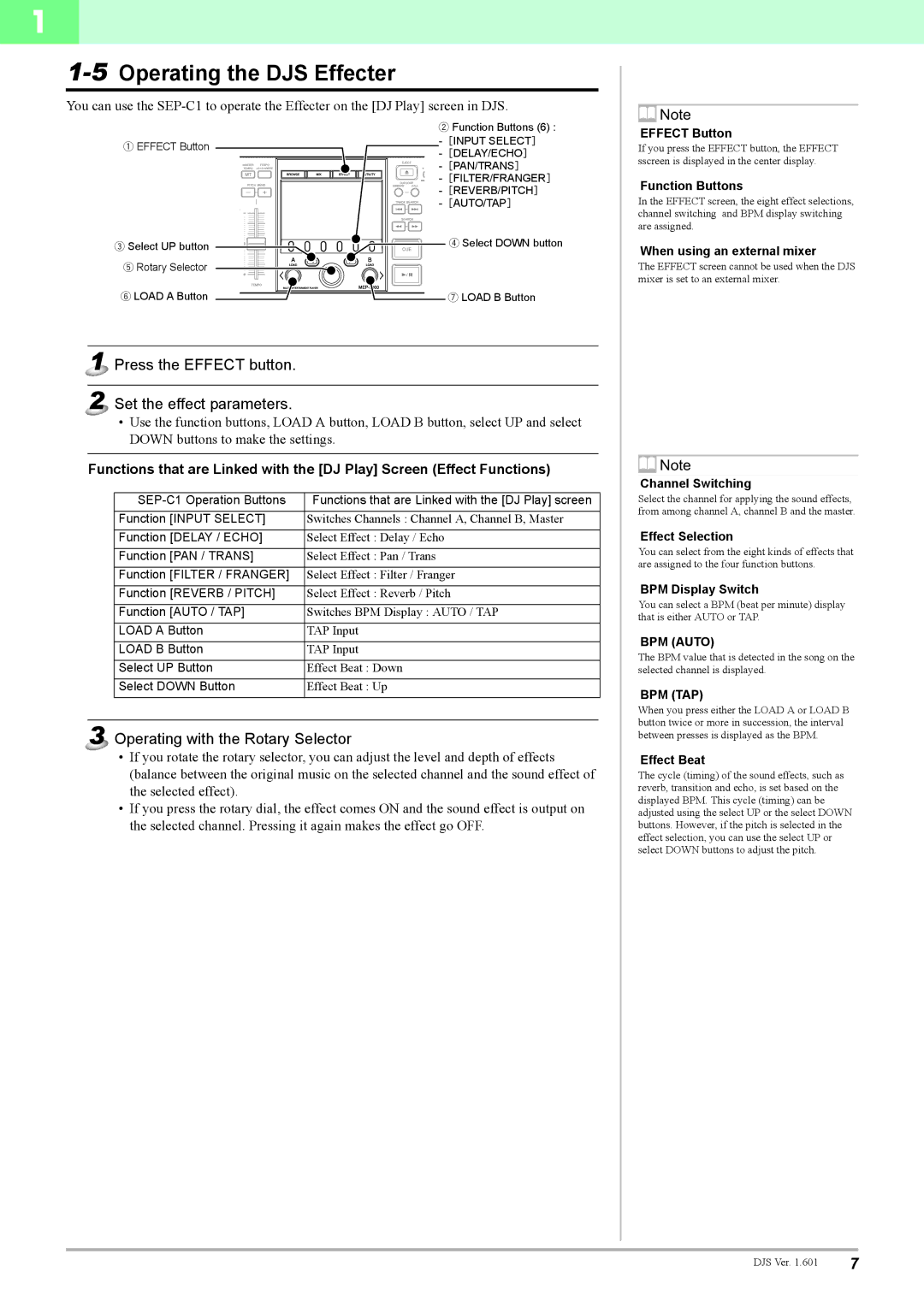1
1-5 Operating the DJS Effecter
You can use the
![]() Note
Note
1EFFECT Button
3Select UP button
5Rotary Selector
6LOAD A Button
2Function Buttons (6) :
4Select DOWN button
7LOAD B Button
EFFECT Button
If you press the EFFECT button, the EFFECT sscreen is displayed in the center display.
Function Buttons
In the EFFECT screen, the eight effect selections, channel switching and BPM display switching are assigned.
When using an external mixer
The EFFECT screen cannot be used when the DJS mixer is set to an external mixer.
1 Press the EFFECT button.
2 Set the effect parameters.
•Use the function buttons, LOAD A button, LOAD B button, select UP and select DOWN buttons to make the settings.
Functions that are Linked with the [DJ Play] Screen (Effect Functions)
Functions that are Linked with the [DJ Play] screen | |
Function [INPUT SELECT] | Switches Channels : Channel A, Channel B, Master |
Function [DELAY / ECHO] | Select Effect : Delay / Echo |
Function [PAN / TRANS] | Select Effect : Pan / Trans |
Function [FILTER / FRANGER] | Select Effect : Filter / Franger |
Function [REVERB / PITCH] | Select Effect : Reverb / Pitch |
Function [AUTO / TAP] | Switches BPM Display : AUTO / TAP |
LOAD A Button | TAP Input |
LOAD B Button | TAP Input |
Select UP Button | Effect Beat : Down |
Select DOWN Button | Effect Beat : Up |
3 Operating with the Rotary Selector
•If you rotate the rotary selector, you can adjust the level and depth of effects (balance between the original music on the selected channel and the sound effect of the selected effect).
•If you press the rotary dial, the effect comes ON and the sound effect is output on the selected channel. Pressing it again makes the effect go OFF.
![]() Note
Note
Channel Switching
Select the channel for applying the sound effects, from among channel A, channel B and the master.
Effect Selection
You can select from the eight kinds of effects that are assigned to the four function buttons.
BPM Display Switch
You can select a BPM (beat per minute) display that is either AUTO or TAP.
BPM (AUTO)
The BPM value that is detected in the song on the selected channel is displayed.
BPM (TAP)
When you press either the LOAD A or LOAD B button twice or more in succession, the interval between presses is displayed as the BPM.
Effect Beat
The cycle (timing) of the sound effects, such as reverb, transition and echo, is set based on the displayed BPM. This cycle (timing) can be adjusted using the select UP or the select DOWN buttons. However, if the pitch is selected in the effect selection, you can use the select UP or select DOWN buttons to adjust the pitch.
DJS Ver. 1.601 | 7 |