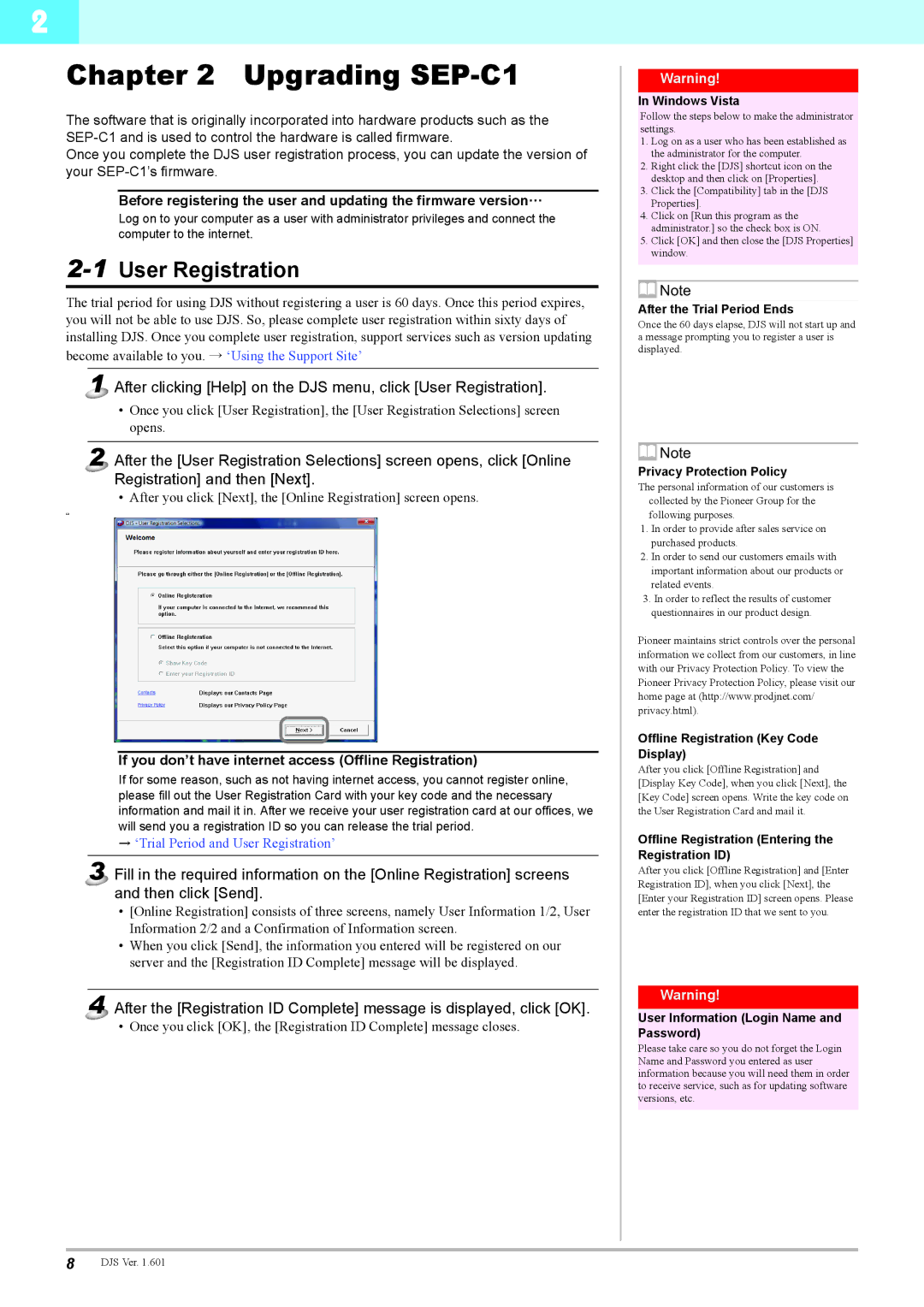2
Chapter 2 Upgrading SEP-C1
The software that is originally incorporated into hardware products such as the
Once you complete the DJS user registration process, you can update the version of your
Before registering the user and updating the firmware version…
Log on to your computer as a user with administrator privileges and connect the computer to the internet.
2-1 User Registration
The trial period for using DJS without registering a user is 60 days. Once this period expires, you will not be able to use DJS. So, please complete user registration within sixty days of installing DJS. Once you complete user registration, support services such as version updating become available to you. → ‘Using the Support Site’
1 After clicking [Help] on the DJS menu, click [User Registration].
•Once you click [User Registration], the [User Registration Selections] screen opens.
2 After the [User Registration Selections] screen opens, click [Online Registration] and then [Next].
• After you click [Next], the [Online Registration] screen opens.
sa
If you don’t have internet access (Offline Registration)
If for some reason, such as not having internet access, you cannot register online, please fill out the User Registration Card with your key code and the necessary information and mail it in. After we receive your user registration card at our offices, we will send you a registration ID so you can release the trial period.
→‘Trial Period and User Registration’
3 Fill in the required information on the [Online Registration] screens and then click [Send].
•[Online Registration] consists of three screens, namely User Information 1/2, User Information 2/2 and a Confirmation of Information screen.
•When you click [Send], the information you entered will be registered on our server and the [Registration ID Complete] message will be displayed.
4 After the [Registration ID Complete] message is displayed, click [OK].
• Once you click [OK], the [Registration ID Complete] message closes.
Warning!
In Windows Vista
Follow the steps below to make the administrator settings.
1.Log on as a user who has been established as the administrator for the computer.
2.Right click the [DJS] shortcut icon on the desktop and then click on [Properties].
3.Click the [Compatibility] tab in the [DJS Properties].
4.Click on [Run this program as the administrator.] so the check box is ON.
5.Click [OK] and then close the [DJS Properties] window.
![]() Note
Note
After the Trial Period Ends
Once the 60 days elapse, DJS will not start up and a message prompting you to register a user is displayed.
![]() Note
Note
Privacy Protection Policy
The personal information of our customers is collected by the Pioneer Group for the following purposes.
1.In order to provide after sales service on purchased products.
2.In order to send our customers emails with important information about our products or related events.
3.In order to reflect the results of customer questionnaires in our product design.
Pioneer maintains strict controls over the personal information we collect from our customers, in line with our Privacy Protection Policy. To view the Pioneer Privacy Protection Policy, please visit our home page at (http://www.prodjnet.com/ privacy.html).
Offline Registration (Key Code Display)
After you click [Offline Registration] and [Display Key Code], when you click [Next], the [Key Code] screen opens. Write the key code on the User Registration Card and mail it.
Offline Registration (Entering the Registration ID)
After you click [Offline Registration] and [Enter Registration ID], when you click [Next], the [Enter your Registration ID] screen opens. Please enter the registration ID that we sent to you.
Warning!
User Information (Login Name and Password)
Please take care so you do not forget the Login Name and Password you entered as user information because you will need them in order to receive service, such as for updating software versions, etc.
8DJS Ver. 1.601